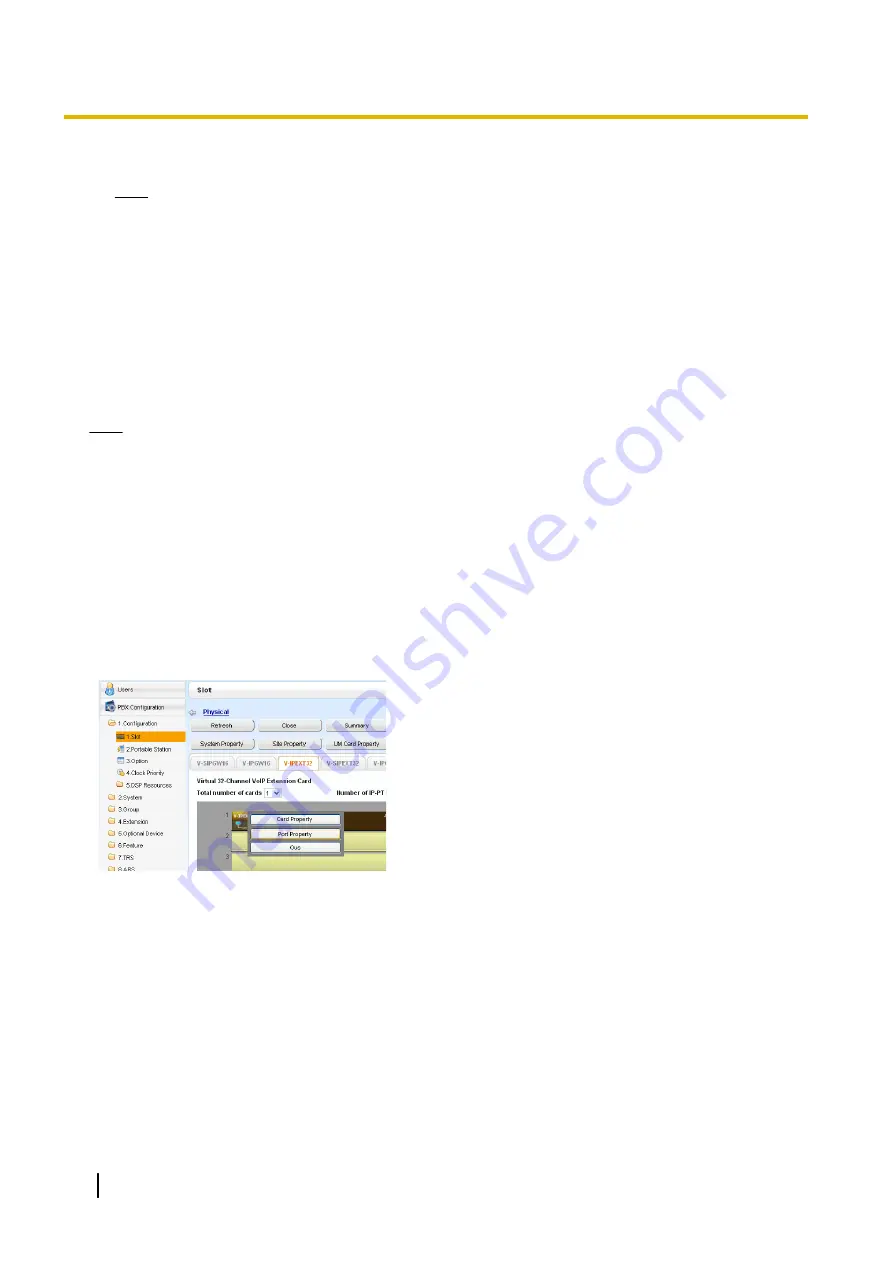
2.
Enter an extension number.
Note
When no extension number is entered in this step, the process will time out and the IP-PT will be
registered without an extension number.
3.
Press
on the IP-PT.
4.
Press
[PAUSE]
or "
EXIT
" on the IP-PT.
*1
For KX-NT551 and KX-NT321 users, press [
AUTO DIAL/STORE
].
For models other than the above models that do not have the applicable buttons, consult your dealer.
For KX-UT Series SIP Phones
If networking settings have been completed, when KX-UT series SIP phones are connected to the same
network as the PBX, they will be registered automatically as same as when they are registered in Full Automatic
mode. No registration procedure is required.
Note
•
No more than 64 IP-PTs can register extension numbers at the same time.
•
If an extension number that is input for an IP-PT has already been set to another extension, registration
by this mode will fail.
Note that some extension numbers are pre-configured to other extensions by default. Avoid using such
numbers, or delete them before starting the registration process.
Manual Mode
For IP-PTs or KX-UT Series SIP Phones
After connecting IP-PTs or KX-UT series SIP phones to the PBX over a network, register those IP terminals
to the PBX manually.
Follow the procedure below for registration.
1.
a.
Click
Setup
®
PBX Configuration
®
Configuration
®
Slot
.
b.
For IP-PTs
:
Click
Virtual
®
V-IPEXT32
.
For KX-UT series SIP phones
:
Click
Virtual
®
V-UTEXT32
.
c.
For IP-PTs
:
Move the mouse pointer over the
V-IPEXT32
card
(Virtual 32-Channel VoIP Extension Card).
For KX-UT series SIP phones
:
Move the mouse pointer over the
V-UTEXT32
card
(Virtual UT Extension Card).
A menu will be shown under the mouse pointer.
d.
Click
Port Property
.
To register the IP-PT or KX-UT series SIP phone by entering the MAC address directly:
280
Installation Manual
5.9.1 Registering IP Telephones
Summary of Contents for KX-NS1000
Page 40: ...40 Installation Manual 1 4 Data Security ...
Page 76: ...76 Installation Manual 2 3 3 System Capacity ...
Page 108: ...108 Installation Manual 3 1 3 Using CTI Applications ...
Page 267: ...the priority Installation Manual 267 5 8 3 Setting LLDP Parameters ...
Page 312: ...312 Installation Manual 5 12 Automatic Configuration of Mailboxes ...
Page 318: ...318 Installation Manual 6 2 Methods of Stacking PBXs ...
Page 332: ...332 Installation Manual 7 1 6 Troubleshooting by Error Log ...
Page 400: ...400 Installation Manual 8 6 26 WAN Port Mirroring ...
Page 414: ...414 Installation Manual 9 3 7 PCMPR Software File Version 004 1xxxx ...






























