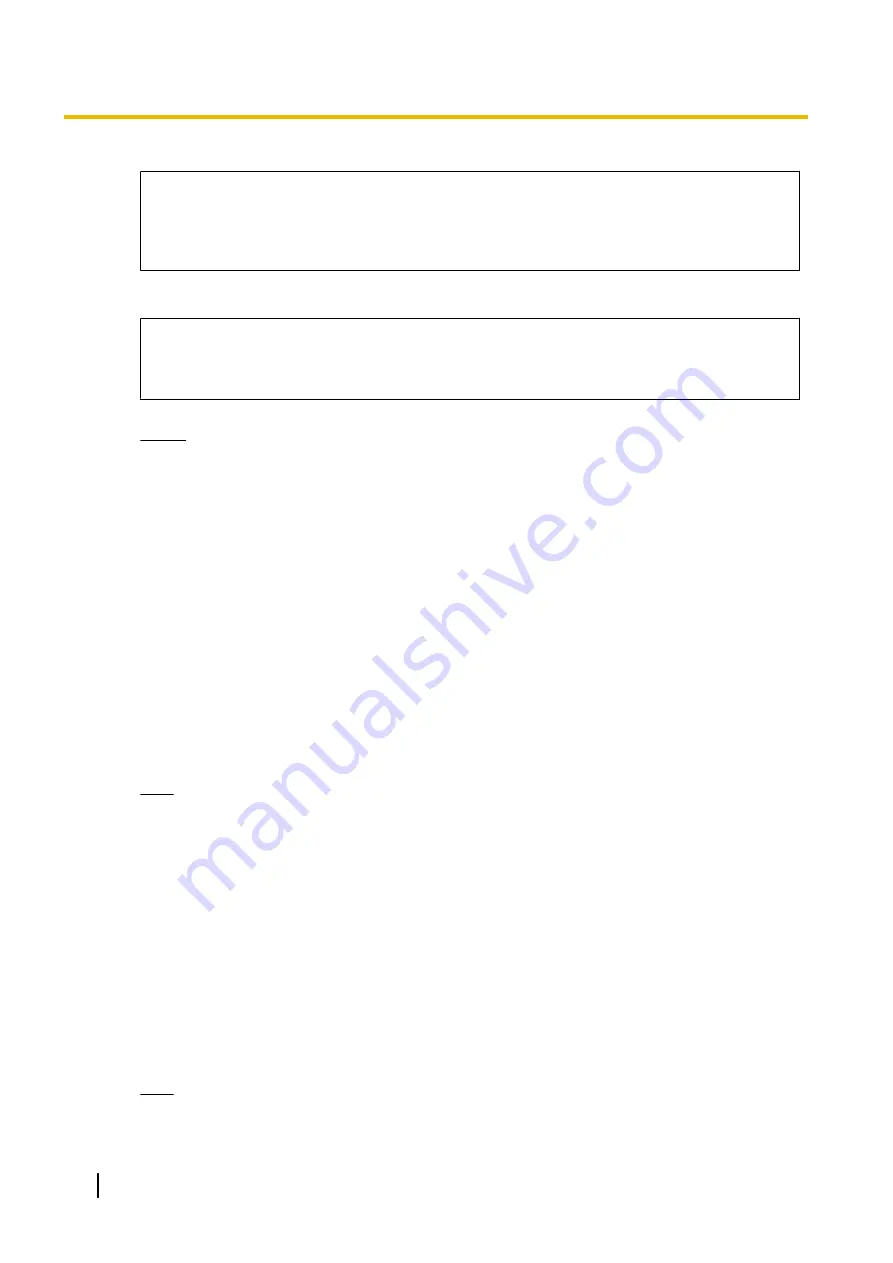
For standard connection
# PCC Standard Format File # DO NOT CHANGE THIS LINE!
### Management Server Settings #######
ACS_URL="http://xxx.xxx.xxx.xxx:yyy/cwmp/cwmpAction.cgi"
For secure connection
# PCC Standard Format File # DO NOT CHANGE THIS LINE!
### Management Server Settings #######
ACS_URL="http://xxx.xxx.xxx.xxx:yyy/cwmp/cwmpAction.cgi"
CFG_INT_CERTIFICATE_PATH=http://xxx.xxx.xxx.xxx:zzz/utdownload/KX-NS1000
Notice
•
For "xxx.xxx.xxx.xxx:yyy", enter the IP address and port number of the network router which is
in a same LAN with the PBX.
The router accessed by the SIP phone must have static NAT/NAPT settings enabled so that
the packets sent to xxx.xxx.xxx.xxx:yyy to be transferred to the PBX. For details, refer to
"Connection via Internet" in "5.2 PC Connection" and "Internet Connection (SSL
Connection):" in "5.3 Starting Web Maintenance Console".
•
Configuration files must end with an empty line.
b.
Save the text file as "UT_ACS.cfg".
When the SIP Phones are in a different segments of the same LAN
a.
Log in to the Web Maintenance Console of the site where the SIP phones will be registered.
For details about logging in to a Slave unit via the Master unit, refer to "3.1 Home Screen" in the PC
Programming Manual.
b.
Click
Utility
®
File
®
File Transfer PBX to PC
.
c.
Select the config file (UT_ACS_xxyyyy.cfg), and then download it to your PC.
For more details about downloading files from a PBX to a PC, refer to "7.2.2 Utility—File—File Transfer
PBX to PC" in the PC Programming Manual.
Note
xx: Site ID (2 digits)
yyyy: Site name
*1
Spaces as well as the following characters in site names will be replaced with underscores.
/, :, *, ?, ", <, >, | (vertical bar), &, +
*2
In some cases, the full site name may not be included in the file name even if it is less than 32 characters.
When the SIP Phones are in a different LAN (Remote site installation)
a.
Log in to the Web Maintenance Console of the site where the SIP phones will be registered.
For details about logging in to a Slave unit via the Master unit, refer to "3.1 Home Screen" in the PC
Programming Manual.
b.
Click
Utility
®
File
®
File Transfer PBX to PC
.
c.
Select the config file (UT_ACS_HTTPS_xxyyyy.cfg), and then download it to your PC.
For more details about downloading files from a PBX to a PC, refer to "7.2.2 Utility—File—File Transfer
PBX to PC" in the PC Programming Manual.
Note
•
xx: Site ID (2 digits)
256
Installation Manual
5.8.1 Assigning IP Addressing Information
Summary of Contents for KX-NS1000
Page 40: ...40 Installation Manual 1 4 Data Security ...
Page 76: ...76 Installation Manual 2 3 3 System Capacity ...
Page 108: ...108 Installation Manual 3 1 3 Using CTI Applications ...
Page 267: ...the priority Installation Manual 267 5 8 3 Setting LLDP Parameters ...
Page 312: ...312 Installation Manual 5 12 Automatic Configuration of Mailboxes ...
Page 318: ...318 Installation Manual 6 2 Methods of Stacking PBXs ...
Page 332: ...332 Installation Manual 7 1 6 Troubleshooting by Error Log ...
Page 400: ...400 Installation Manual 8 6 26 WAN Port Mirroring ...
Page 414: ...414 Installation Manual 9 3 7 PCMPR Software File Version 004 1xxxx ...






























