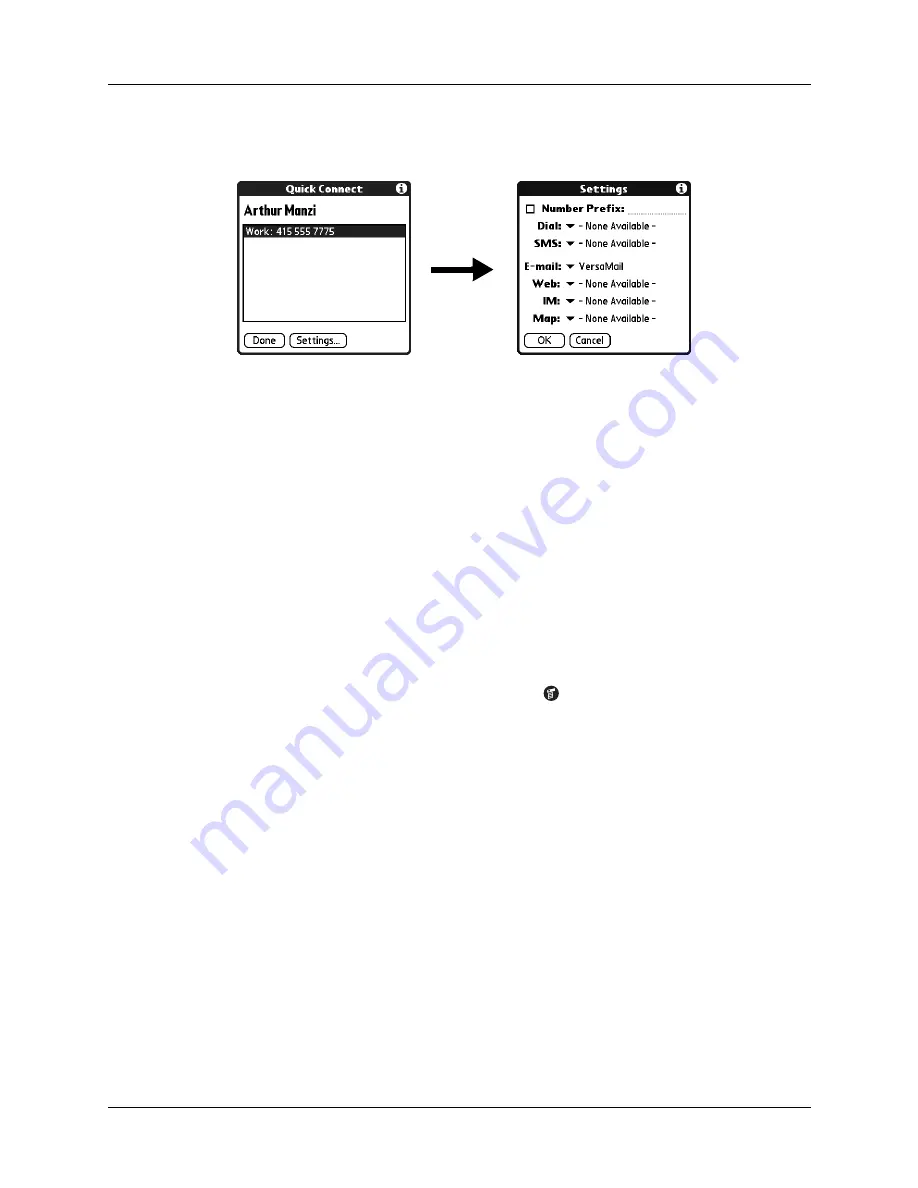
Chapter 7
Using Contacts
88
To configure Quick Connect settings:
1.
From the Quick Connect dialog box, tap Settings.
2.
(Optional) Tap the Number Prefix check box, and then enter a prefix.
For example, to dial 1 before all phone numbers, select this check box and enter
a “1” in this field. The prefix is not added to a number that begins with the “+”
character.
3.
Tap each of the pick lists and select the application you want to associate with
that task.
4.
Tap OK.
Tap-to-Connect
With Tap-to-Connect, you can select a contact and initiate a related task by tapping
it with the stylus. By default, Tap-to-Connect is not enabled. You must install the
Telephony/SMS application from the CD-ROM to access and use this feature.
To enable Tap-to-Connect:
1.
From the Contacts list, tap the Menu icon
.
2.
Select Option, and then select Preferences.
3.
Tap Enable Tap-to-Connect.
4.
Tap OK.
TIP
You can also configure which application opens when you tap a specific
Contacts record field, and whether to add a prefix to all phone numbers.
See
earlier in this chapter to learn how to configure these settings.
To make a connection with Tap-to-Connect:
1.
Open the contact to which you want to connect.
2.
Tap an item.
For example, to dial a phone number, tap the number you want to dial.
To address an e-mail message, tap an e-mail address.
Summary of Contents for Tungsten Tungsten E
Page 1: ...Handbook for the Palm Tungsten E Handheld TM TM...
Page 10: ...Contents x...
Page 16: ...Chapter 1 Setting Up Your Palm Tungsten E Handheld 6...
Page 26: ...Chapter 2 Exploring Your Handheld 16...
Page 70: ...Chapter 4 Working with Applications 60...
Page 86: ...Chapter 5 Using Calendar 76...
Page 90: ...Chapter 6 Using Card Info 80...
Page 108: ...Chapter 8 Using Expense 98...
Page 112: ...Chapter 9 Using Memos 102...
Page 118: ...Chapter 10 Using Note Pad 108...
Page 220: ...Chapter 13 Using Palm VersaMail Personal E mail Software 210...






























