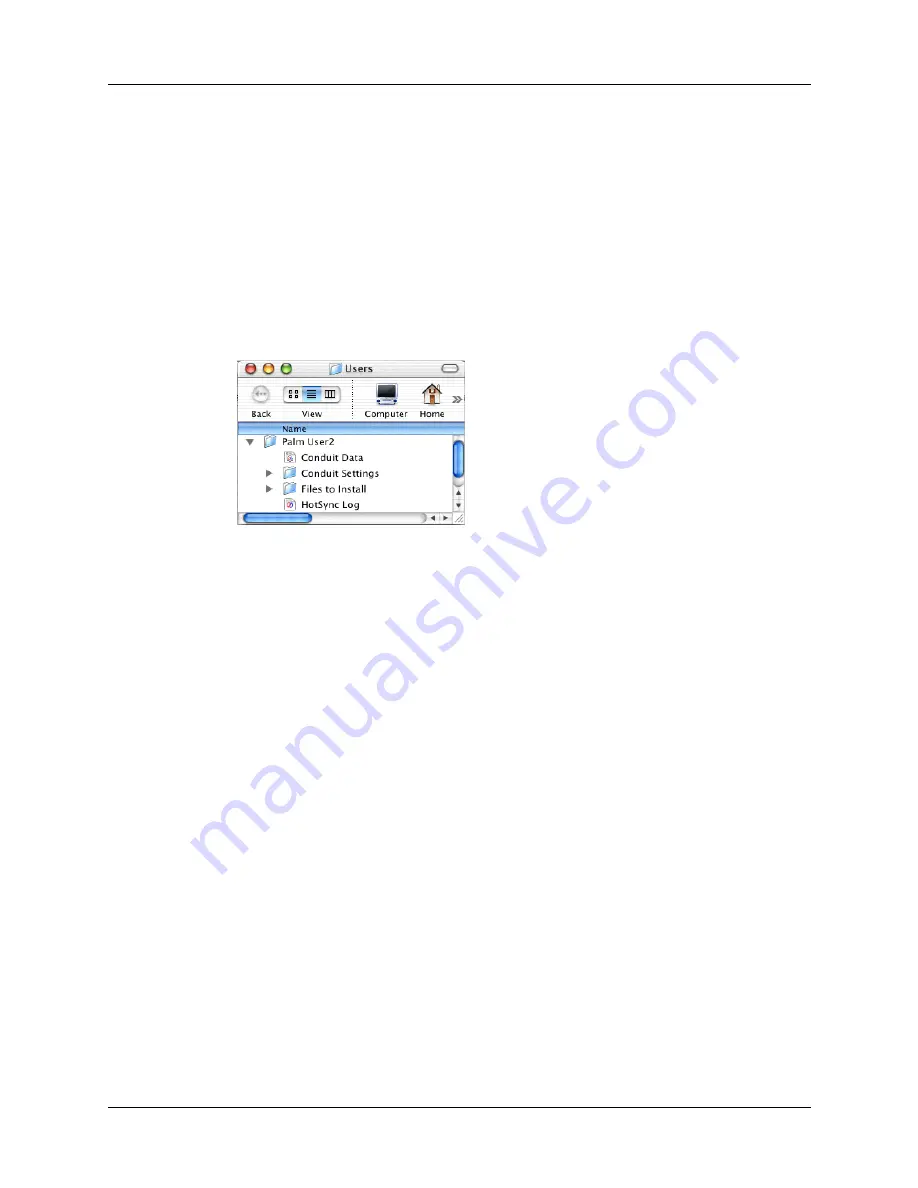
Chapter 15
Performing HotSync
®
Operations
222
Performing a HotSync operation: Mac computers
When you installed Palm Desktop software, you entered a username. This
username is the connection between your handheld and your computer.
The first time you perform a HotSync operation, the Palm Desktop software does
the following:
■
Adds a username to your handheld.
■
Creates a folder for the username in the Users folder inside the Palm folder. For
example, if you entered Jane Garcia as your username, a folder named
Jane Garcia is created in the Users folder.
■
Creates a file named User Data in your username folder.
Usernames appear in the User pop-up menu on the right side of the toolbar. You
can change users by selecting a new name in the pop-up menu.
Each subsequent time you perform a HotSync operation, HotSync Manager reads
the username from your handheld and synchronizes the data in the folder of the
same name.
Be sure you select the correct username from the User pop-up menu before
entering data on Palm Desktop or performing a HotSync operation.
If you are a system administrator preparing several handhelds for a group of users,
you may want to create a user profile. See
later in this
chapter before performing the following steps.
The following steps assume that you have already installed Palm Desktop
software. See
if you have not installed this
software.
Shown with
Mac OS X
Summary of Contents for Tungsten Tungsten E
Page 1: ...Handbook for the Palm Tungsten E Handheld TM TM...
Page 10: ...Contents x...
Page 16: ...Chapter 1 Setting Up Your Palm Tungsten E Handheld 6...
Page 26: ...Chapter 2 Exploring Your Handheld 16...
Page 70: ...Chapter 4 Working with Applications 60...
Page 86: ...Chapter 5 Using Calendar 76...
Page 90: ...Chapter 6 Using Card Info 80...
Page 108: ...Chapter 8 Using Expense 98...
Page 112: ...Chapter 9 Using Memos 102...
Page 118: ...Chapter 10 Using Note Pad 108...
Page 220: ...Chapter 13 Using Palm VersaMail Personal E mail Software 210...



































