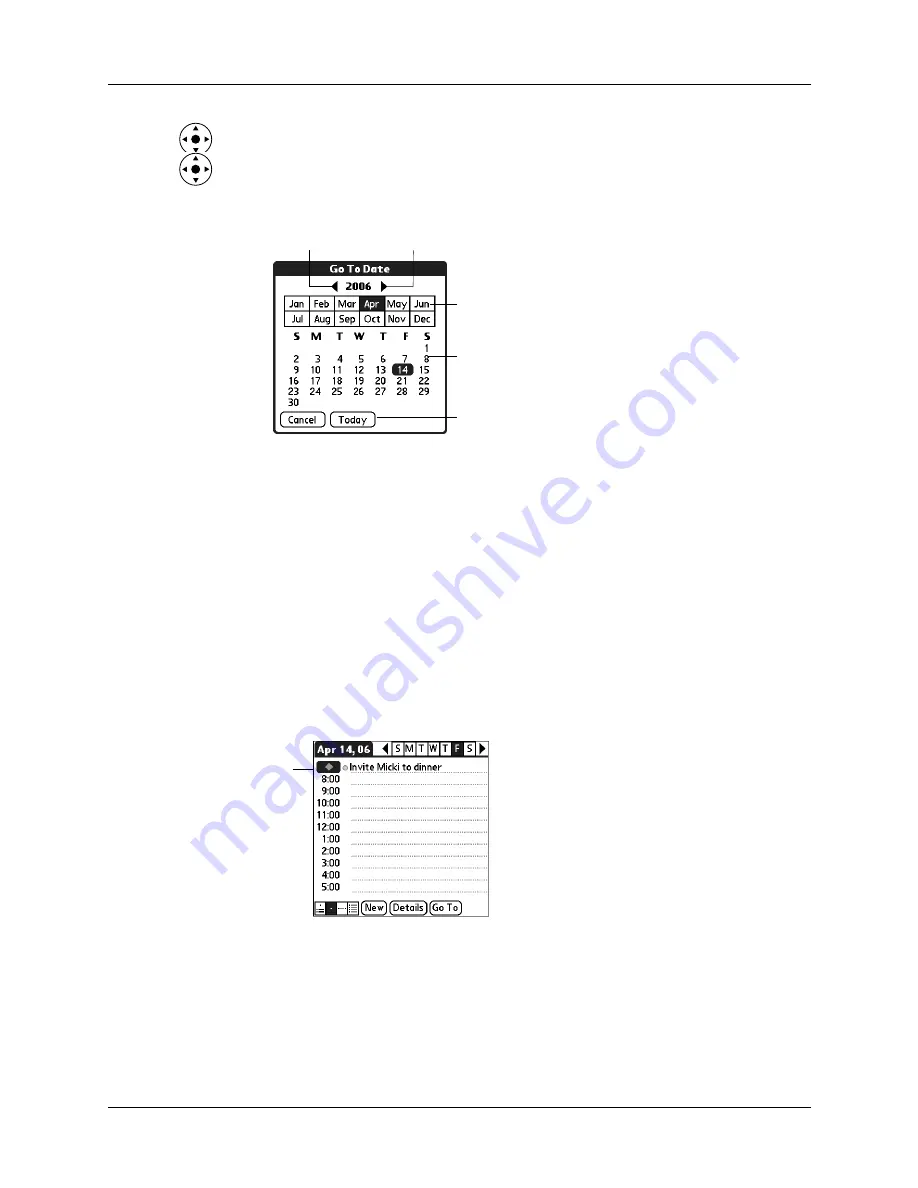
Chapter 5
Using Calendar
66
– Press Right or Left on the navigator to scroll to the next or previous day.
– Press Up or Down on the navigator to scroll within the current day.
– Tap Go To at the bottom of the screen to open the Go to Date dialog box.
Select a date by tapping a year, month, and day in the calendar.
2.
After you locate the date, follow the steps for scheduling an event for the
current day.
To schedule an untimed event:
1.
Select the date that you want for the event.
2.
Tap New.
3.
Tap No Time, so that no start or end times are defined for the new event.
TIP
You can also create a new untimed event by making sure no event is
selected and then writing letters in the Graffiti 2 input area.
4.
Enter a description of the event.
5.
Tap a blank area on the screen to deselect the untimed event.
If you create an event and decide later that there is no particular start or end time,
you can easily change it to an untimed event. Tap the time of the event in the
Calendar screen, tap No Time, and then tap OK.
TIP
To attach a note to an entry and work with attached notes, see
Previous year
Next year
Tap to select
current date
Tap to select a
month
Tap to select a
day
New
untimed
event
Summary of Contents for Tungsten Tungsten E
Page 1: ...Handbook for the Palm Tungsten E Handheld TM TM...
Page 10: ...Contents x...
Page 16: ...Chapter 1 Setting Up Your Palm Tungsten E Handheld 6...
Page 26: ...Chapter 2 Exploring Your Handheld 16...
Page 70: ...Chapter 4 Working with Applications 60...
Page 86: ...Chapter 5 Using Calendar 76...
Page 90: ...Chapter 6 Using Card Info 80...
Page 108: ...Chapter 8 Using Expense 98...
Page 112: ...Chapter 9 Using Memos 102...
Page 118: ...Chapter 10 Using Note Pad 108...
Page 220: ...Chapter 13 Using Palm VersaMail Personal E mail Software 210...
































