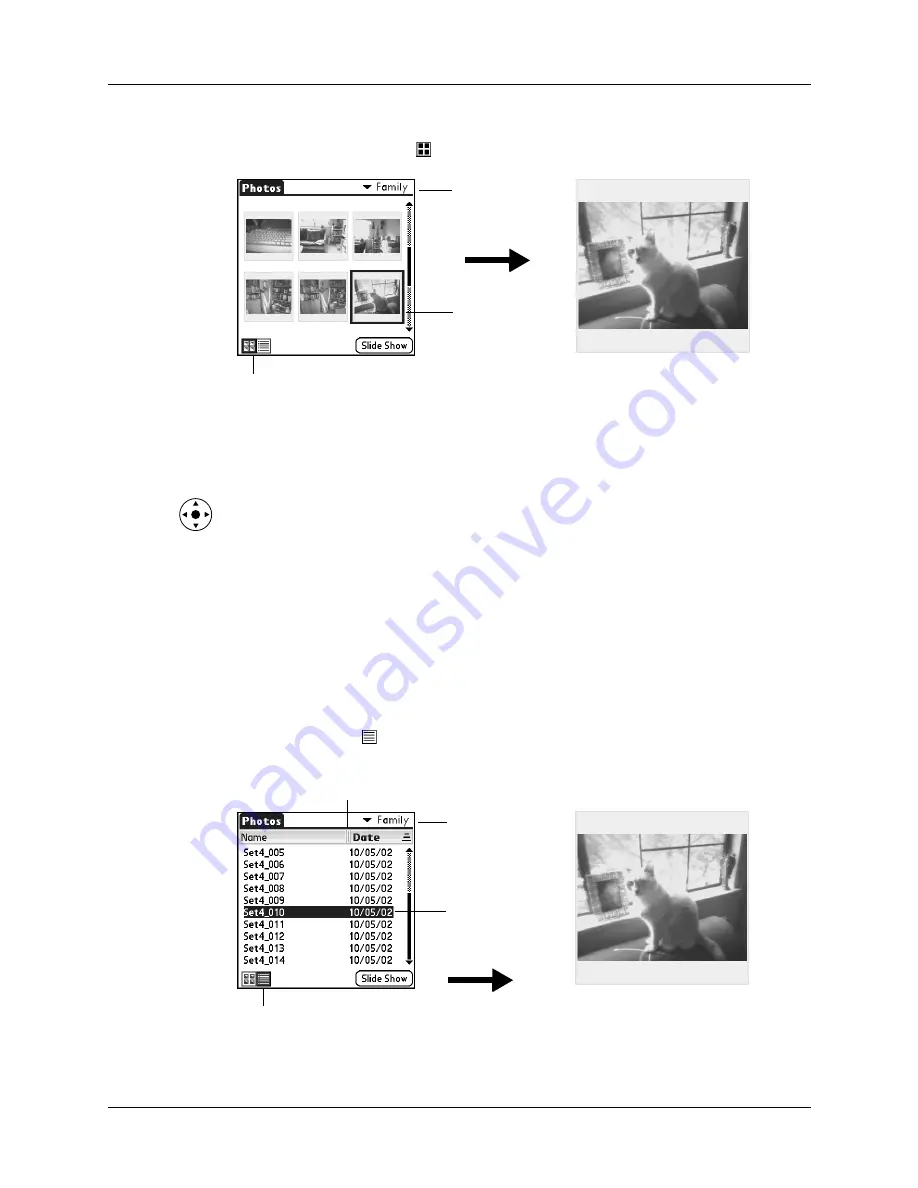
Chapter 11
Using Palm™ Photos
110
To view photos in Thumbnail view:
1.
Tap the Thumbnail icon
.
2.
Tap the Album pick list in the upper-right corner, and then select the album you
want to view.
3.
Tap the thumbnail of the photo you want to view.
TIP
You can also select a photo with the navigator. Press Select on the
navigator to insert the highlight, press Up, Down, Right, or Left to highlight a
specific photo, and then press Select to view the photo.
4.
Tap anywhere on the screen to return to Thumbnail view.
Viewing photos in List view
List view displays a list of your photos so that you can see the names and dates
associated with your photos. Use this view to locate a photo when you know the
name or the date the photo was created.
To view photos in List view:
1.
Tap the List icon
.
2.
Tap the Album pick list in the upper-right corner, and then select the album you
want to view.
Select a photo
to view
Album
pick list
Thumbnail icon
Select a photo
to view
Album
pick list
List icon
Tap and drag divider
to resize columns
Summary of Contents for Tungsten Tungsten E
Page 1: ...Handbook for the Palm Tungsten E Handheld TM TM...
Page 10: ...Contents x...
Page 16: ...Chapter 1 Setting Up Your Palm Tungsten E Handheld 6...
Page 26: ...Chapter 2 Exploring Your Handheld 16...
Page 70: ...Chapter 4 Working with Applications 60...
Page 86: ...Chapter 5 Using Calendar 76...
Page 90: ...Chapter 6 Using Card Info 80...
Page 108: ...Chapter 8 Using Expense 98...
Page 112: ...Chapter 9 Using Memos 102...
Page 118: ...Chapter 10 Using Note Pad 108...
Page 220: ...Chapter 13 Using Palm VersaMail Personal E mail Software 210...


































