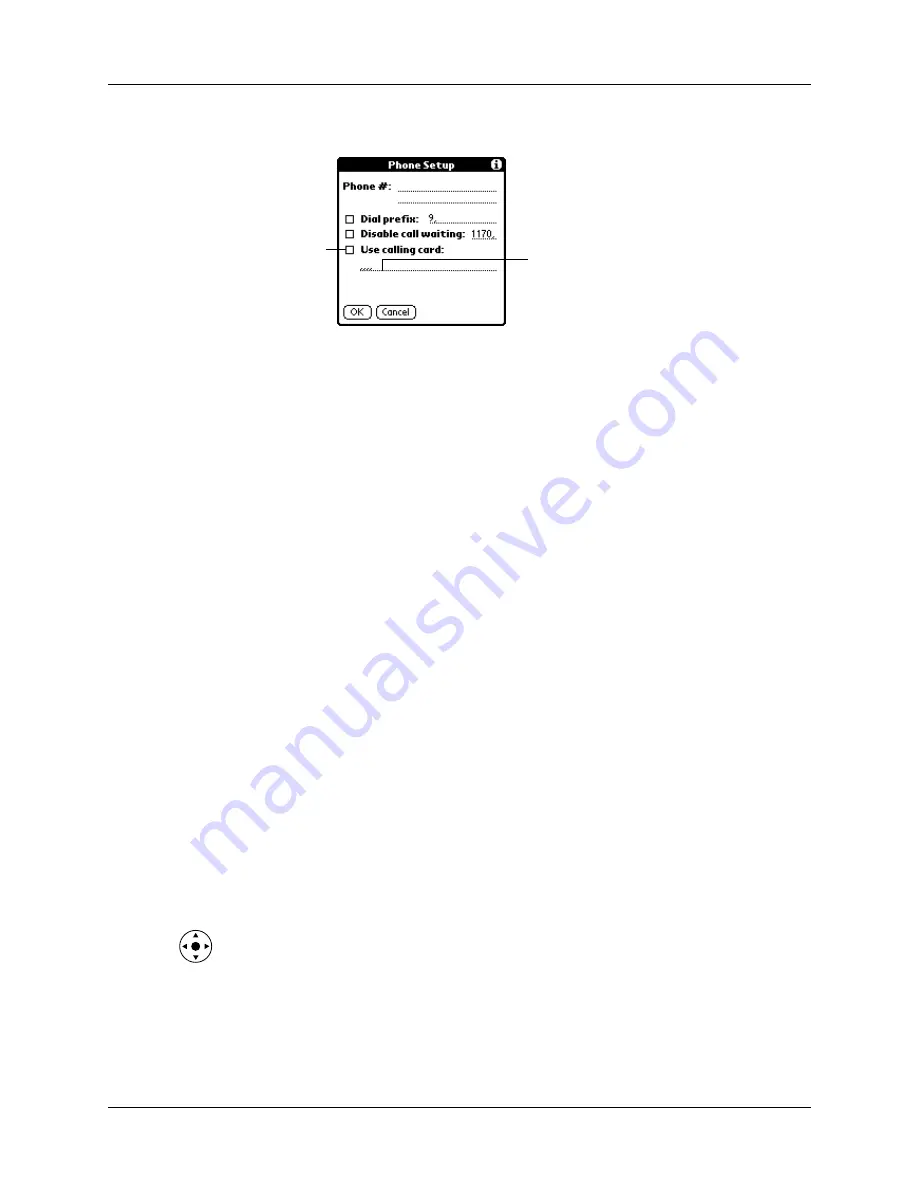
Chapter 16
Setting Preferences for Your Handheld
260
3.
Tap the Use calling card check box to select it.
4.
Enter your calling card number on the Use calling card line.
NOTE
The Phone Setup dialog box works correctly for AT&T and Sprint
long-distance services. However, because MCI works differently, MCI
customers need to enter the calling card number in the Phone # field and the
phone number in the Use calling card field.
TIP
It’s a good idea to add at least three commas before your calling card
number to compensate for the cue delay.
5.
Tap OK.
6.
Tap Done.
Connecting to your service
After you set your Connection and Network Preferences, establishing a connection
to your ISP or your company’s network (dial-in server) is easy.
NOTE
If you are connecting to an ISP, you need a third-party application, such as a
web browser or news reader, to take advantage of this connection. For information
about third-party applications that support TCP/IP, check
To establish a connection:
1.
From the Communications Preferences list, select Network.
2.
Tap Connect to dial the current service and display the Service Connection
Progress messages.
3.
(Optional) From the Service Connection Progress dialog box, tap the box that
displays the service name, select another service, and then tap Done.
To see expanded Service Connection Progress messages, press Down on the
navigator.
4.
Tap Done.
Enter your
calling card
number here
Select this
box to use a
calling card
Summary of Contents for Tungsten Tungsten E
Page 1: ...Handbook for the Palm Tungsten E Handheld TM TM...
Page 10: ...Contents x...
Page 16: ...Chapter 1 Setting Up Your Palm Tungsten E Handheld 6...
Page 26: ...Chapter 2 Exploring Your Handheld 16...
Page 70: ...Chapter 4 Working with Applications 60...
Page 86: ...Chapter 5 Using Calendar 76...
Page 90: ...Chapter 6 Using Card Info 80...
Page 108: ...Chapter 8 Using Expense 98...
Page 112: ...Chapter 9 Using Memos 102...
Page 118: ...Chapter 10 Using Note Pad 108...
Page 220: ...Chapter 13 Using Palm VersaMail Personal E mail Software 210...






























