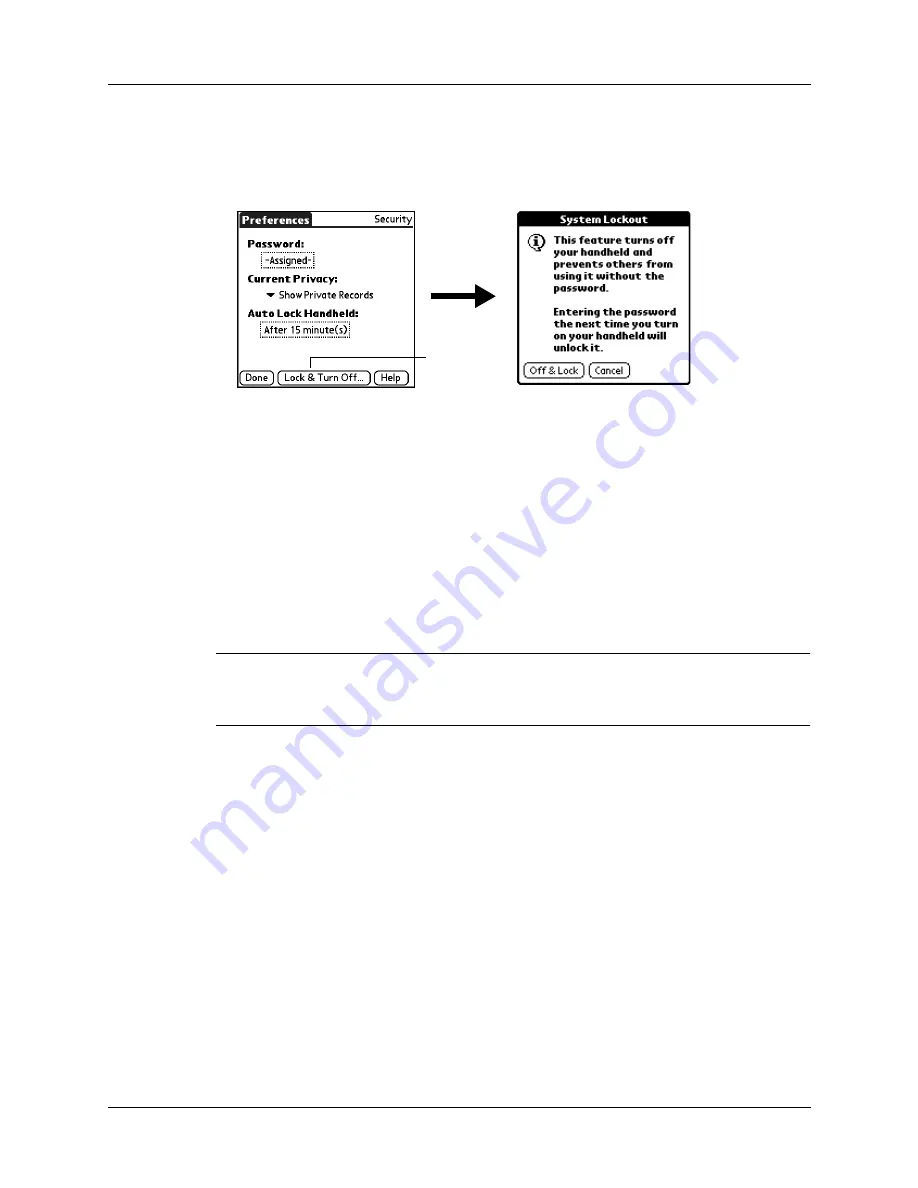
Chapter 16
Setting Preferences for Your Handheld
248
To lock and turn off your handheld manually:
1.
From the General Preferences list, select Security.
2.
Tap Lock & Turn Off.
3.
Tap Off & Lock.
4.
To start your handheld, turn it on, and then enter the password.
5.
Tap Done.
Recovering from a forgotten password
If you forget your password, your handheld will display the password hint, if you
entered one, to help you remember the password. If you are still unable to
remember the password, you can delete it from your handheld. Deleting a
forgotten password also deletes all entries and files marked Private.
IMPORTANT
If you synchronize with your computer before deleting a forgotten
password, your handheld restores your private entries the next time you perform a
HotSync operation, but it does not restore the password.
To delete a forgotten password:
1.
From the General Preferences list, select Security.
2.
Tap the Password box.
3.
Tap Lost Password.
4.
Tap Yes.
Tap Lock and
Turn Off
Summary of Contents for Tungsten Tungsten E
Page 1: ...Handbook for the Palm Tungsten E Handheld TM TM...
Page 10: ...Contents x...
Page 16: ...Chapter 1 Setting Up Your Palm Tungsten E Handheld 6...
Page 26: ...Chapter 2 Exploring Your Handheld 16...
Page 70: ...Chapter 4 Working with Applications 60...
Page 86: ...Chapter 5 Using Calendar 76...
Page 90: ...Chapter 6 Using Card Info 80...
Page 108: ...Chapter 8 Using Expense 98...
Page 112: ...Chapter 9 Using Memos 102...
Page 118: ...Chapter 10 Using Note Pad 108...
Page 220: ...Chapter 13 Using Palm VersaMail Personal E mail Software 210...






























