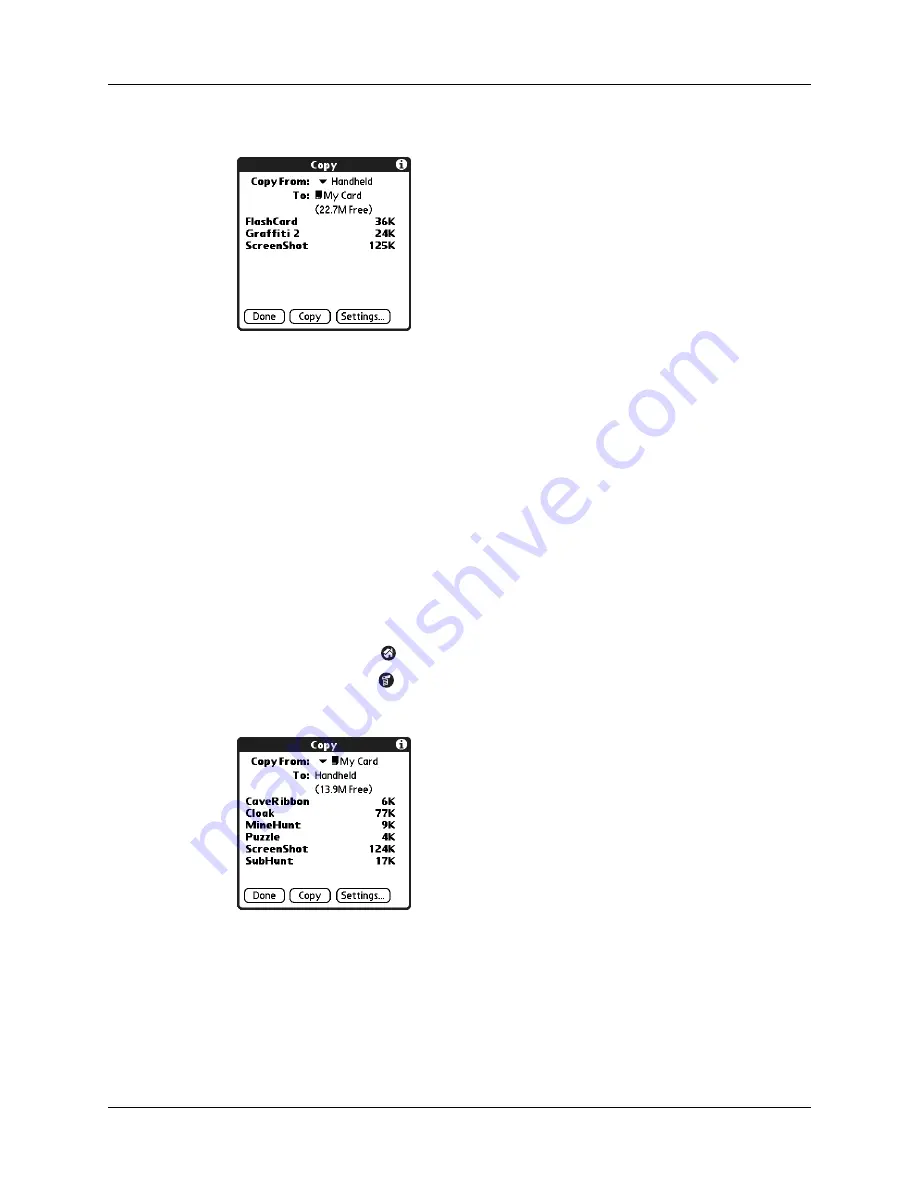
Copying applications to or from an expansion card
35
3.
Select Copy on the App menu.
4.
Tap the Copy From pick list and select Handheld.
5.
Tap the Copy To pick list and select the card name.
The Copy To pick list appears only if there are multiple cards available.
6.
Tap the application you want to copy.
7.
Tap Copy, and then tap Done.
You can install applications to a card that is seated in the expansion card slot
during a HotSync
®
operation. See
“Installing files and add-on applications”
later in this chapter for details.
NOTE
If you view your applications on the card using a Card Reader on your
computer, the actual file names may differ from those displayed in the Home screen.
To copy an application from an expansion card:
1.
Tap the Home icon
.
2.
Tap the Menu icon
.
3.
Select Copy on the App menu.
4.
Tap the Copy From pick list and select the card name.
5.
Tap the Copy To pick list and select Handheld.
6.
Tap the application you want to copy.
7.
Tap Copy, and then tap Done.
You can also beam applications from expansion cards to your handheld.
See
for details.
Summary of Contents for Tungsten Tungsten E
Page 1: ...Handbook for the Palm Tungsten E Handheld TM TM...
Page 10: ...Contents x...
Page 16: ...Chapter 1 Setting Up Your Palm Tungsten E Handheld 6...
Page 26: ...Chapter 2 Exploring Your Handheld 16...
Page 70: ...Chapter 4 Working with Applications 60...
Page 86: ...Chapter 5 Using Calendar 76...
Page 90: ...Chapter 6 Using Card Info 80...
Page 108: ...Chapter 8 Using Expense 98...
Page 112: ...Chapter 9 Using Memos 102...
Page 118: ...Chapter 10 Using Note Pad 108...
Page 220: ...Chapter 13 Using Palm VersaMail Personal E mail Software 210...






























