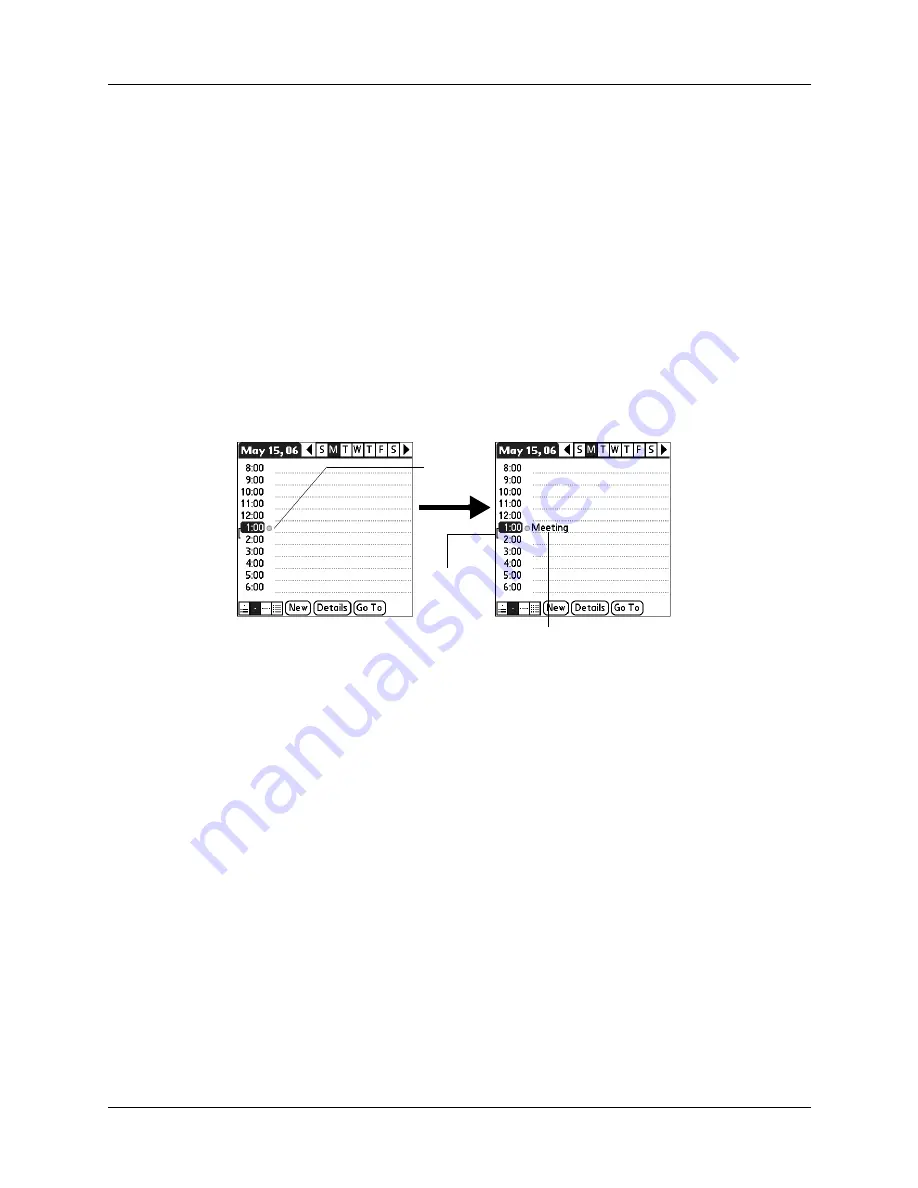
Chapter 5
Using Calendar
64
Scheduling an event
When you schedule an event, its description appears on the time line, and its
duration is automatically set to one hour.
To schedule an event for the current day:
1.
Tap the time line that corresponds to the beginning of the event or tap New.
2.
Enter a description of the event. You can enter up to 255 characters.
3.
If the event is one hour long, skip to step 5. If the event is longer or shorter than
an hour, tap the time of the event to open the Set Time dialog box.
TIP
You can also use the Graffiti
®
2 input area to open the Set Time dialog box.
Make sure that no event is selected, and then on the number side of the Graffiti
2 input area, write a number for the start time of the event.
Show Time Bars
Activates the time bars that appear in the Day View. The
time bars show the duration of an event and illustrate
event conflicts.
Show Category Column
Displays the color-coded circle between the time and
event. The color indicates the category the event is filed
under.
Tap a
time line
Enter event
Time bar
shows
duration
Summary of Contents for Tungsten Tungsten E
Page 1: ...Handbook for the Palm Tungsten E Handheld TM TM...
Page 10: ...Contents x...
Page 16: ...Chapter 1 Setting Up Your Palm Tungsten E Handheld 6...
Page 26: ...Chapter 2 Exploring Your Handheld 16...
Page 70: ...Chapter 4 Working with Applications 60...
Page 86: ...Chapter 5 Using Calendar 76...
Page 90: ...Chapter 6 Using Card Info 80...
Page 108: ...Chapter 8 Using Expense 98...
Page 112: ...Chapter 9 Using Memos 102...
Page 118: ...Chapter 10 Using Note Pad 108...
Page 220: ...Chapter 13 Using Palm VersaMail Personal E mail Software 210...










































