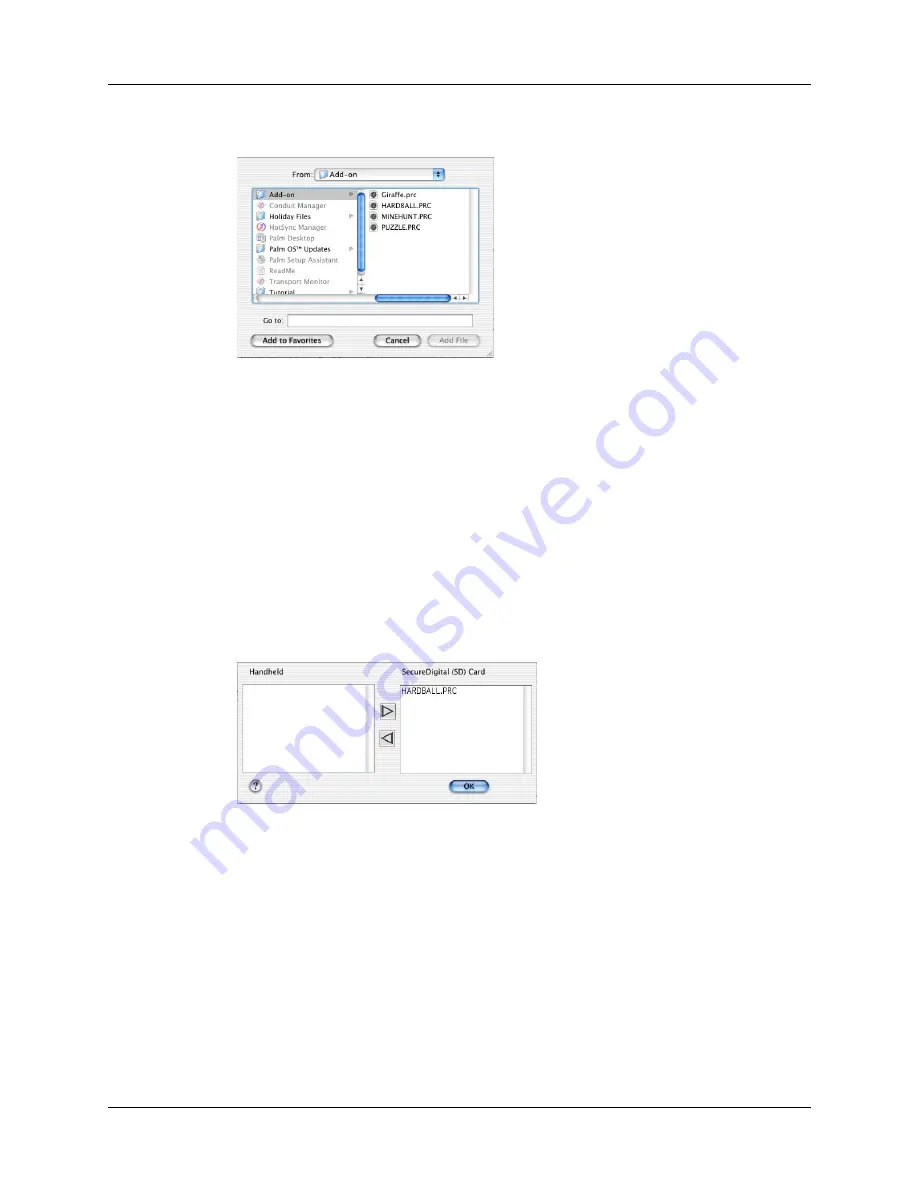
Installing and removing applications
57
5.
Click Add To List.
If the file you want to install is not listed in the dialog box, go to the folder to
which you copied the file. Most handheld application files have the extension
PRC or PDB.
6.
Select the application(s) you want to install.
7.
Click Add File to add the selected application to the Install Handheld Files list.
TIP
You can also drag files, or folders of files, to the list in the Install Handheld
Files dialog box. The files are copied to the Files To Install folder.
8.
If you need to change the destination of the application you are installing, click
Change Destination in the Install Handheld Files window, and then use the
arrows to move applications between your handheld and an expansion card.
9.
Click OK to close the Change Destination window.
10.
Close the Install Handheld Files window.
11.
Perform a HotSync operation to install the selected application(s) on your
handheld. See
“Conducting HotSync operations”
for details.
NOTE
Files that remain in the list after you perform a HotSync operation were
not installed. This can happen if the file type was not recognized during the
HotSync operation. Expansion cards may hold applications that use files other
than the Palm application files. For your handheld to recognize such a file, you
must first launch the associated application at least once.
Summary of Contents for Tungsten Tungsten E
Page 1: ...Handbook for the Palm Tungsten E Handheld TM TM...
Page 10: ...Contents x...
Page 16: ...Chapter 1 Setting Up Your Palm Tungsten E Handheld 6...
Page 26: ...Chapter 2 Exploring Your Handheld 16...
Page 70: ...Chapter 4 Working with Applications 60...
Page 86: ...Chapter 5 Using Calendar 76...
Page 90: ...Chapter 6 Using Card Info 80...
Page 108: ...Chapter 8 Using Expense 98...
Page 112: ...Chapter 9 Using Memos 102...
Page 118: ...Chapter 10 Using Note Pad 108...
Page 220: ...Chapter 13 Using Palm VersaMail Personal E mail Software 210...






























