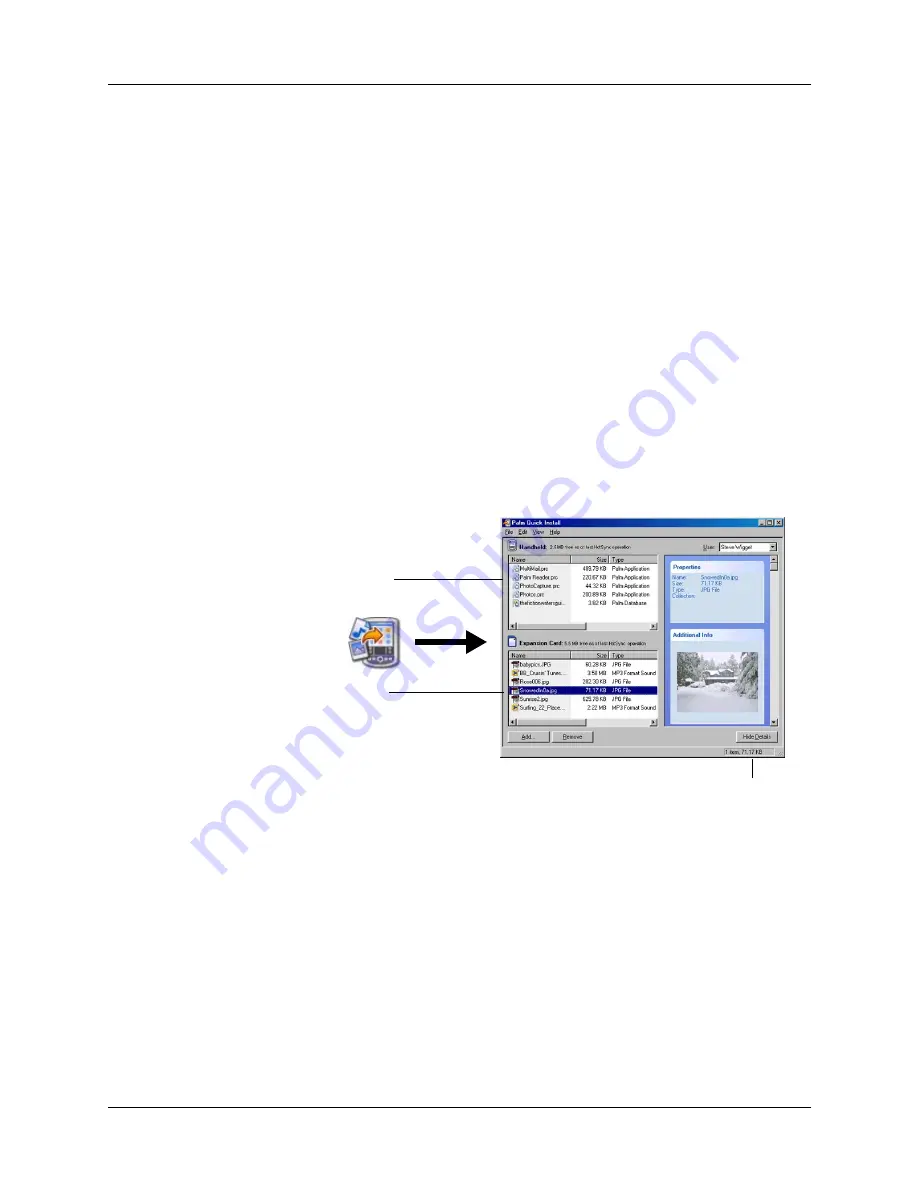
Installing and removing applications
53
4.
Click OK.
The selected files are placed in the Handheld or Expansion Card file list, based
on the file extension.
5.
Perform a HotSync operation to install the files. See
for details.
NOTE
Files that remain in the list after you perform a HotSync operation were
not installed. This can happen if your handheld is too full to install the file or if
the file type was not recognized during the HotSync operation. If files are
unrecognized, try launching the associated application from your handheld and
then performing another HotSync operation. If the files still remain in the list,
they are not associated with an application on your handheld and cannot be
installed. Expansion cards may also hold files that are not Palm application files.
To drag and drop applications or files onto the Palm Quick Install window:
1.
Copy or download the application(s) or file(s) you want to install onto your
computer.
2.
Double-click the Palm Quick Install icon on the Windows desktop.
3.
From My Computer or Windows Explorer, select the file(s) or folder that you
want to install.
Handheld file list
Expansion card file list
Status bar
Summary of Contents for Tungsten Tungsten E
Page 1: ...Handbook for the Palm Tungsten E Handheld TM TM...
Page 10: ...Contents x...
Page 16: ...Chapter 1 Setting Up Your Palm Tungsten E Handheld 6...
Page 26: ...Chapter 2 Exploring Your Handheld 16...
Page 70: ...Chapter 4 Working with Applications 60...
Page 86: ...Chapter 5 Using Calendar 76...
Page 90: ...Chapter 6 Using Card Info 80...
Page 108: ...Chapter 8 Using Expense 98...
Page 112: ...Chapter 9 Using Memos 102...
Page 118: ...Chapter 10 Using Note Pad 108...
Page 220: ...Chapter 13 Using Palm VersaMail Personal E mail Software 210...






























