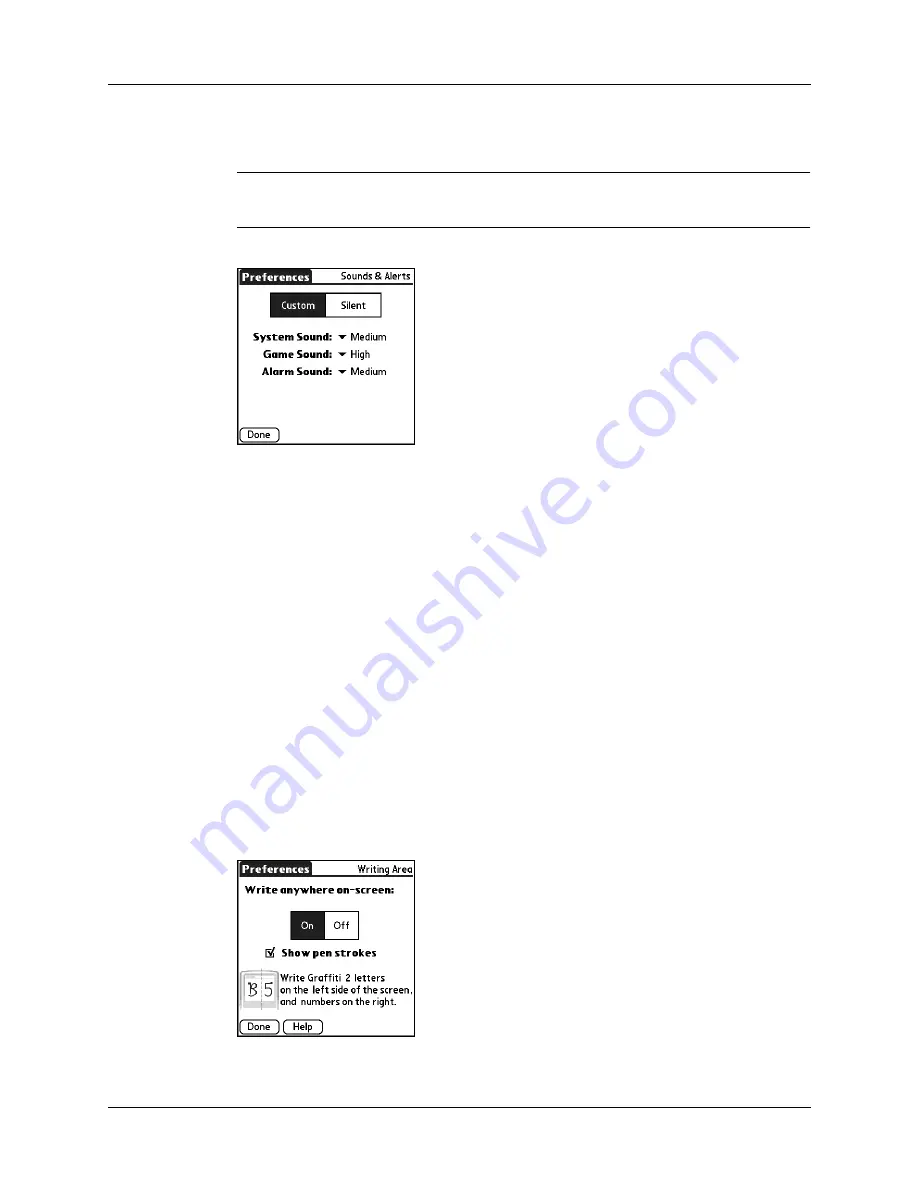
Chapter 16
Setting Preferences for Your Handheld
252
3.
Tap the System Sound pick list, and then select the sound level.
IMPORTANT
When you turn off the System Sounds, you also turn off the “chime”
tones associated with the HotSync operation.
4.
Tap the Game Sound pick list, and then select the sound level.
The Game Sound setting works only with games that are programmed to
respond to this setting. Older games typically do not respond to this setting.
5.
Tap the Alarm Sound pick list, and then select the sound level.
6.
Tap Done.
Writing Area Preferences
Writing Area Preferences offer you the option of using the full screen to enter
Graffiti 2 characters. When Writing Area Preferences are turned on and active, you
can write letters anywhere on the left side of the screen, write numbers anywhere
on the right side of the screen, and write capital letters across the imaginary
division line in the middle of the screen. You access buttons and other controls that
appear on the screen by tapping and holding the control until it activates.
To turn Writing Area Preferences on and off:
1.
From the General Preferences list, select Writing Area.
Summary of Contents for Tungsten Tungsten E
Page 1: ...Handbook for the Palm Tungsten E Handheld TM TM...
Page 10: ...Contents x...
Page 16: ...Chapter 1 Setting Up Your Palm Tungsten E Handheld 6...
Page 26: ...Chapter 2 Exploring Your Handheld 16...
Page 70: ...Chapter 4 Working with Applications 60...
Page 86: ...Chapter 5 Using Calendar 76...
Page 90: ...Chapter 6 Using Card Info 80...
Page 108: ...Chapter 8 Using Expense 98...
Page 112: ...Chapter 9 Using Memos 102...
Page 118: ...Chapter 10 Using Note Pad 108...
Page 220: ...Chapter 13 Using Palm VersaMail Personal E mail Software 210...





































