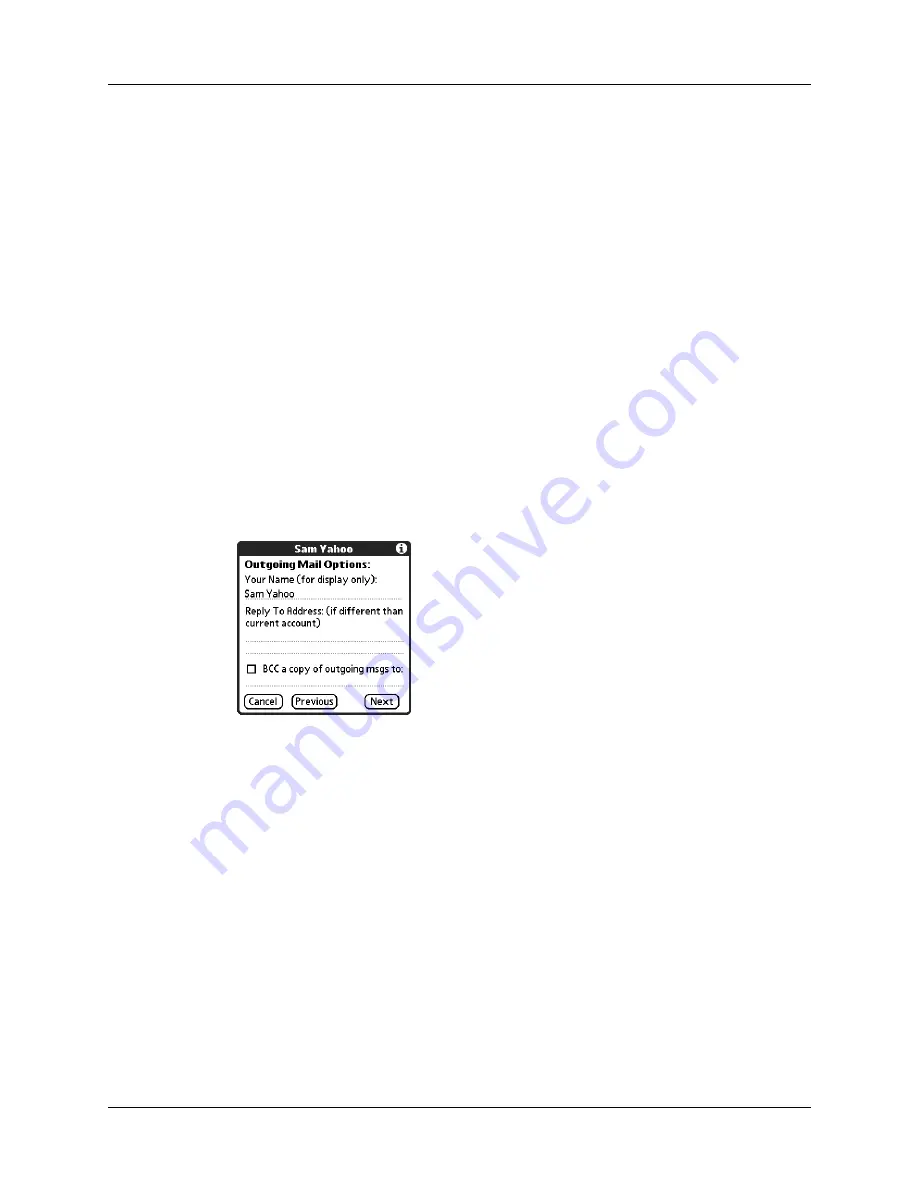
Chapter 13
Using Palm™ VersaMail™ Personal E-mail Software
138
To set outgoing mail options:
1.
(Optional) Do any of the following:
2.
Tap Next.
Display Name
Enter the name you want to appear on your outgoing
messages, such as “Joe Smith.”
Reply To Address
Enter the e-mail address that you want recipients to see and
reply to on your e-mail messages, only if this is different
from the e-mail address from which you are sending the
message. For example, if you are sending a message from
[email protected] but you want recipients to reply to
[email protected], enter the reply-to address here. Reply To
Address makes it look as though the e-mail came from the
address you entered.
BCC
Select the BCC check box to send a blind copy of any e-mail
message you send to another e-mail address. The blind copy
e-mail address is not seen by the other recipients of the
message. For example, if you want a copy of all messages
you send from your handheld to be sent to your corporate
e-mail account, enter that e-mail address.
Summary of Contents for Tungsten Tungsten E
Page 1: ...Handbook for the Palm Tungsten E Handheld TM TM...
Page 10: ...Contents x...
Page 16: ...Chapter 1 Setting Up Your Palm Tungsten E Handheld 6...
Page 26: ...Chapter 2 Exploring Your Handheld 16...
Page 70: ...Chapter 4 Working with Applications 60...
Page 86: ...Chapter 5 Using Calendar 76...
Page 90: ...Chapter 6 Using Card Info 80...
Page 108: ...Chapter 8 Using Expense 98...
Page 112: ...Chapter 9 Using Memos 102...
Page 118: ...Chapter 10 Using Note Pad 108...
Page 220: ...Chapter 13 Using Palm VersaMail Personal E mail Software 210...



































