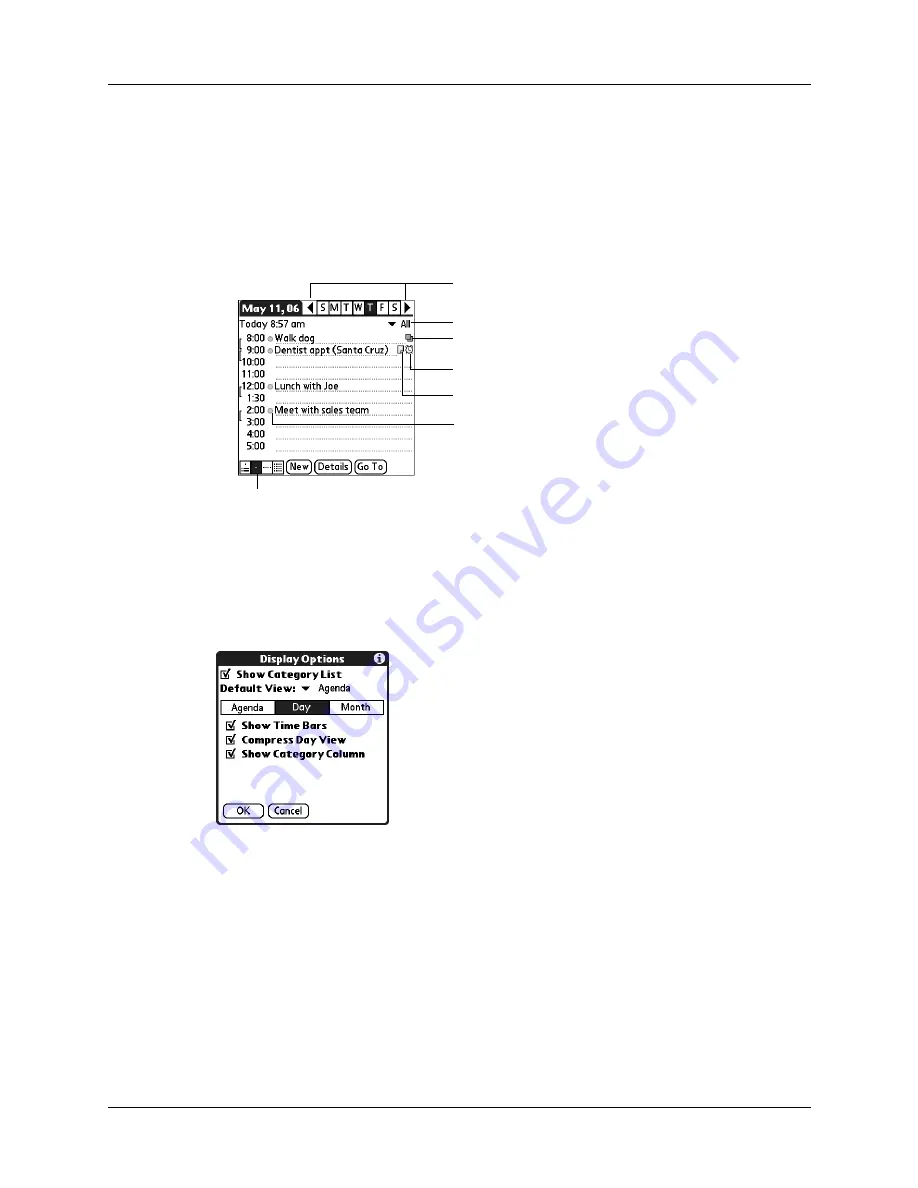
Working in Day View
63
Working in Day View
Day View shows the calendar of your events for an entire day. Day View is the
working area of Calendar, where you schedule and remove events, and set alarms.
To display the Day View:
■
Tap the Day View button.
Setting Day View display options
You can customize the Day View appearance using the Display Options dialog
box. To set the start and stop times for the calendar screens, see
later in this chapter.
Day View button
Tap to view repeating Event Details dialog box
Tap to view alarm Event Details dialog box
Tap to view note
Tap to view previous or next day
Tap to select a category to view from pick list
Colored circle in category column. The
color indicates the category of the event.
Show Category List
By default, the Category pick list does not appear at the
top of the screen. You can choose to have the pick list
display by selecting the check box.
Default View
Choose from the pick list the view that displays when you
open Calendar.
Summary of Contents for Tungsten Tungsten E
Page 1: ...Handbook for the Palm Tungsten E Handheld TM TM...
Page 10: ...Contents x...
Page 16: ...Chapter 1 Setting Up Your Palm Tungsten E Handheld 6...
Page 26: ...Chapter 2 Exploring Your Handheld 16...
Page 70: ...Chapter 4 Working with Applications 60...
Page 86: ...Chapter 5 Using Calendar 76...
Page 90: ...Chapter 6 Using Card Info 80...
Page 108: ...Chapter 8 Using Expense 98...
Page 112: ...Chapter 9 Using Memos 102...
Page 118: ...Chapter 10 Using Note Pad 108...
Page 220: ...Chapter 13 Using Palm VersaMail Personal E mail Software 210...






























