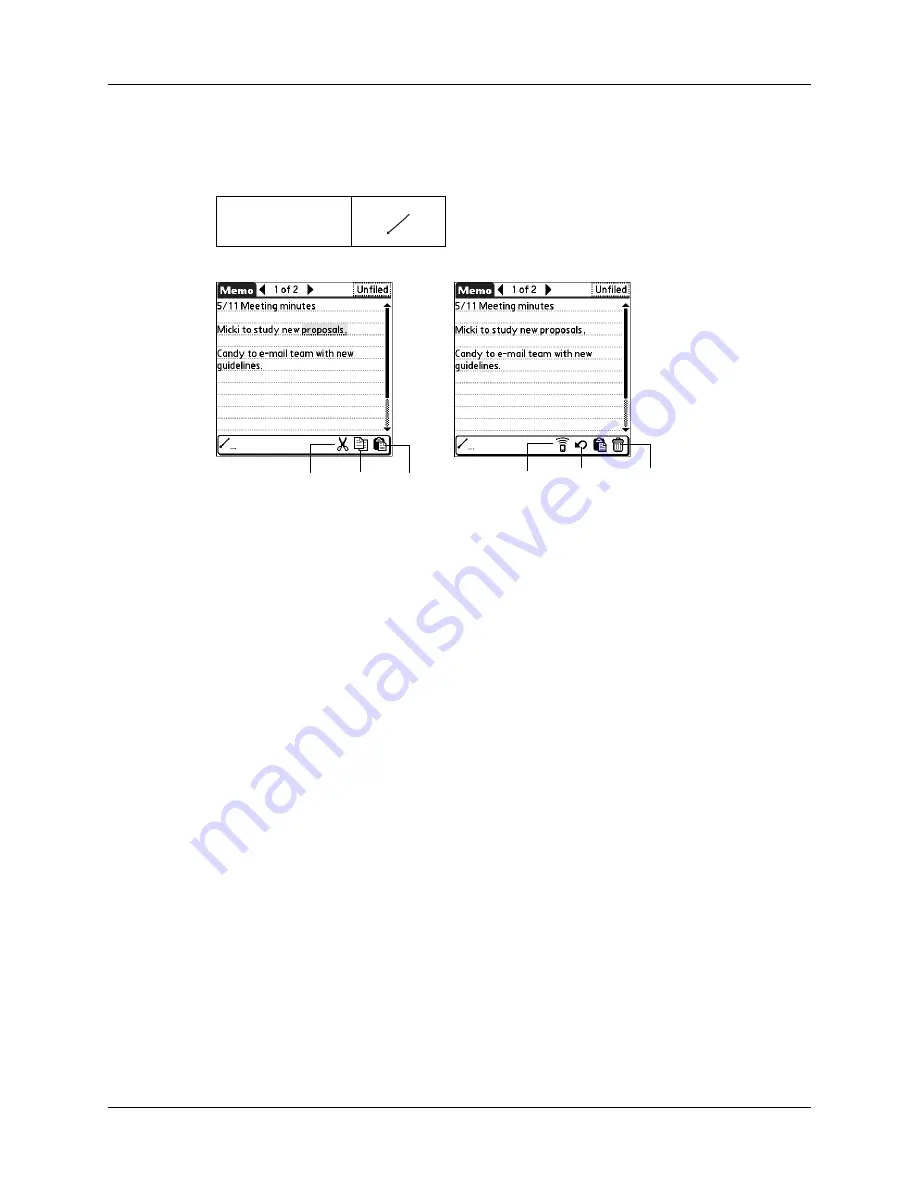
Chapter 4
Working with Applications
38
When you draw the Command stroke anywhere in the Graffiti 2 input area, the
Command toolbar appears below the Graffiti 2 input area to indicate that you are
in Command mode. The Command toolbar covers the status bar.
The Command toolbar displays context-sensitive menu commands for the active
screen. For example, if text is selected, the menu icons displayed may be Undo,
Cut, Copy, and Paste. Tap an icon to select the command, or immediately write
the corresponding command letter for an appropriate command in the Graffiti 2
writing area.
For example, to select Paste from the Edit menu, draw the Command stroke,
followed by the letter
p
.
Command mode is active only for a short time, so you must tap an icon or write
the command letter immediately to select the menu command.
Performing common tasks
The tasks described in this section use the term
records
to refer to an individual item
in any of the applications: a single Calendar event, Contacts entry, Palm™ Photos
photo, Note Pad note, Tasks task, Memos memo, or Expense item.
Creating records
You can use the following procedure to create a new record in Calendar, Contacts,
Tasks, Note Pad, Memos, and Expense.
To create a record:
1.
Select the application in which you want to create a record.
2.
Tap New.
3.
In Calendar only: Select start and end times for your appointment, and then tap
OK.
Command
Cut
Undo
Copy
Paste
Beam
Delete
Summary of Contents for Tungsten Tungsten E
Page 1: ...Handbook for the Palm Tungsten E Handheld TM TM...
Page 10: ...Contents x...
Page 16: ...Chapter 1 Setting Up Your Palm Tungsten E Handheld 6...
Page 26: ...Chapter 2 Exploring Your Handheld 16...
Page 70: ...Chapter 4 Working with Applications 60...
Page 86: ...Chapter 5 Using Calendar 76...
Page 90: ...Chapter 6 Using Card Info 80...
Page 108: ...Chapter 8 Using Expense 98...
Page 112: ...Chapter 9 Using Memos 102...
Page 118: ...Chapter 10 Using Note Pad 108...
Page 220: ...Chapter 13 Using Palm VersaMail Personal E mail Software 210...







































