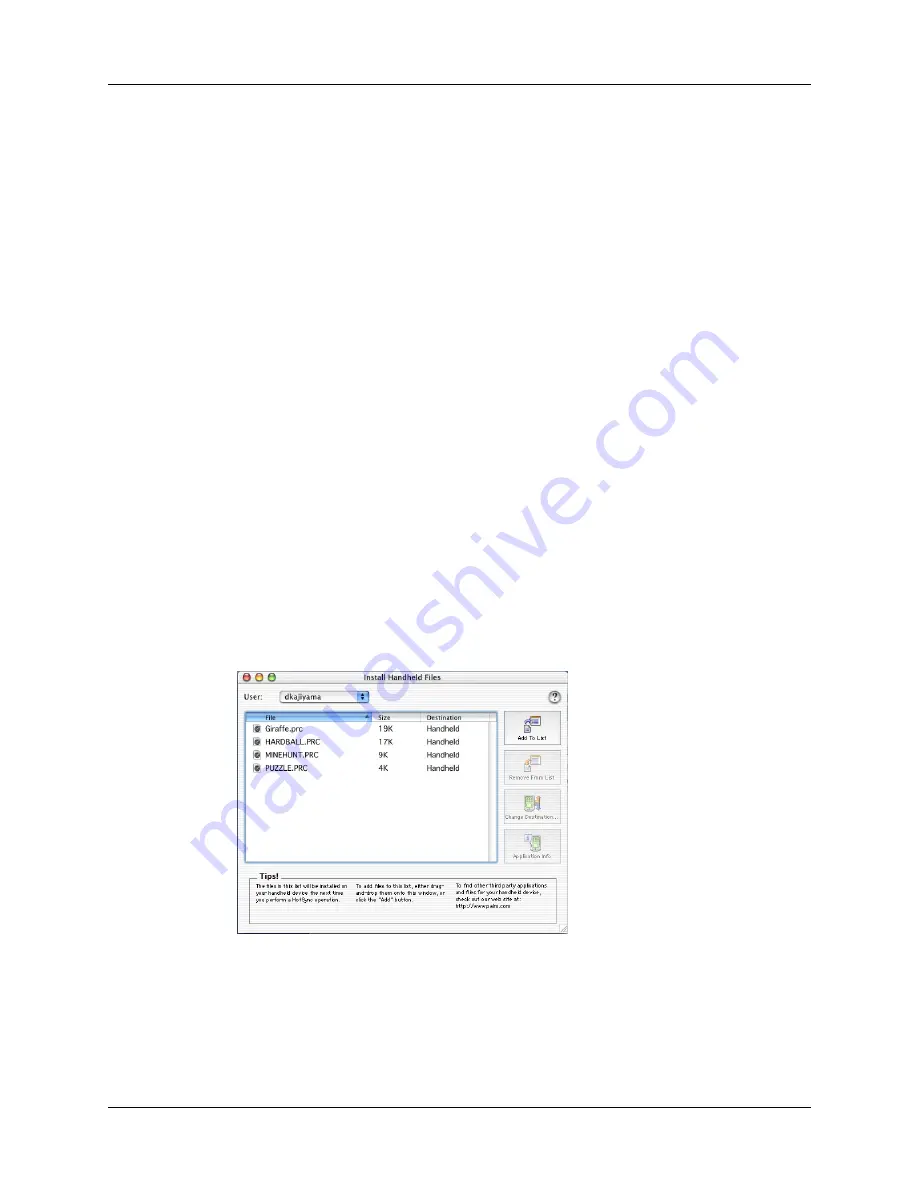
Chapter 4
Working with Applications
56
■
When you drag and drop a folder, Palm Quick Install looks at files in the first
level of subfolders only; it does not look at folders nested inside the subfolders.
■
When you drag and drop a .zip archive, Palm Quick Install looks at files in the
first level of the folder only; it does not look in subfolders nested inside the
folder. In this case, you will need to unzip the archive first, then drop the
folders/files onto Quick Install.
■
To install files in a different location, start Palm Quick Install and drag the files
to a different file list.
■
You can also access the Palm Quick Install window by clicking Quick Install on
the Palm Desktop Launch bar.
Installing applications and files on a Mac computer
The Install tool makes it easy to install applications and files during a HotSync
operation. You can specify whether to install the files on your handheld or on an
expansion card.
To install add-on software on your handheld using a Mac computer:
1.
On your Mac computer, copy or download the application you want to install
into the Add-on folder in your Palm folder.
2.
Double-click the HotSync Manager icon in the Palm folder.
3.
From the HotSync menu, select Install Handheld Files.
4.
From the User pop-up menu, select the name that corresponds to your
handheld.
Summary of Contents for Tungsten Tungsten E
Page 1: ...Handbook for the Palm Tungsten E Handheld TM TM...
Page 10: ...Contents x...
Page 16: ...Chapter 1 Setting Up Your Palm Tungsten E Handheld 6...
Page 26: ...Chapter 2 Exploring Your Handheld 16...
Page 70: ...Chapter 4 Working with Applications 60...
Page 86: ...Chapter 5 Using Calendar 76...
Page 90: ...Chapter 6 Using Card Info 80...
Page 108: ...Chapter 8 Using Expense 98...
Page 112: ...Chapter 9 Using Memos 102...
Page 118: ...Chapter 10 Using Note Pad 108...
Page 220: ...Chapter 13 Using Palm VersaMail Personal E mail Software 210...






























