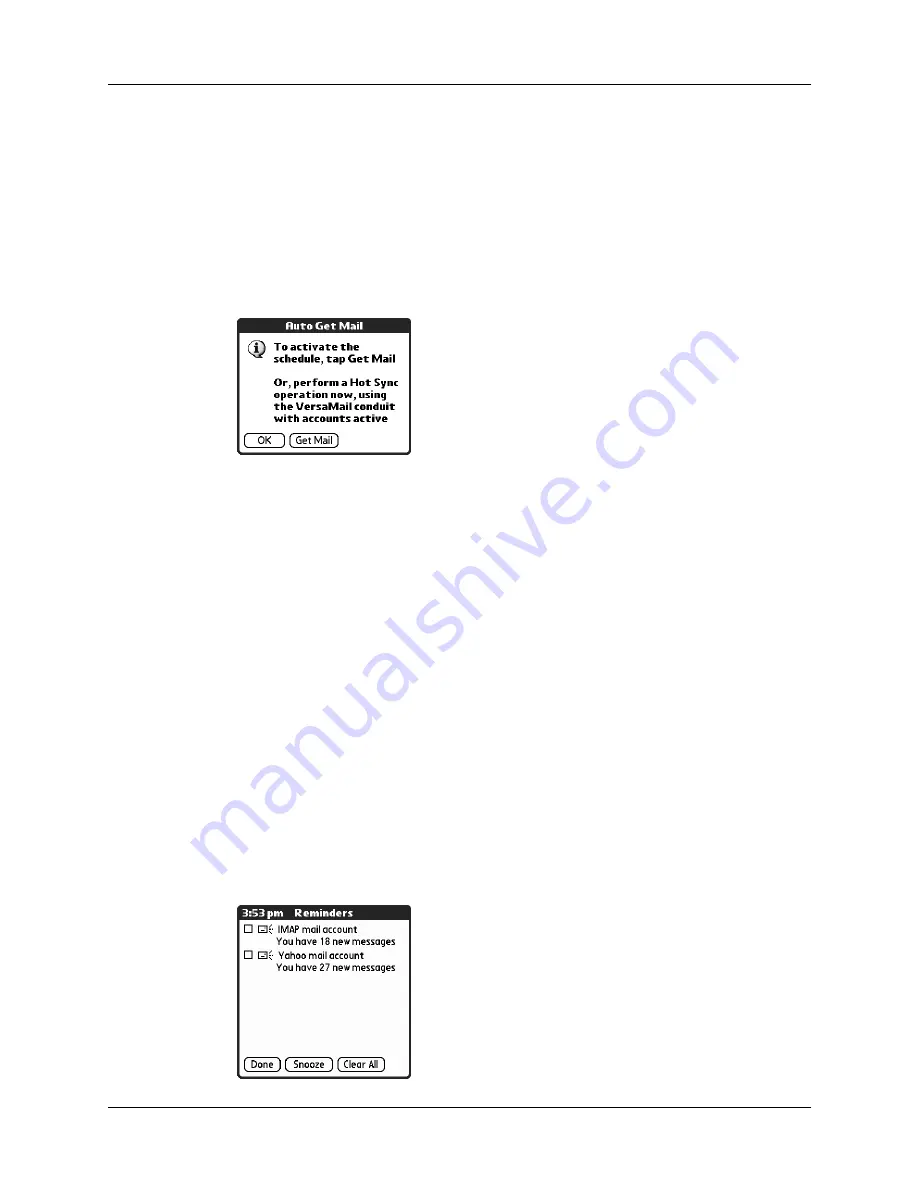
Chapter 13
Using Palm™ VersaMail™ Personal E-mail Software
150
7.
(Optional) Tap Get Mail. You should perform a manual get mail after setting up
a scheduled auto get. This ensures that only new messages are retrieved during
auto get.
TIP
Alternately, if you have configured an e-mail account to synchronize
messages between your handheld and your desktop, you can perform a HotSync
operation after setting up a scheduled auto get to ensure that only new messages
will be retrieved during auto get. See
“Synchronizing e-mail between the
later in this chapter for configuration information.
Auto get notifications
The auto get mail feature provides three types of alerts during and after message
retrieval:
■
Depending on the connection type, a series of status messages may appear
during the auto get connection and mail retrieval process.
■
You can choose to have your handheld alert you when a new message arrives in
your account. The beep or alert sound your hear is called a
notification
. Your
handheld also notifies you of a new message’s arrival by blinking an indicator light
or vibrating if certain preferences are selected. For more information, see
your handheld buzz or blink when you get new e-mail”
later in this chapter.
NOTE
You must select the Notification option to have your handheld notify
you when new messages are received. See the next section,
for more information.
■
If auto get discovers and downloads new messages for an e-mail account, a
notification appears on the Reminders screen, displaying the account name and
the number of new messages. If auto get is scheduled for more than one
account, a separate notification appears for each account. See
later in this chapter.
Summary of Contents for Tungsten Tungsten E
Page 1: ...Handbook for the Palm Tungsten E Handheld TM TM...
Page 10: ...Contents x...
Page 16: ...Chapter 1 Setting Up Your Palm Tungsten E Handheld 6...
Page 26: ...Chapter 2 Exploring Your Handheld 16...
Page 70: ...Chapter 4 Working with Applications 60...
Page 86: ...Chapter 5 Using Calendar 76...
Page 90: ...Chapter 6 Using Card Info 80...
Page 108: ...Chapter 8 Using Expense 98...
Page 112: ...Chapter 9 Using Memos 102...
Page 118: ...Chapter 10 Using Note Pad 108...
Page 220: ...Chapter 13 Using Palm VersaMail Personal E mail Software 210...
































