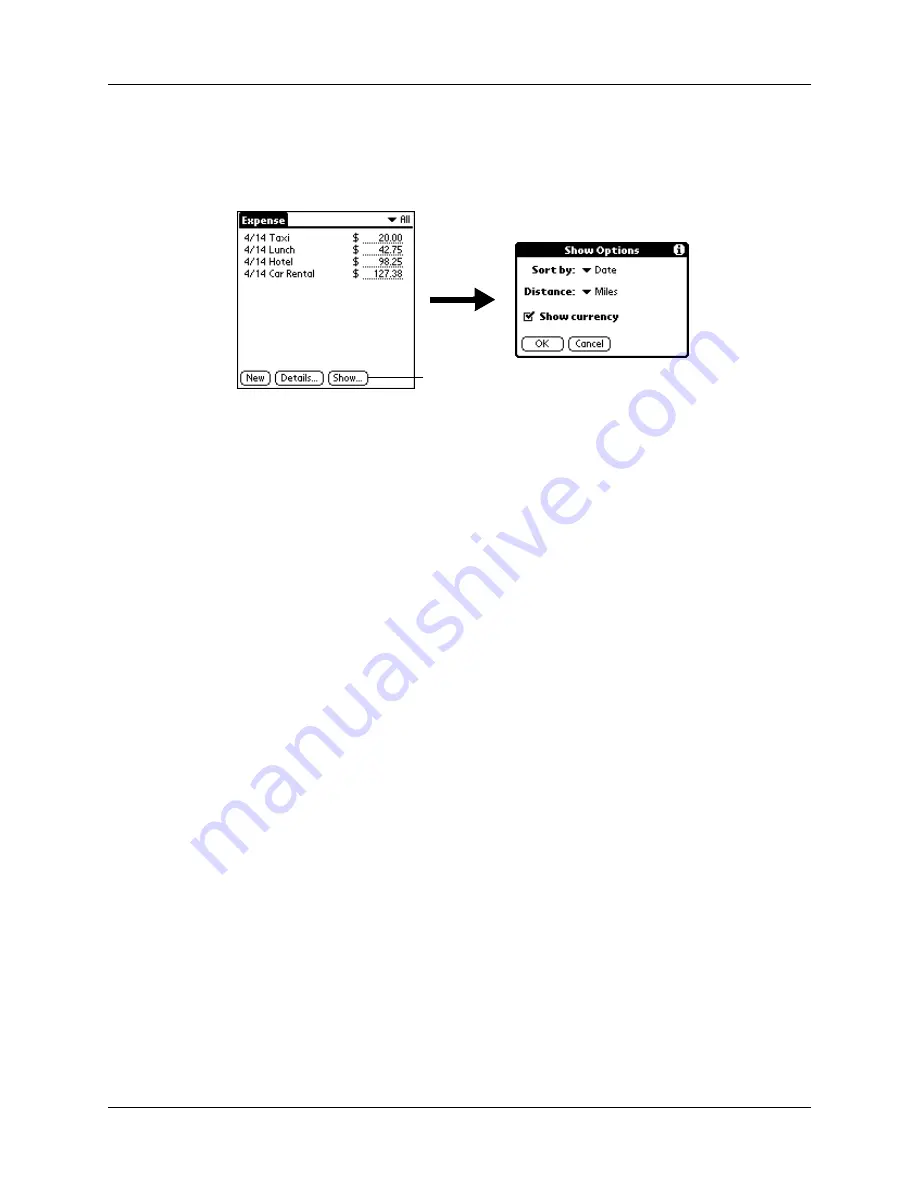
Chapter 8
Using Expense
96
To open the Show Options dialog box:
1.
In the Expense list, tap Show.
2.
Select any of the options.
3.
Tap OK.
Working with Expense data on your computer
After you enter your expenses into the Expense application on your handheld and
perform a HotSync
®
operation, Palm™ Desktop software enables you to do any of
the following on your Windows computer. See the Palm Desktop software online
Help for details. This feature is not available on Mac computers.
■
Add, modify, and delete your Expense data.
■
Organize your Expense data by category, amount, date, type, or notes.
■
View Expense data in various formats: List, Large Icons, or Small Icons.
■
Record individual expenses in various currencies and display the total in one
selected currency type.
■
Print Expense reports.
■
Transfer Expense data to other applications, such as Microsoft Excel, using the
Send command or Export command, and import data in popular file formats.
Sort by
Enables you to sort expense items by date or type.
Distance
Enables you to display Mileage entries in miles or kilometers.
Show currency
Shows or hides the currency symbol in the Expense list.
Tap Show
Summary of Contents for Tungsten Tungsten E
Page 1: ...Handbook for the Palm Tungsten E Handheld TM TM...
Page 10: ...Contents x...
Page 16: ...Chapter 1 Setting Up Your Palm Tungsten E Handheld 6...
Page 26: ...Chapter 2 Exploring Your Handheld 16...
Page 70: ...Chapter 4 Working with Applications 60...
Page 86: ...Chapter 5 Using Calendar 76...
Page 90: ...Chapter 6 Using Card Info 80...
Page 108: ...Chapter 8 Using Expense 98...
Page 112: ...Chapter 9 Using Memos 102...
Page 118: ...Chapter 10 Using Note Pad 108...
Page 220: ...Chapter 13 Using Palm VersaMail Personal E mail Software 210...

































