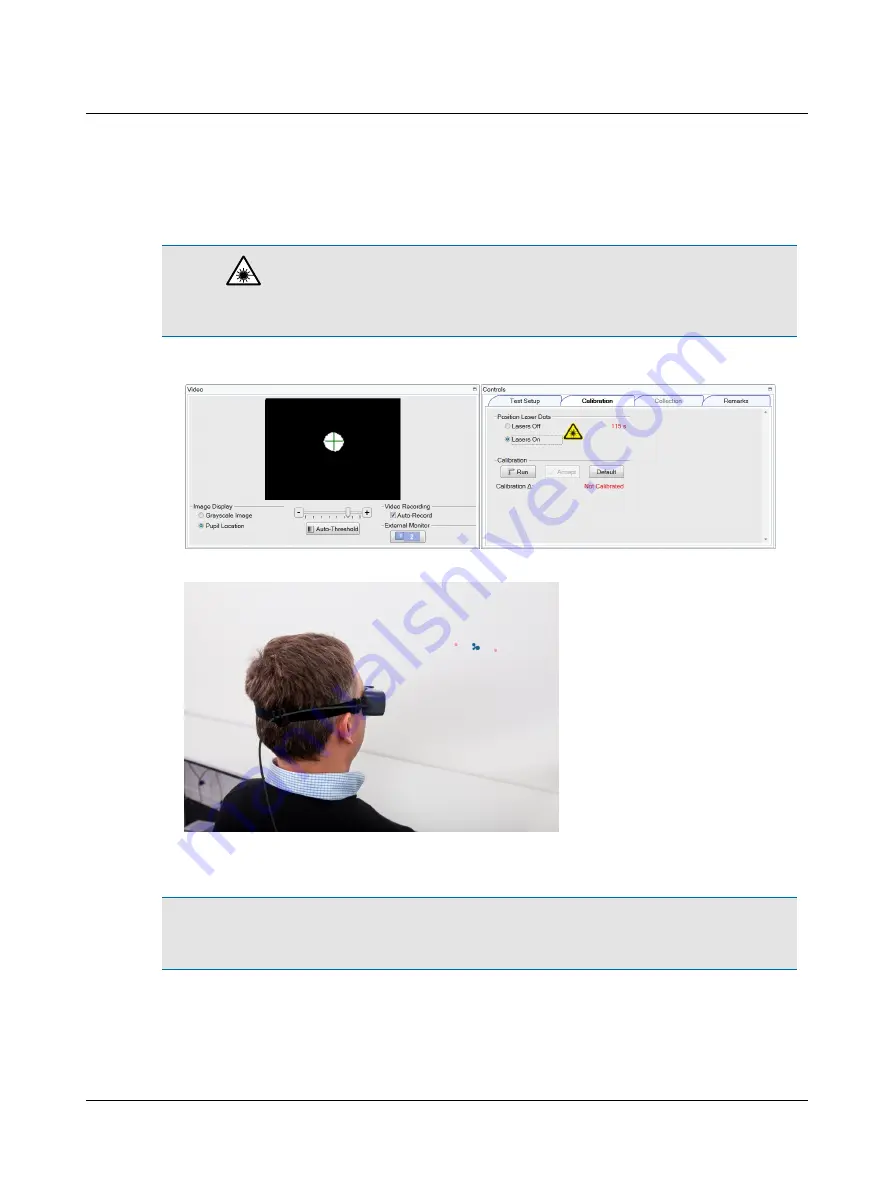
8.4
Calibration
Caution
•
During this procedure both lasers will turn on. Do not look directly at the lasers. Use of controls or
adjustments, or performance of procedures other than those specified herein, may result in hazardous radiation expos-
ure.
1. Click
Lasers On
to turn on both lasers.
2. Ask the patient to position the left and right dots equidistant on each side of the fixation dot.
3. Ask the patient to look at the left dot, then at the right dot. In the
Video
window, check that the cross-hair continues
to track the pupil.
Note
•
Use the Real Time Traces window to monitor head and eye data. By observing the orange head trace and the
green eye trace, you can tell if the patient is moving their head or eyes (instead of staring at the fixation dot), blinking
excessively, or not following instructions being given (not cooperating).
4. If the cross-hair fails to track the pupil (jumps around and does not stay centered on the pupil), use the + or – button
of the threshold slider to adjust.
Otometrics - ICS Impulse USB
25
8 Oculomotor






























