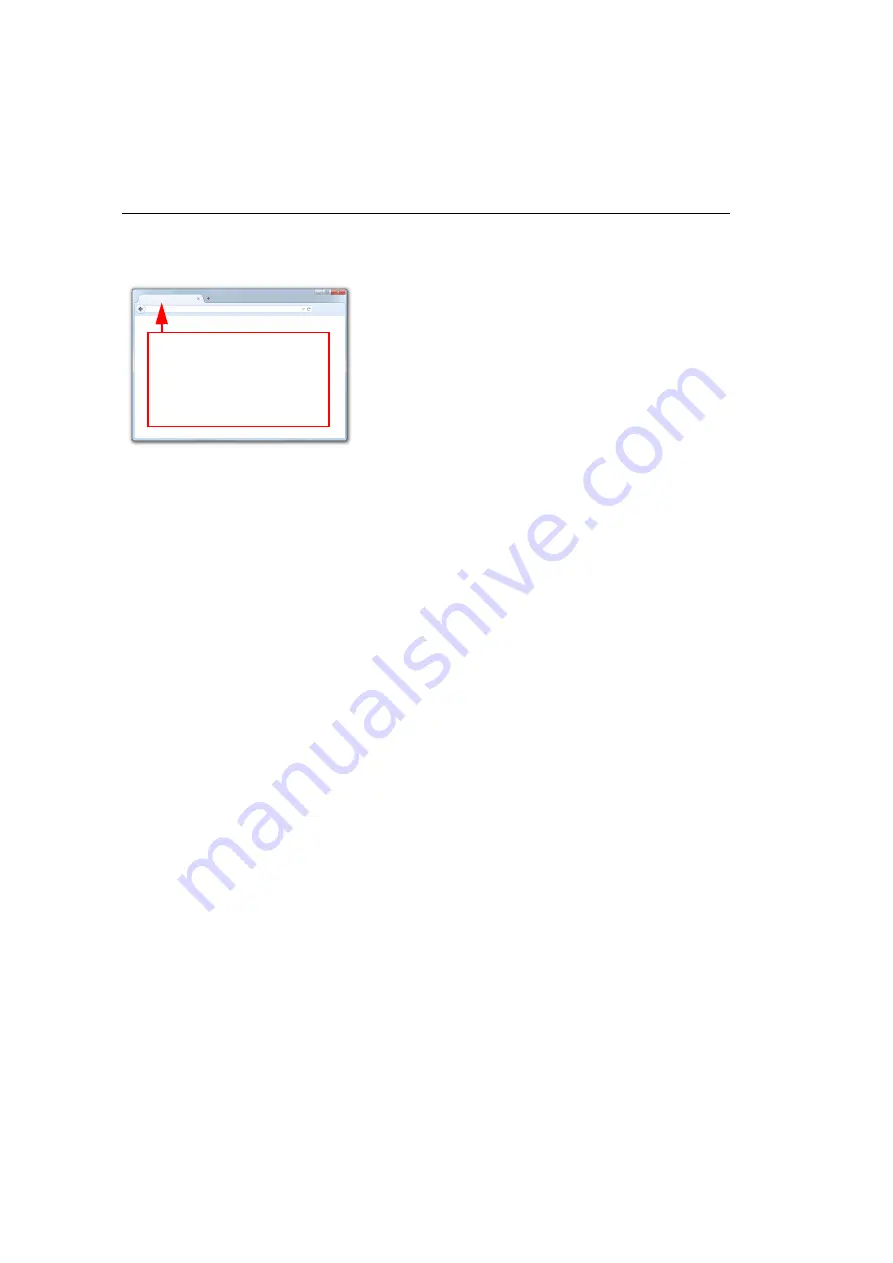
1-4
Auto Focus Multi Code Reader V430-series User’s Manual (Z392)
Connect to WebLink
Step 3 — Connect to WebLink
V430-series (Static Connection)
1. Navigate to
Control Panel > Network and Sharing Center
on your PC.
2. Click
Local Area Connection 4
. In the
Status
dialog, click
Properties
.
3. In the
Local Area Connection Properties
dialog, select
Internet Protocol Version 4
(TCP/IPv4)
and click
Properties
again. Set your PC to a
192.168.188.X
IP address
(
192.168.188.5
, for example).
4. Click
OK
.
5. Open a web browser and type the reader’s default IP address (
http://192.168.188.2
)
in the web browser’s address bar.
The reader will connect to WebLink.
V430-series (DHCP Network Connection)
1. Plug your reader into the your network adapter.
2. Open
DDU(Device Discovery Utility) Software
and connect to the
V430-series
via
Ethernet TCP/IP
. DDU can be used to confirm and change of the connected reader
information and communication setting.
3. When the V430 is found on DDU, note the new IP address.
4. Open a browser and type the new IP address.
WebLink will load.
Type
http://192.168.188.2
(the default IP address) in the
web browser’s address bar.
The WebLink session will
begin shortly after you enter
the reader’s IP address.
Summary of Contents for V430-F-series
Page 1: ...Auto Focus Multi Code Reader V430 F series User s Manual Z392 E1 02 ...
Page 9: ...CONTENTS 7 Auto Focus Multi Code Reader V430 series User s Manual Z392 ...
Page 125: ...5 28 Auto Focus Multi Code Reader V430 series User s Manual Z392 Good Decode s Needed ...
Page 279: ...9 14 Auto Focus Multi Code Reader V430 series User s Manual Z392 New Master Pin ...
Page 403: ...Omron Microscan Systems Inc 700 SW 39th St Suite 100 Renton WA 98057 USA ...
















































