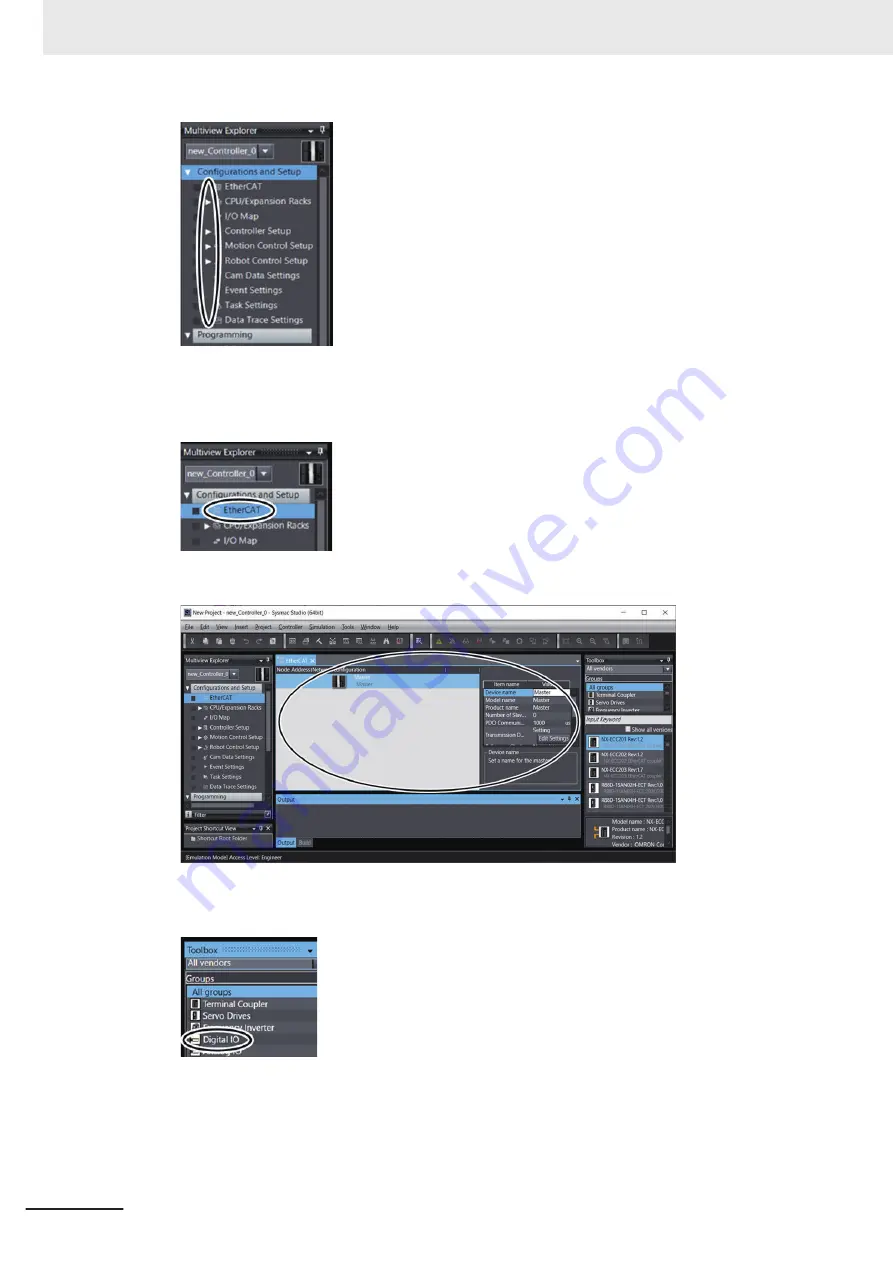
2
Double-click
EtherCAT
under
Configurations and Setup
in the Multiview Explorer. Or right-
click
EtherCAT
under
Configurations and Setup
and select
Edit
from the menu.
The EtherCAT Master is displayed in the EtherCAT tab page.
3
From the
Toolbox
, select the group of
Digital I/O
.
4
Click and drag the digital I/O to use and drop it on the EtherCAT Master in the EtherCAT tab
page. In this example, select
GX-MD3218
.
3 Implementation Example of Static Pick-and-place Equipment
3-20
NJ-series Robot Integrated System Startup Guide (O049)
Summary of Contents for RL4 Series
Page 4: ...AC1 152000 Introduction 2 NJ series Robot Integrated System Startup Guide O049 ...
Page 23: ...Outline View Detailed View Versions 21 NJ series Robot Integrated System Startup Guide O049 ...
Page 30: ...Revision History 28 NJ series Robot Integrated System Startup Guide O049 ...
Page 42: ...1 Overview 1 12 NJ series Robot Integrated System Startup Guide O049 ...
Page 50: ...2 Before You Begin 2 8 NJ series Robot Integrated System Startup Guide O049 ...
Page 162: ...Appendices A 18 NJ series Robot Integrated System Startup Guide O049 ...
Page 164: ...Appendices A 20 NJ series Robot Integrated System Startup Guide O049 ...
Page 167: ......






























