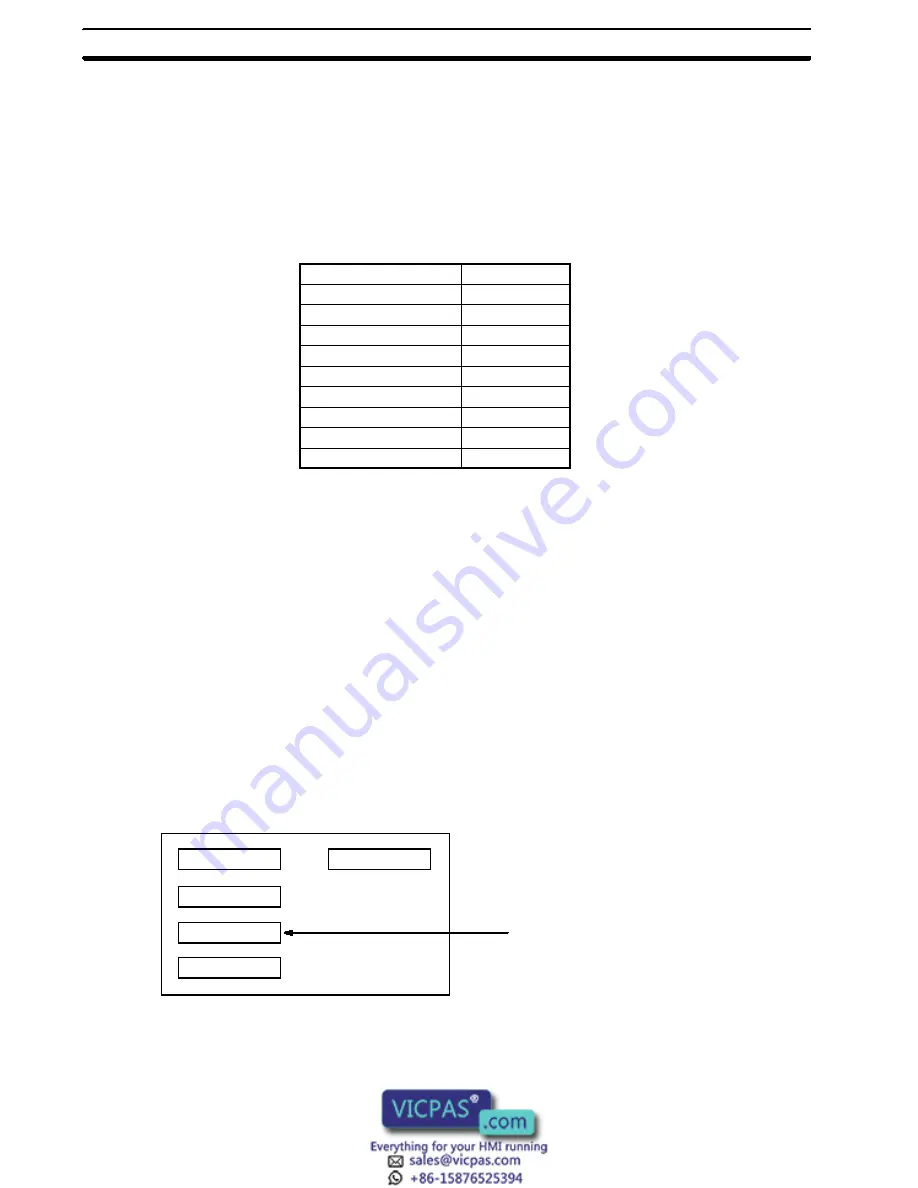
58
Numeric Input Example
This example shows numeric input with a user-set screen. The display set-
tings made with the Support Tool are as follows:
Number of digits displayed:
7
Number of integer digits:
4
Number of decimal digits:
3
Zero suppress:
No
Plus/minus mark display:
No
The following table shows the inputs and the resulting changes in the display.
Input operation
Set value
Initial display
1234.567
Input “CLR”
0000.000
Input “2”
0002.000
Input “7”
0027.000
Input “.”
0027.000
Input “2”
0027.002
Input “1”
0027.021
Input “9”
0027.219
Input “
↵
”
0027.219
Numeric values input with the input keys are stored in the numeral table justi-
fied to the right, as shown above. When the CLR Key is pressed for the first
time, the initial display is cleared. If zero suppress were enabled, the number
displayed would be “0.000” instead of “0000.000.” When the “2” is then input,
it is registered at the rightmost integer position, as described on the preced-
ing table. The “2” is then shifted to the left as the “7” is input. After the deci-
mal point is input, numerals are then registered at the rightmost decimal posi-
tion. (To return to integer input status, press the CLR Key again.) Finally,
pressing the Enter Key causes the numeral table data to be transmitted to
the host.
Pressing the direction keys (i.e., the arrow keys) moves the cursor to other
numeric setting columns. Pressing the Home Key moves the cursor to the
upper left of the screen.
When multiple numeric setting areas are created for a numeric setting
screen, cursor movement will be different depending on whether system keys
or touch switches are used.
Screen Example
Numeric setting 2
Numeric setting 3
Numeric setting 1
Numeric setting 5
Numeric setting 4
Numeric setting n: “n” represents the order
in which numeric setting areas are created
by the Support Tool.
Present cursor position
1) When System Keys are Used:
When system keys are used, the cursor moves from area to area in the order
in which the areas were created by the Support Tool. Thus, in the screen ex-
ample shown above, the cursor would start at numeric setting 2 and move in
order to numeric settings 3, 4, 5, and back to 1.
Direction Keys and Home
Key
Differences in Cursor
Movement
Inputting Numeric Settings
Section 5-2
Summary of Contents for NT600M Series
Page 1: ...NT600M Programmable Terminal Operation Manual Revised October 1997 ...
Page 2: ...iv ...
Page 4: ...vi ...
















































