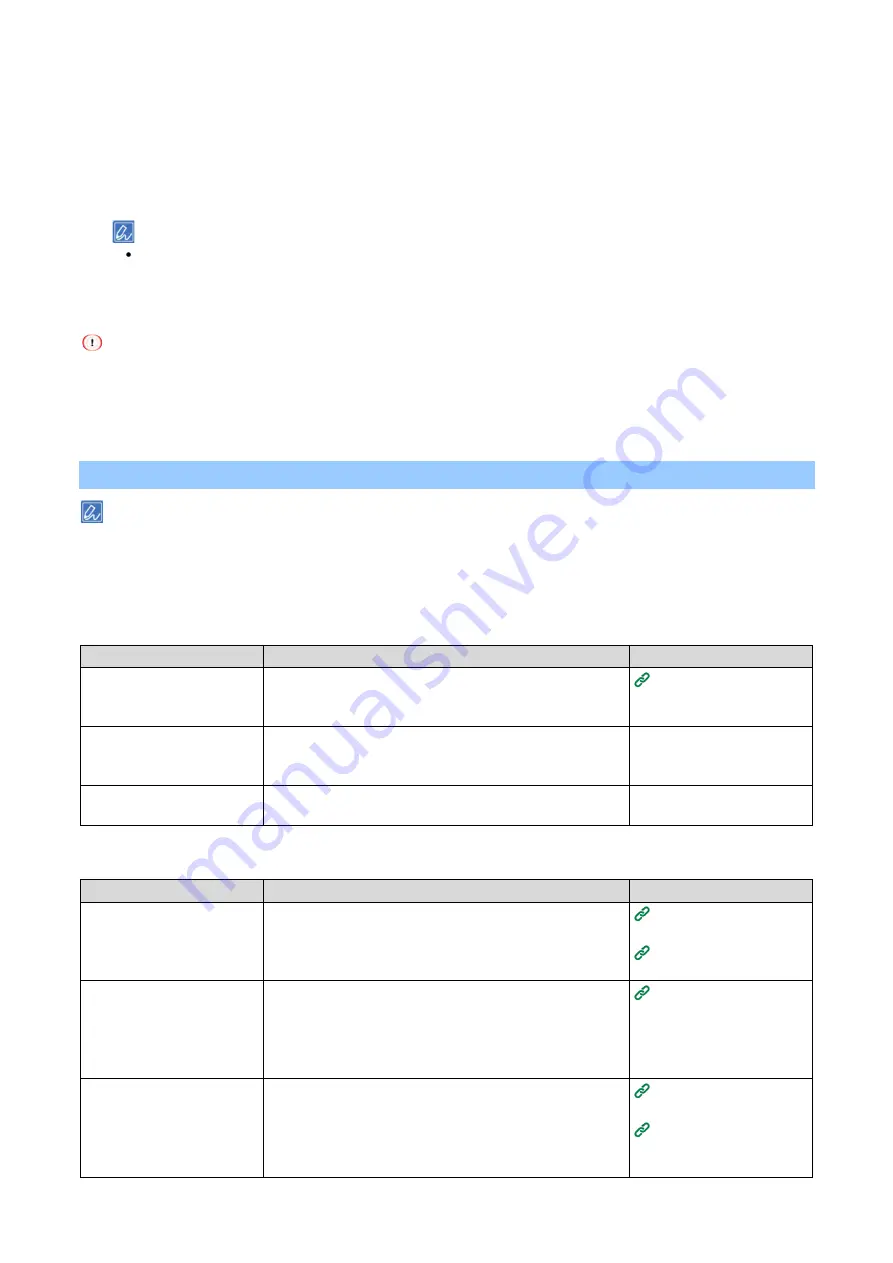
Printing from a mobile device
- 291 -
Printing with this machine registered with the app
1
Enable the NFC function of your mobile device, and enable Wi-Fi.
2
Bring the NFC antenna of the mobile device close to the NFC mark on this machine.
This machine is registered to the mobile device application. If it has already been registered, only the
destination is set.
For iOS, it is necessary to display the NFC reading screen on the application in advance.
3
Select the target you want to print.
4
Tap [Print].
As the position of the NFC antenna differs for each mobile device, please refer to the manual of your mobile device for
further details.
If the printing has failed, check the Wi-Fi settings of your mobile device, and register this machine with the application
again.
Troubleshooting for Mobile Print
This machine may take 2 to 3 minutes to join a network after power-on. Make sure that the machine is connected to
the network before attempting to print.
Cannot register this machine using the NFC function
Cause
Solution
Reference
Is the wireless setting of this
machine set to the AP
mode?
Enable the AP mode.
(P.290)
Is the NFC setting of this
machine set to [Enable]?
Check the status of [Admin Setup] - [Others Setup] - [NFC
Setup] on this machine. If [Disable] is displayed, the NFC
function is not available. Set it to [Enable].
-
Is the wireless setting of the
mobile device enabled?
Enable the wireless setting on your mobile device.
-
Unable to print
Cause
Solution
Reference
Is the power supply of this
machine turned on?
Turn on the power supply of this machine.
If the power supply is on, turn it off and then back on, and
then check if the problem is resolved.
(P.81)
(P.81)
When printing with the NFC
function, are this machine
and the mobile device set to
communicate in the AP
mode?
Enable the AP mode of this machine.
Enable Wi-Fi on the mobile device and set the connection
destination to this machine.
(P.290)
Is there any paper?
Check that the out-of-paper message is not displayed.
(P.368)
When an error message
appears on the
display
(P.367)






























