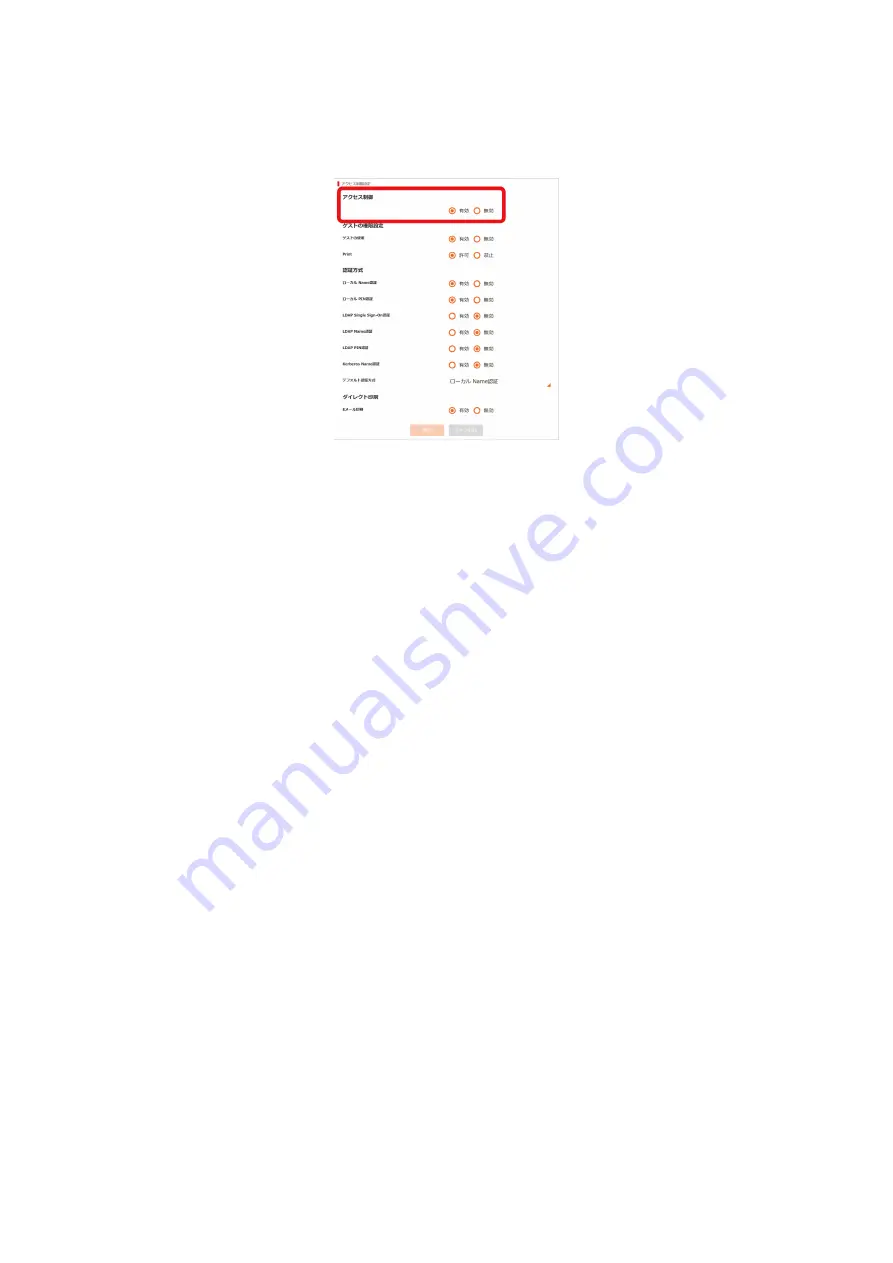
Management of this machine
- 243 -
4
Click the Menu button on the upper right corner, and then select [User Management] - [Access
Control Setup].
5
Select [Enable] in [Access Control].
6
Configure access control settings according to your environment.
Set Guest Permissions: The screen for setting the permissions for guest authentication is displayed.
By default, guest access rights are granted for all operations. You can define guest permissions
according to your security policy.
Guest user use: Guest is a user assigned to those who are not successful with user authentication
when the access control is enabled.
This setting is used to enable or disable the use of this machine by guest.
When [Disable] is set, you can limit the use of this machine by users who failed the user
authentication. Specifically, you can disable printing by users who failed the user authentication and
the operation of the operator panel.
When [Enable] is set, you can allow users who failed the user authentication to use this machine
within the range of guest permissions. The definition of guest permissions can be set in the guest
permission settings.
[Guest] is displayed as the authentication method on the login screen.
If you want to discard print data that cannot be authenticated, set [Guest user use] to [Disable], or set
[Set Guest Permissions] to prohibit the printing permission of the guest.
Confirmation method: Enable/Disable each authentication method.
A user can select the authentication method within the range granted by the administrator at the time
of authentication.
If an unnecessary authentication method is disabled in this setting, the disabled authentication
method will not be displayed in the user options.
Default authentication method: Define the focused authentication method as default when the user
calls the authentication screen from the operator panel.
7
Set the actions of Direct Print according to your environment.
E-mail Printing: Set it to [Enable] or [Disable]. When [Enable] is set, the attached file received by the
E-mail Printing function will be printed.
When [Disable] is set, the attached file received by the E-mail Printing printing function will not be
printed.
8
Click [Apply].






























