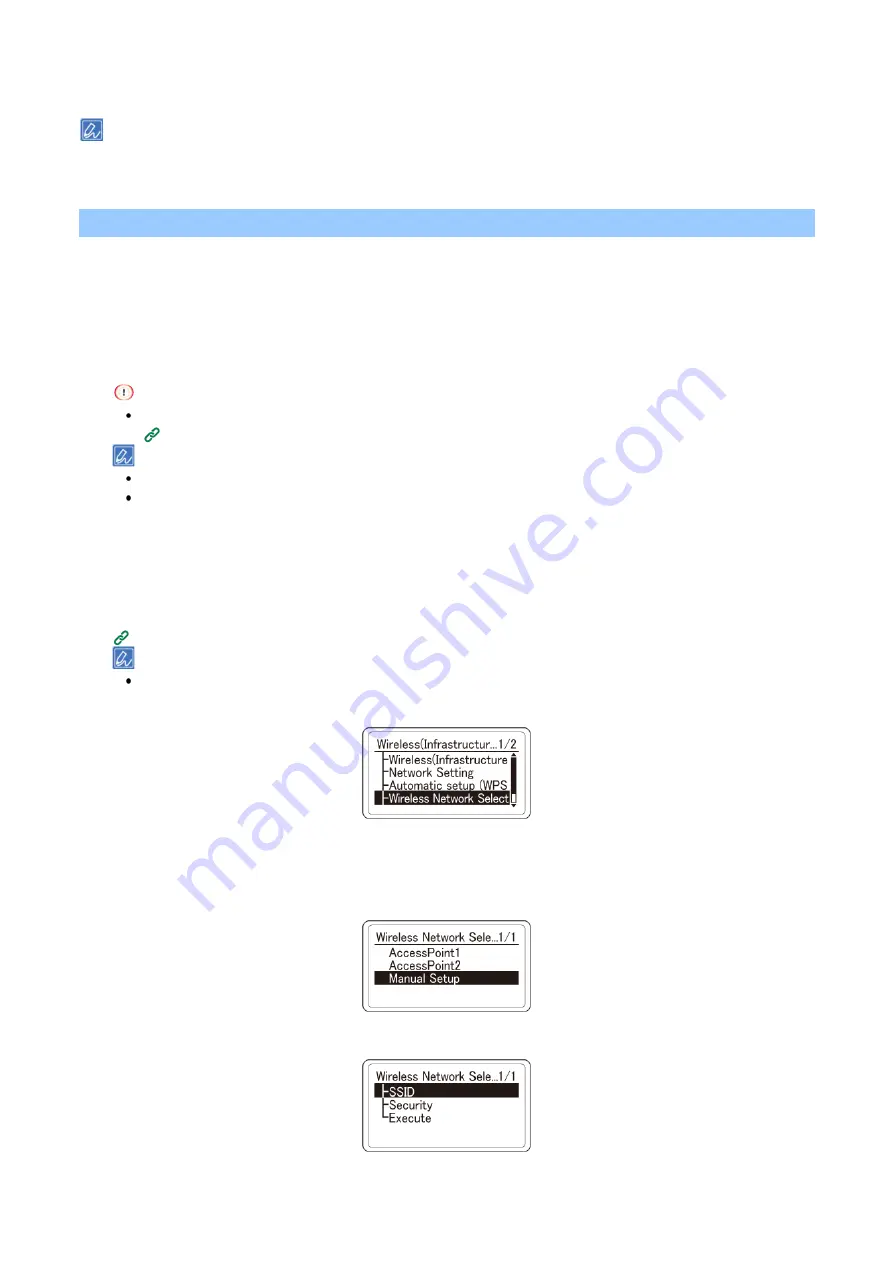
Preparing and connecting this machine to your PC
- 59 -
10
Go to "
6. Checking the connection from a PC
(P.62)".
When "Not connected to wireless access point" or "Connection failed." is displayed, repeat the procedure from Step 1,
or try "
4-3. Manual setup and connection
(P.59)".
4-3. Manual setup and connection
Set the wireless LAN access point information (SSID, encryption method, encrypted key) manually, and
connect to the wireless LAN.
1
Check and take a note of the SSID and encryption key on the wireless LAN access point or in
the enclosed User's Manual.
WPA-EAP and WPA2-EAP cannot be set from the operator panel. Set them from the web page of this machine.
(P.213)
SSID is also called the network name, ESSID or ESS-ID.
Encryption key is also called the network key, security key, password, or pre-shared key (PSK).
2
Check that the wireless LAN access point is activated and operating properly.
3
Press the scroll button ▼ on the operator panel several times to select [Wireless(Infrastructure)
Setting], and press «OK».
4
Press ▲ or ▼ to input the admin password, and press «OK».
(P.207)
"It is not possible to use the Wireless(AP Mode) at the same time." will be displayed for about 5 seconds.
5
Press ▼ several times to select
[Wireless Network Selection], and then press «OK».
Start searching for wireless LAN access points. Please wait.
6
A list of SSIDs of available wireless LAN access points is displayed. Press ▼ several times to
select [Manual Setup] at the end of the list and then press «OK».
7
Check that [SSID] is selected, and press «OK».






























