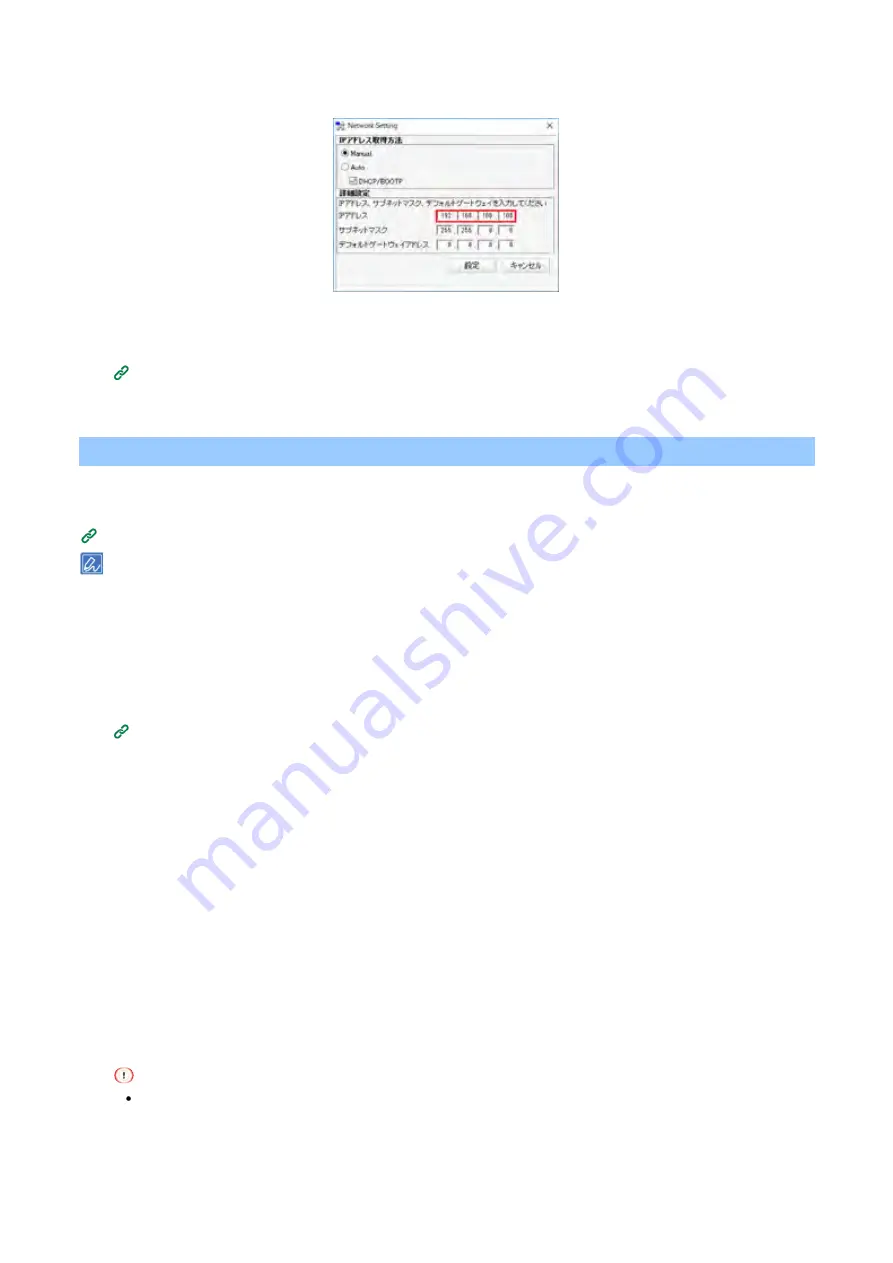
Useful software
- 275 -
6
Input the IP address.
7
Click [OK].
8
Input the admin password, and click [OK].
(P.207)
9
Click [OK] to restart the machine.
Registering forms (form overlay)
You can register a logo, etc., as a form file in this machine for overlay printing. This section explains how to
register a form file.
Printing overlaid text or logos (overlay printing)
(P.175)
To use the Windows PS printer driver, administrator privileges are required.
To use the Windows PCL printer driver, see "
Printing overlaid text or logos (overlay printing)
(P.175)".
Creating a form file
1
Open "Printers Folder".
How to open the printer folder
(P.145)
2
Right-click on the icon of this machine, and select the required PS printer driver from [Printer
Properties].
3
Select the [Port] tab, check [FILE:] from [Printing Port], and click [Apply].
4
Create a form to be registered with this machine.
5
Select [Print] from the [File] menu.
6
Click [Preferences], and then click [Overlays] on the [Job Options] tab.
7
Select [New Form] from the pull-down menu, and click [OK].
8
Printing starts.
9
When the screen for saving the file name is displayed, input a file name with an extension of
".prn".
Example: C:¥temp¥form.prn
Files with any other extensions than ".prn" cannot be registered as forms.
10
Select the original port from [Printing Port] on the [Port] tab, and click [OK].






























