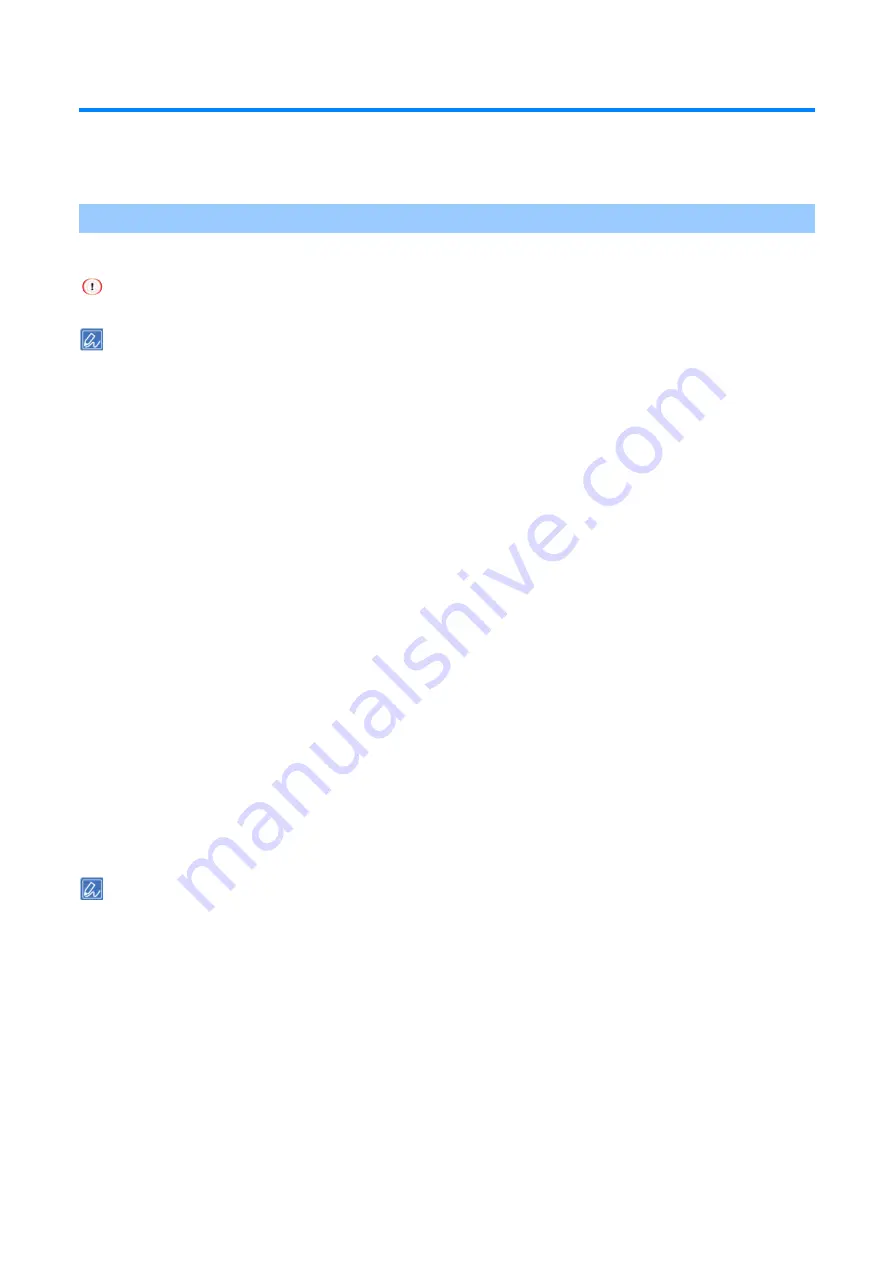
Printing from a PC
- 189 -
Useful functions
This section describes useful functions for printing from a PC.
Printing with multiple pages sorted into one complete set (Collate)
You can print the print data of multiple pages and put them into one complete set.
Some applications may not be available.
If you are using B822, refer to the PCL printer driver section.
For Windows PCL printer driver
1
Open the file to be printed.
2
Click [Print] from the [File] menu.
3
Click [Preferences].
4
Select the [Job Options] tab.
5
Input the number of copies in [Copies], and check [Collate].
6
Specify other settings as necessary, and click [OK].
7
Click [Print] in the [Print] screen.
For the Windows PS printer driver
1
Open the file to be printed.
2
Click [Print] from the [File] menu.
3
Click [Preferences].
4
Input the number of copies in [Copies] of the [Job Options] tab, and check [Collate].
5
Specify other settings as necessary, and click [OK].
6
Click [Print] in the [Print] screen.
Turn off the Collate function in the application.
If the Collate function is on in the application, you can print without using the memory of this machine.
For macOS PCL printer driver
1
Open the file to be printed.
2
Select [Print] from the [File] menu.
3
Input the number of copies in [Copies].
4
Select the [Paper Handling] panel, and check [Collate pages].
5
Specify other settings as necessary, and click [Print].






























