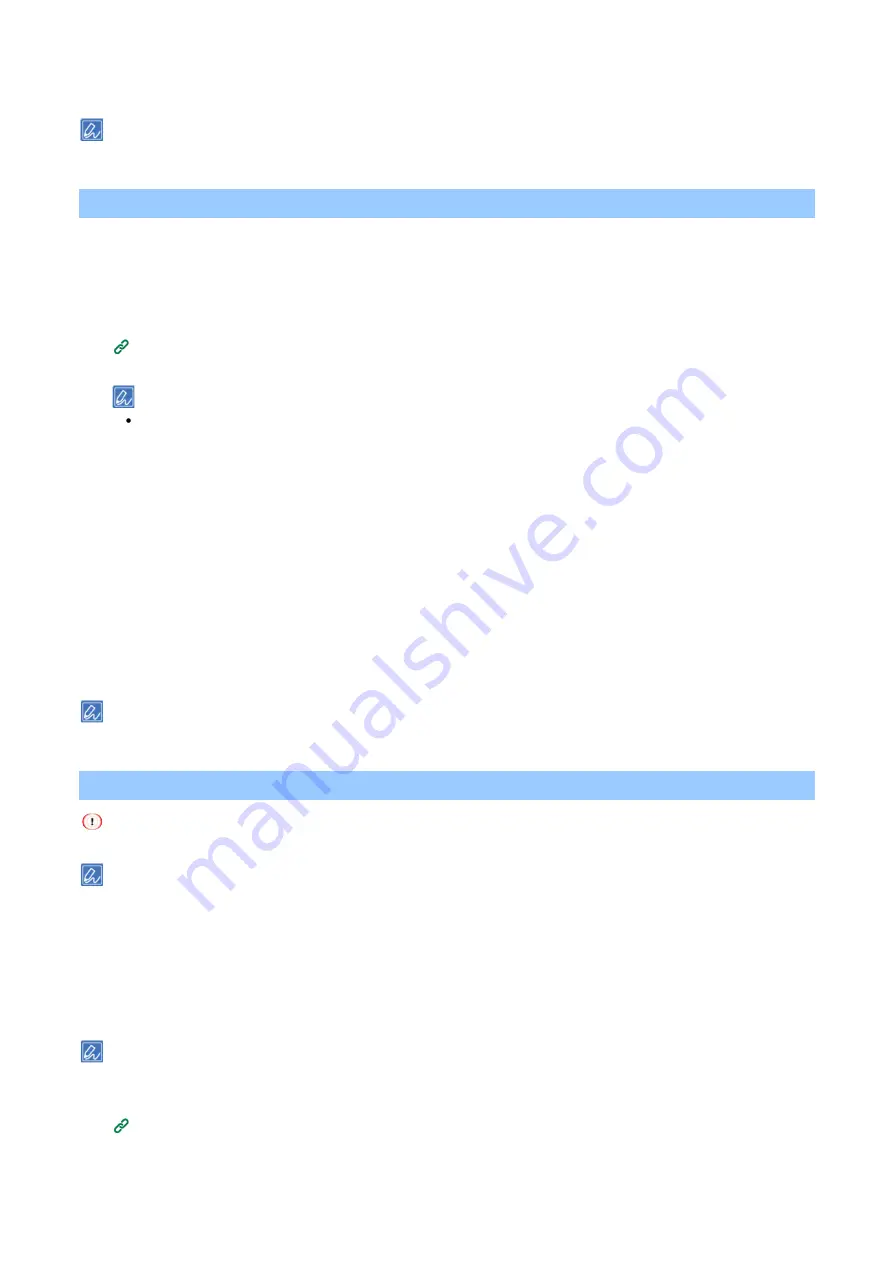
Printing from a PC
- 196 -
5
Specify other settings as necessary, and click [Print].
If there is no detail settings displayed in the [Print] screen, click [Show Details] at the bottom of the screen.
Changing default settings of the printer driver
You can set those frequently used functions as the default settings of the printer driver.
For Windows
1
Open "Printers Folder".
How to open the printer folder
(P.145)
2
Right-click on the icon of your model, and then select [Printing preferences].
Please select the type of the printer driver that you want to use.
3
Configure the print settings to be used as the default settings of the printer driver.
4
Click [OK].
For macOS
1
Open the file to be printed.
2
Select [Print] from the [File] menu.
3
Configure the print settings to be used as the default settings of the printer driver.
4
Select [Save Current Settings as Preset] from [Presets].
5
Input a name for the setting, and click [OK].
To use the saved setting, select the set name from the [Presets] in the print screen.
Printing with frequently used settings registered in the printer driver
This function is not available to the Windows PS printer driver.
If you are using B822, refer to the PCL printer driver section.
Registering frequently used settings
You can save the settings in the printer driver.
For Windows PCL printer driver
Up to 14 settings can be saved.
1
Open "Printers Folder".
How to open the printer folder
(P.145)
2
Right-click on the icon of your model, and then select [Print perferences].






























