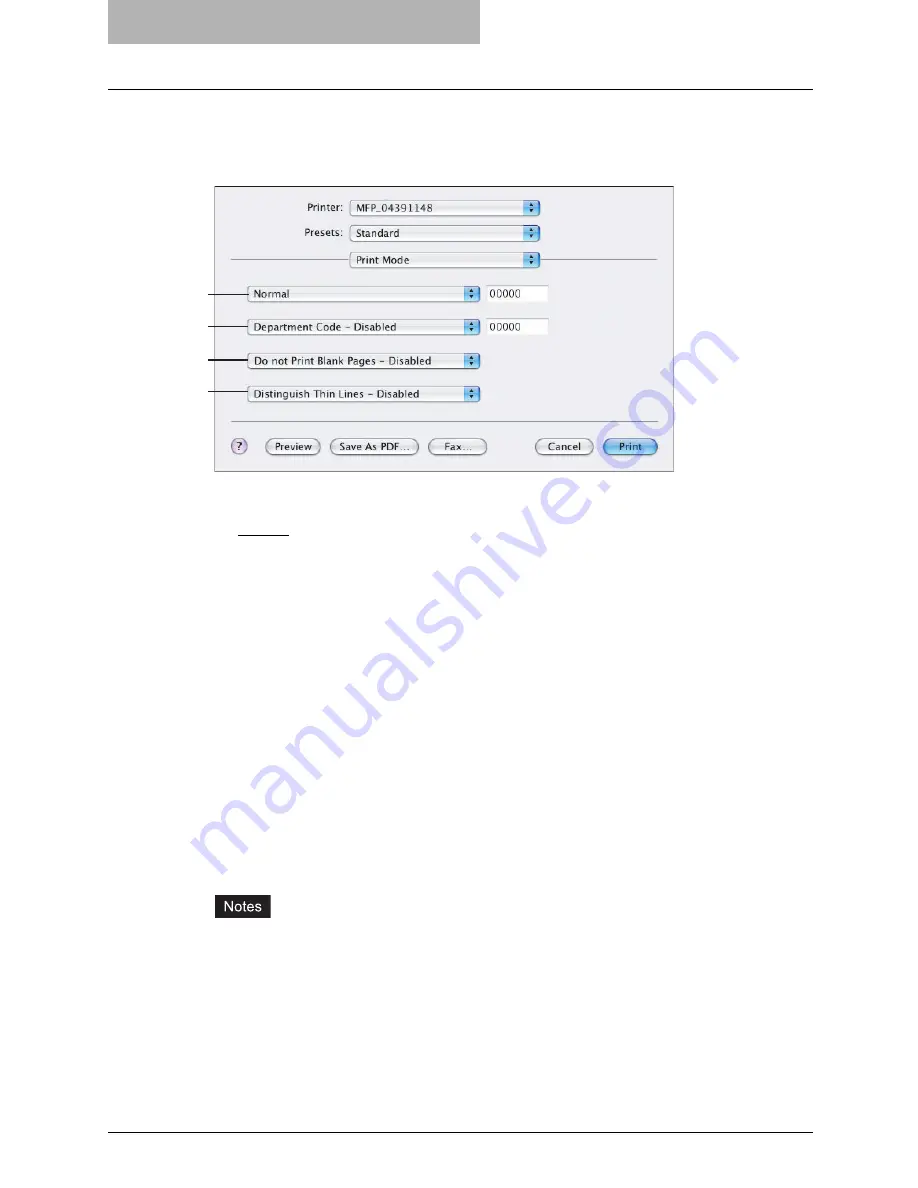
6 Printing from Macintosh
274 Printing from Application on Mac OS X 10.2.4 to Mac OS X 10.4.x
Print Mode
In the Print Mode menu, you can set the way this equipment handles the print job. This menu
allows you to enable various job types such as Private Print and Proof Print.
1) Print Mode
This sets the type of print job.
-
Normal
— Select this to print a normal job.
-
Proof
— Select this to print the first copy of a multicopy job and then wait for approval
before printing the remaining copies. The print job, sent as a proof job, is saved in the
proof job queue on this equipment, and the remaining copies are not printed until you
activate printing from the Touch Panel Display. This option allows you to check a job’s
output before printing the remaining copies and thereby reduce paper waste.
-
Private
— Select this to print a private job. When this is selected, specify the 5-digit
password in the field next to the drop down box. The print job is saved in the private job
queue on this equipment, and not printed until you activate printing from the Touch Panel
Display of this equipment. This option is useful when you want to print a confidential doc-
ument secured using a password. The user has to enter the password to print the private
job when activating printing from the Touch Panel Display.
2) Department Code
Select whether a department code is required for printing. When this is enabled, specify the
5-digit department code in the field next to the drop down box.
Enabling the department code depends on whether this equipment is managed with depart-
ment codes or not. Please ask your administrator for your department code.
3) Do not Print Blank Pages
Select whether you require printing blank pages.
y
When more than 2 is selected at the “Page per Sheet” option in the Layout menu, the
blank pages will be printed.
y
The pages that the header or footer exists will be printed even if the content are blank.
4) Distinguish Thin Lines
Select whether you require printing thin lines clearly.
Printer Features
In the Printer Features menu, you can set special printing features.
1
2
3
4
Summary of Contents for im4530
Page 1: ...For Oc and Imagistics Models Oc Printing Guide im4530 im3530...
Page 10: ...8 Preface...
Page 126: ...2 Installing Client Software for Windows 124 Repairing Client Software...
Page 192: ...4 Installing Client Software for UNIX 190 Installing Client Software from Printer Utility...
Page 204: ...5 Printing from Windows 202 Printing from Application 5 Click Print to print a document...
Page 264: ...5 Printing from Windows 262 Printing with Extended Print Functionality...
Page 356: ...9 Monitoring Print Jobs 354 Monitoring Print Jobs with Document Monitor...
Page 384: ...382 INDEX...
Page 385: ...im3530 4530...
Page 386: ......
















































