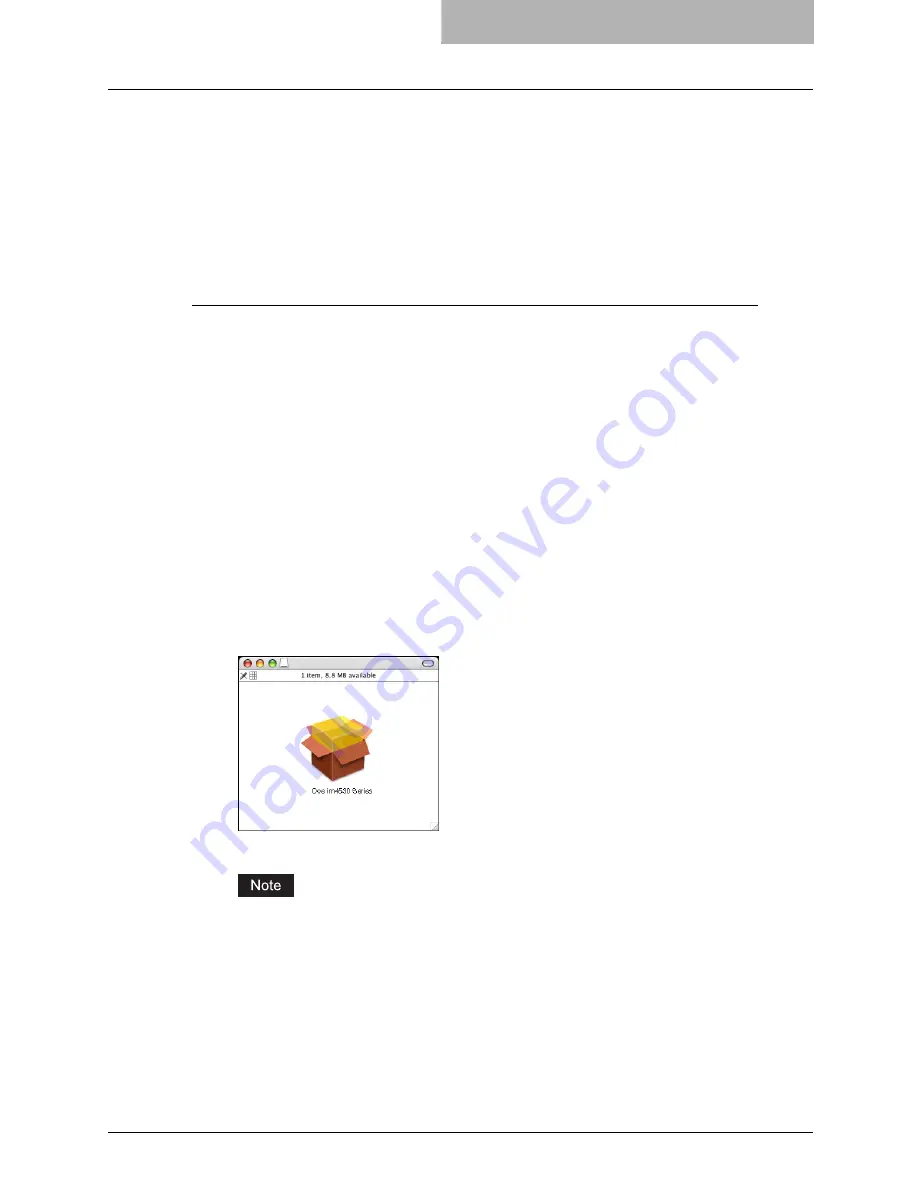
Installing the Printer on Mac OS X 10.2.4 to Mac OS X 10.4.x 127
Installing the Printer on Mac OS X 10.2.4 to Mac OS X 10.4.x
Install and configure the printer by the following steps:
P.127 “Installing the Macintosh PPD File”
P.143 “Configuring the Printer on Mac OS X 10.2.4 to Mac OS X 10.3.x”
P.152 “Configuring the installable options”
Installing the Macintosh PPD File
This equipment supports printing from Mac OS X 10.2.4 to Mac OS X 10.4.x.
Installing the PPD file to Mac OS X
The following describes an installation on Mac OS 10.4.x. The procedure is the same when Mac
OS X 10.2.4 to 10.3.x is used.
1
Insert the Client Utilities CD-ROM into the CD-ROM drive and open
your language folder in the “Client:MacPPD:OSX” folder.
2
Copy the GZIP file (oce_e-ST450_452Srs.dmg.gz or oce_e-
ST280_282Srs.dmg.gz) to the desktop.
3
Double-click the GZIP file on the desktop.
y
The Disk Image file (oce_e-ST450_452Srs.dmg or oce_e-ST280_282Srs.dmg) is
extracted on the desktop.
y
If the installer window does appear, go to step 5.
4
Double-click the Disk Image file (oce_e-ST450_452Srs.dmg or
oce_e-ST280_282Srs.dmg).
y
The installer window appears.
5
Double-click the icon in the installer window.
y
The welcome message is displayed.
When you install the PPD file to Mac OS 10.2.4 to 10.2.8, the Authenticate dialog box
appears. In that case, enter the name and password and click [OK].
Summary of Contents for im4530
Page 1: ...For Oc and Imagistics Models Oc Printing Guide im4530 im3530...
Page 10: ...8 Preface...
Page 126: ...2 Installing Client Software for Windows 124 Repairing Client Software...
Page 192: ...4 Installing Client Software for UNIX 190 Installing Client Software from Printer Utility...
Page 204: ...5 Printing from Windows 202 Printing from Application 5 Click Print to print a document...
Page 264: ...5 Printing from Windows 262 Printing with Extended Print Functionality...
Page 356: ...9 Monitoring Print Jobs 354 Monitoring Print Jobs with Document Monitor...
Page 384: ...382 INDEX...
Page 385: ...im3530 4530...
Page 386: ......






























