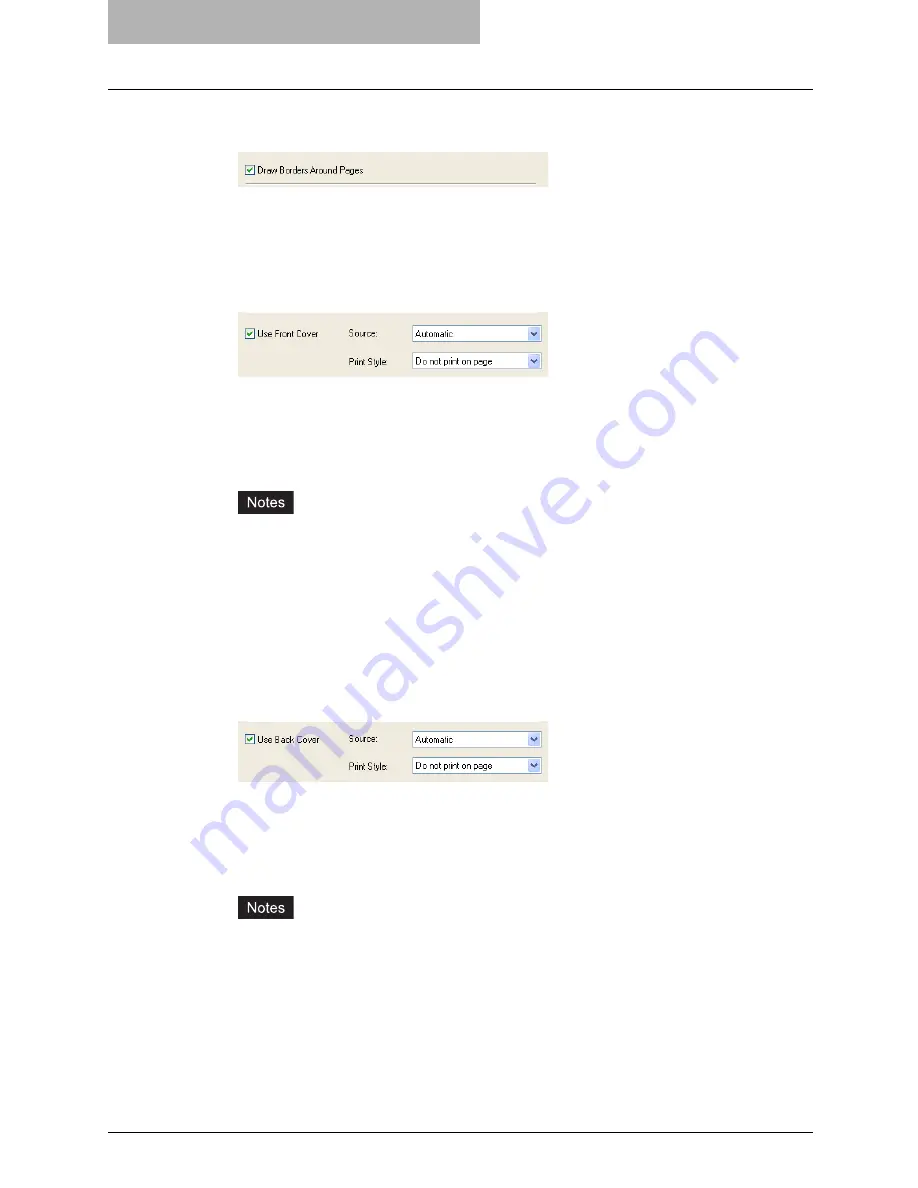
5 Printing from Windows
256 Printing with Extended Print Functionality
3
If you want to draw a line around each page, check the “Draw Bor-
der Around Pages” box.
4
If you want to print or insert a front cover, check the “Use Front
Cover” box and then select, at the “Source” drop down box, the
drawer where the front cover is loaded. Also, at the “Print Style”
drop down box, select whether you are inserting a blank cover or
printed front cover.
Do not print on page
— Select this to insert a blank front cover.
Print on 1 side of page
— Select this to print the first page of document on the front side
of the cover.
Print on both sides of page
— Select this to print the first two pages of document on
both sides of the cover.
y
When “Automatic” is selected in the “Source” drop down box, the paper is automati-
cally selected according to the printed document size.
y
“Print on both sides of page” is available only when 2-Sided printing is enabled at the
Setup tab.
5
If you want to print or insert a back cover, check the “Use Back
Cover” box and then select, at the “Source” drop down box, the
drawer where the back cover is loaded. Also, at the “Print Style”
drop down box, select whether you are inserting a blank cover or
printed back cover.
Do not print on page
— Select this to insert a blank back cover.
Print on 1 side of page
— Select this to print the first page of document on the front side
of the back cover.
Print on both sides of page
— Select this to print the last pages of document on both
sides of the back cover.
y
When “Automatic” is selected in the “Source” drop down box, the paper is automati-
cally selected according to the printed document size.
y
“Print on both sides of page” is available only when 2-Sided printing is enabled at the
Setup tab.
y
Only one page will be printed on the back cover when only one page is remained for
the back cover page, even if “Print on both sides of page” is selected.
Summary of Contents for im4530
Page 1: ...For Oc and Imagistics Models Oc Printing Guide im4530 im3530...
Page 10: ...8 Preface...
Page 126: ...2 Installing Client Software for Windows 124 Repairing Client Software...
Page 192: ...4 Installing Client Software for UNIX 190 Installing Client Software from Printer Utility...
Page 204: ...5 Printing from Windows 202 Printing from Application 5 Click Print to print a document...
Page 264: ...5 Printing from Windows 262 Printing with Extended Print Functionality...
Page 356: ...9 Monitoring Print Jobs 354 Monitoring Print Jobs with Document Monitor...
Page 384: ...382 INDEX...
Page 385: ...im3530 4530...
Page 386: ......






























