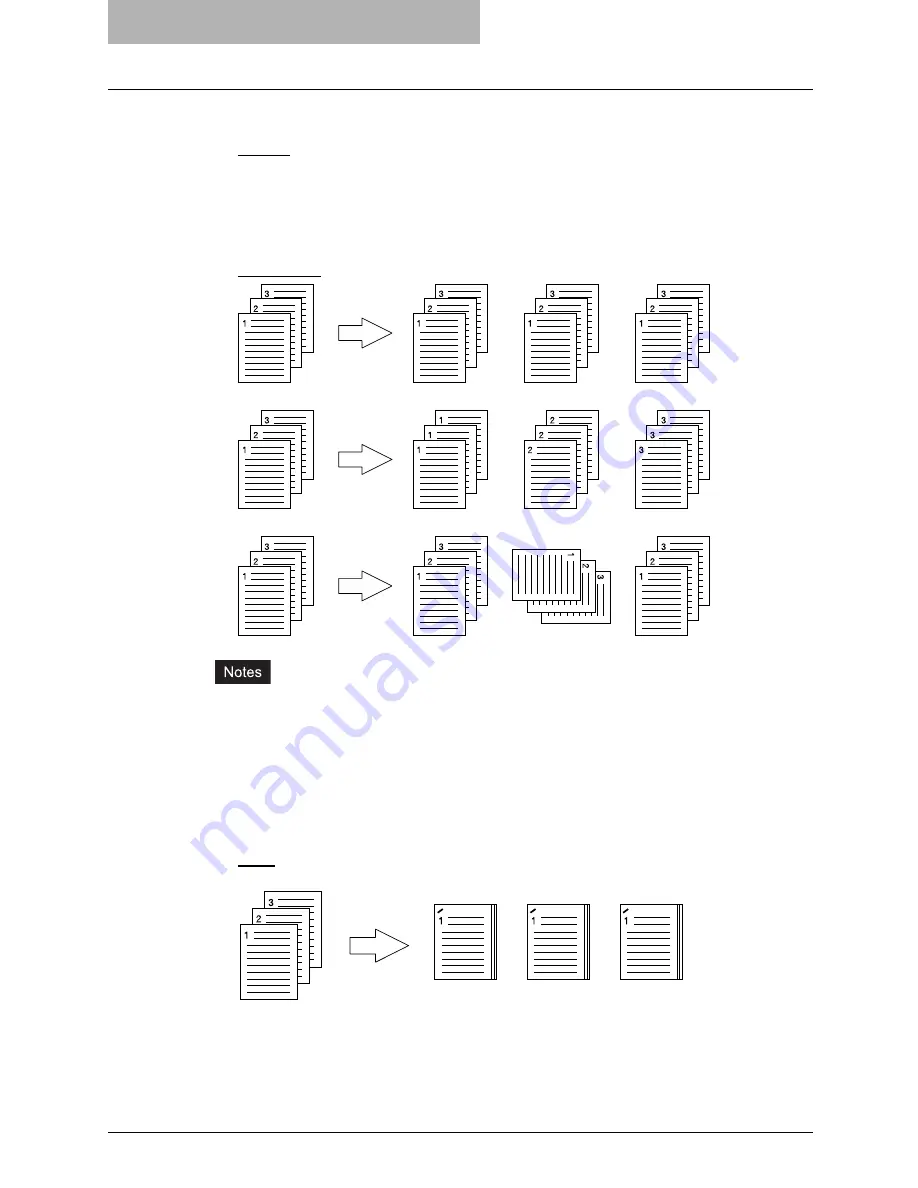
5 Printing from Windows
212 Setting Up Print Options
6) Orientation
This sets the paper printing direction.
-
Portrait
— The document is printed in the portrait direction.
-
Landscape
— The document is printed in the landscape direction.
7) Number of Copies
This sets the number of printed copies. You can set any integer from 1 to 999.
8) Copy Handling
This sets how to sort the printed sheet when numerous copies are made for printing.
-
Sort Copies
— Select this for sort-printing (1, 2, 3... 1, 2, 3...).
-
Group Copies
— Select this for group-printing (1, 1, 1... 2, 2, 2... 3, 3, 3...).
-
Rotated Sort Copies
— Select this for rotate sort-printing.
y
“Group Copies” and “Rotated Sort Copies” can be selected only when more than 2 cop-
ies are entered at the Number of Copies option.
y
“Rotated Sort Copies” can be selected only when “Letter”, “A4”, or “B5” is selected at the
Output Paper Size option. When you want to use the “Rotated Sort Copies” option, you
must set Letter/Letter-R paper, A4/A4-R paper, or B5/B5-R paper in the cassettes before
printing. The job will be output in the inner tray.
9) Staple
This sets whether a print job is printed with staples.
-
None
— Select this to print without staples.
-
Upper Left
— Select this to staple the printed document in the upper left.
Summary of Contents for im4530
Page 1: ...For Oc and Imagistics Models Oc Printing Guide im4530 im3530...
Page 10: ...8 Preface...
Page 126: ...2 Installing Client Software for Windows 124 Repairing Client Software...
Page 192: ...4 Installing Client Software for UNIX 190 Installing Client Software from Printer Utility...
Page 204: ...5 Printing from Windows 202 Printing from Application 5 Click Print to print a document...
Page 264: ...5 Printing from Windows 262 Printing with Extended Print Functionality...
Page 356: ...9 Monitoring Print Jobs 354 Monitoring Print Jobs with Document Monitor...
Page 384: ...382 INDEX...
Page 385: ...im3530 4530...
Page 386: ......






























