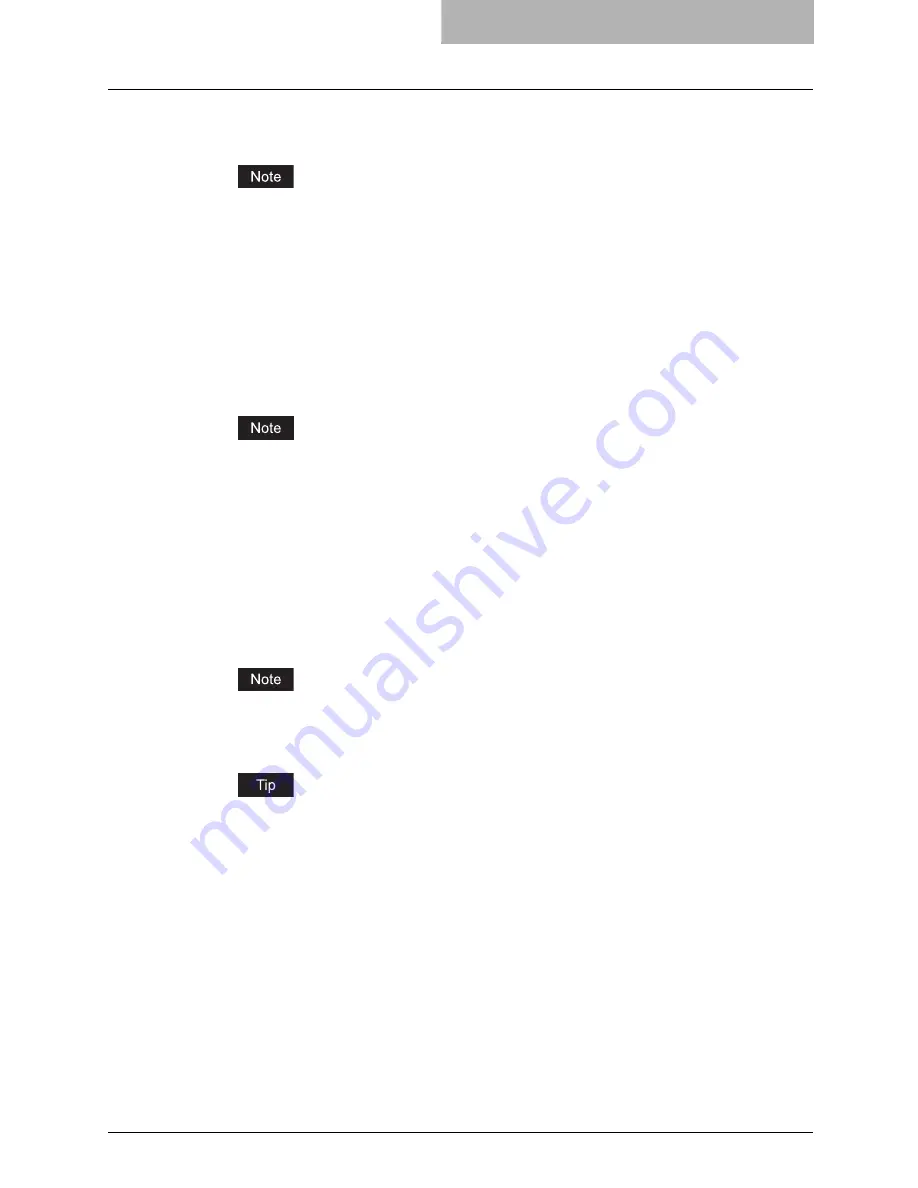
Setting Up the CUPS 179
8
Enter the following command:
service cups start
If the CUPS has already been started, stop the CUPS service once by entering “service
cups stop” command, and then enter the above command to restart the CUPS service.
9
Enter the following command:
/usr/bin/cupsconfig
y
The Common UNIX Printing System page appears. Skip to step 11.
10
Open the browser and locate CUPS by typing
“http://local host:631/” in the address field.
y
The Common UNIX Printing System page appears.
When IPP/SSL is enabled, specify “https://local host:433/” in the address field to access
the Common UNIX Printing System.
11
Add a new https printer by clicking [Add Printer].
Configure the parameters as:
Name
: <Any Name>
Location
: <Optional>
Description
: <Optional>
Device
: Internet Printing Protocol (http)
Device URL
: http://<IP address>:631/Print
Model/Driver
: Oce
When IPP/SSL is enabled, specify as followings:
-
Device
: Internet Printing Protocol (https)
-
Device URL
: https://<IP address>:443/Print
Using CUPS Client (print commands lp, lpr, etc.) with -e option, the connection can be
encrypted and printing can be done in the above configured printer.
12
Confirm that the message notifying that the new printer has been
properly added appears.
13
Go to the following page for configuring the print options:
P.180 “Configuring print options”
Summary of Contents for im4530
Page 1: ...For Oc and Imagistics Models Oc Printing Guide im4530 im3530...
Page 10: ...8 Preface...
Page 126: ...2 Installing Client Software for Windows 124 Repairing Client Software...
Page 192: ...4 Installing Client Software for UNIX 190 Installing Client Software from Printer Utility...
Page 204: ...5 Printing from Windows 202 Printing from Application 5 Click Print to print a document...
Page 264: ...5 Printing from Windows 262 Printing with Extended Print Functionality...
Page 356: ...9 Monitoring Print Jobs 354 Monitoring Print Jobs with Document Monitor...
Page 384: ...382 INDEX...
Page 385: ...im3530 4530...
Page 386: ......






























