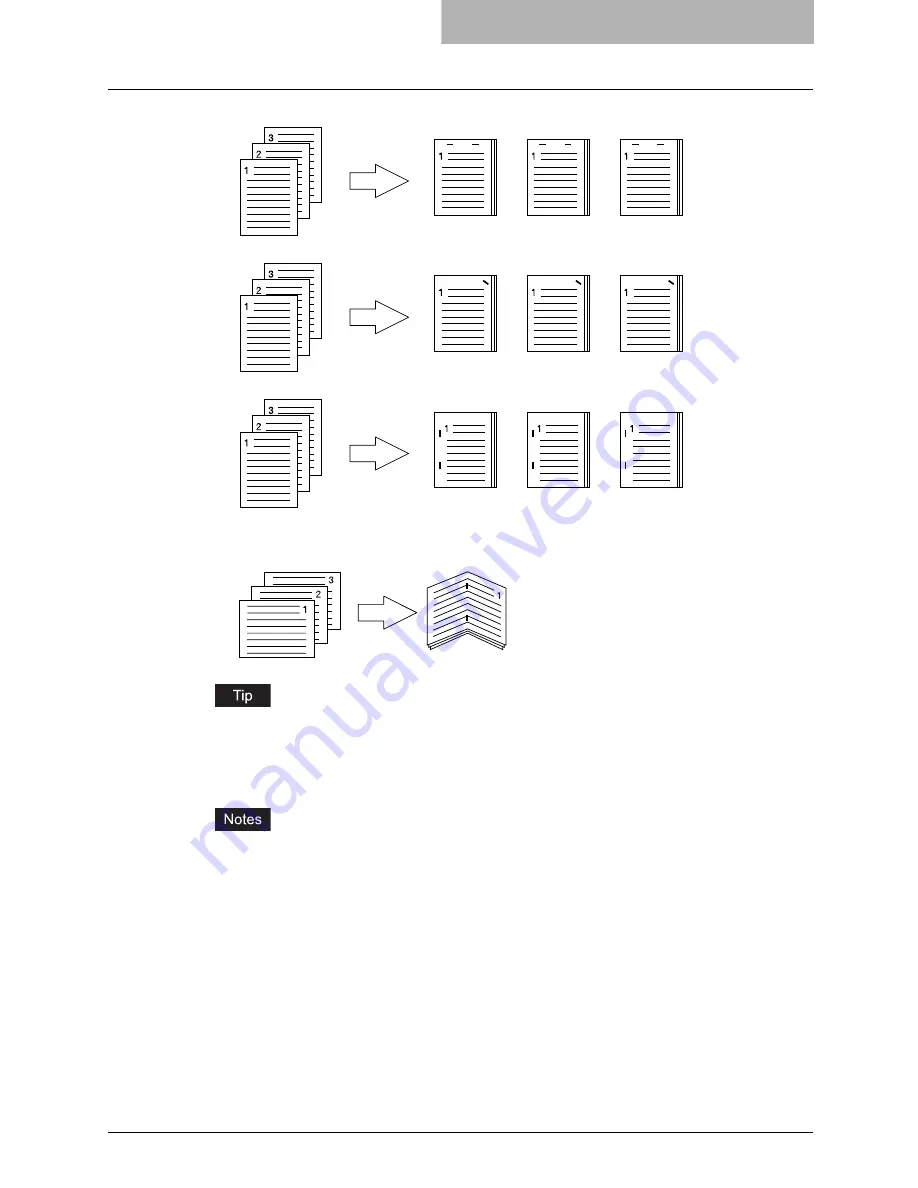
Setting Up Print Options 213
-
Center Top
— Select this to staple the printed document double along the top edge.
-
Upper Right
— Select this to staple the printed document in the upper right.
-
Middle Left
— Select this to staple the printed document double along the left side.
-
Center Double
— Select this to fold and staple the printed document double in the cen-
ter. When you select this, the pages will be printed on the sheets according to the print
option settings, and then simply fold and staple double in the center of the sheets.
“Center Double” can be used to create a booklet from a document that has been already cre-
ated as a paginated booklet. To create a paginated booklet from a normal document, per-
form the booklet printing.
P.223 “Layout Tab - Booklet Window”
y
The selectable options vary depending on the paper size.
y
“None” can only be selected if a finisher is not installed.
y
“Center Double” can only be selected when the Saddle Stitch Finisher is installed and
configured on the Configuration tab.
y
“None” can only be selected when the Booklet printing is set at the Layout tab.
10) Hole Punch
This sets whether a print job is printed with hole punches.
-
None
— Select this to print without hole punches.
Summary of Contents for im4530
Page 1: ...For Oc and Imagistics Models Oc Printing Guide im4530 im3530...
Page 10: ...8 Preface...
Page 126: ...2 Installing Client Software for Windows 124 Repairing Client Software...
Page 192: ...4 Installing Client Software for UNIX 190 Installing Client Software from Printer Utility...
Page 204: ...5 Printing from Windows 202 Printing from Application 5 Click Print to print a document...
Page 264: ...5 Printing from Windows 262 Printing with Extended Print Functionality...
Page 356: ...9 Monitoring Print Jobs 354 Monitoring Print Jobs with Document Monitor...
Page 384: ...382 INDEX...
Page 385: ...im3530 4530...
Page 386: ......
















































