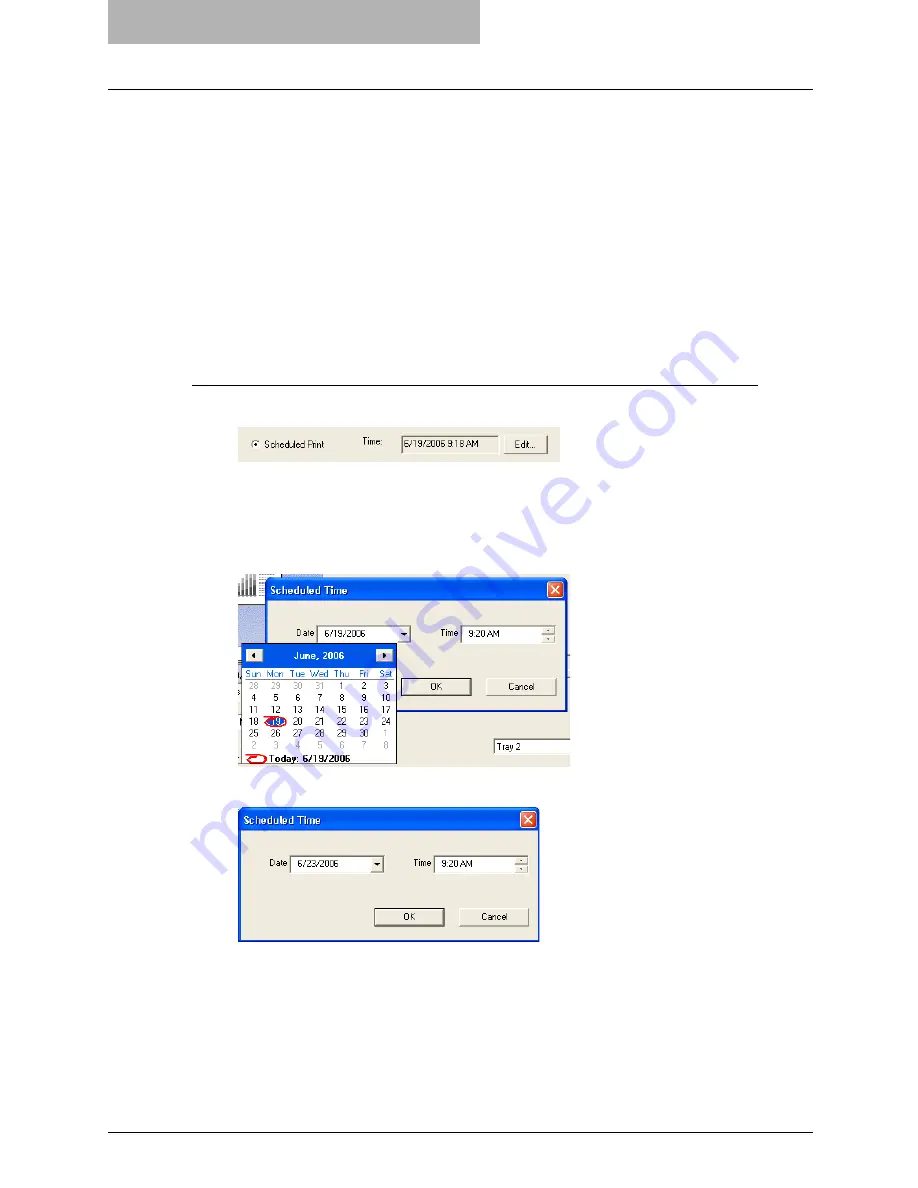
5 Printing from Windows
238 Printing with Extended Print Functionality
Printing with Extended Print Functionality
In this section, procedures are given to print various types of print jobs, using the layout and fin-
ishing options.
Printing Various Print Job Types
The printer drivers provide various ways to handle such jobs as Scheduled Print, Private Print,
Proof Print, Overlay Image file, and Store to e-Filing.
Printing Scheduled Print Jobs
The Print Scheduling feature allows you to specify the date and time to print your job. This can
be especially useful for delaying printing until off-peak hours.
Printing on a specified data and time
1
Display the Print Job tab and select “Scheduled Print”.
2
Click [Edit...].
y
The Scheduled Time dialog box appears.
3
Click the arrow button at the “Date” drop down box to display the
Calendar window, and select the date that you want to print.
4
Select the Time field and click the spin button to change the time.
y
To change the hour, select the hour number and click the spin button.
y
To change the time, select the time number and click the spin button.
5
Click [OK].
y
The specified date and time is displayed in the Time field.
6
Set other print options you require and click [OK].
Summary of Contents for im4530
Page 1: ...For Oc and Imagistics Models Oc Printing Guide im4530 im3530...
Page 10: ...8 Preface...
Page 126: ...2 Installing Client Software for Windows 124 Repairing Client Software...
Page 192: ...4 Installing Client Software for UNIX 190 Installing Client Software from Printer Utility...
Page 204: ...5 Printing from Windows 202 Printing from Application 5 Click Print to print a document...
Page 264: ...5 Printing from Windows 262 Printing with Extended Print Functionality...
Page 356: ...9 Monitoring Print Jobs 354 Monitoring Print Jobs with Document Monitor...
Page 384: ...382 INDEX...
Page 385: ...im3530 4530...
Page 386: ......
















































