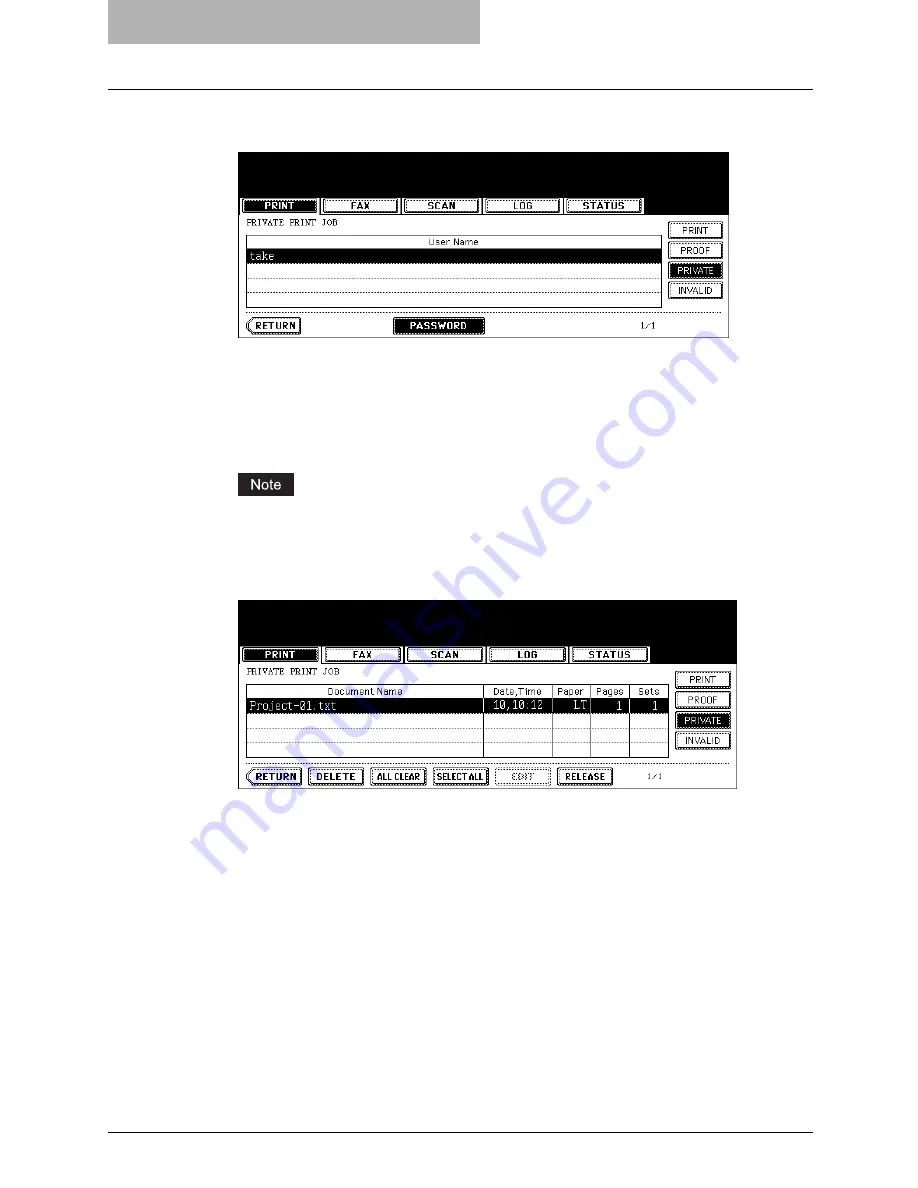
5 Printing from Windows
240 Printing with Extended Print Functionality
6
Select the appropriate user name and press the [PASSWORD] but-
ton.
y
The letter entry menu is displayed. Key in the password, which has previously been
set from the client PC, and then press the [ENTER] button.
y
You can key in the Admin Password by pressing the [ADMIN. PASSWORD] button
instead of keying in the password, previously set from the client PC. In this case, jobs
can be deleted but not printed.
y
The private print job list is displayed.
If private print jobs are submitted using different password from the same user, the pri-
vate print job will be stored in the user name, but only the private print jobs of the entered
password will be displayed after you enter the password.
7
Select the job you want to print on the private print job list.
y
If the corresponding job is not displayed on the page, press the [Prev] or [Next] button
to switch the page.
y
To select all jobs on the private print job list, press the [SELECT ALL] button. To clear
the selection, press the [ALL CLEAR] button.
Summary of Contents for im4530
Page 1: ...For Oc and Imagistics Models Oc Printing Guide im4530 im3530...
Page 10: ...8 Preface...
Page 126: ...2 Installing Client Software for Windows 124 Repairing Client Software...
Page 192: ...4 Installing Client Software for UNIX 190 Installing Client Software from Printer Utility...
Page 204: ...5 Printing from Windows 202 Printing from Application 5 Click Print to print a document...
Page 264: ...5 Printing from Windows 262 Printing with Extended Print Functionality...
Page 356: ...9 Monitoring Print Jobs 354 Monitoring Print Jobs with Document Monitor...
Page 384: ...382 INDEX...
Page 385: ...im3530 4530...
Page 386: ......






























