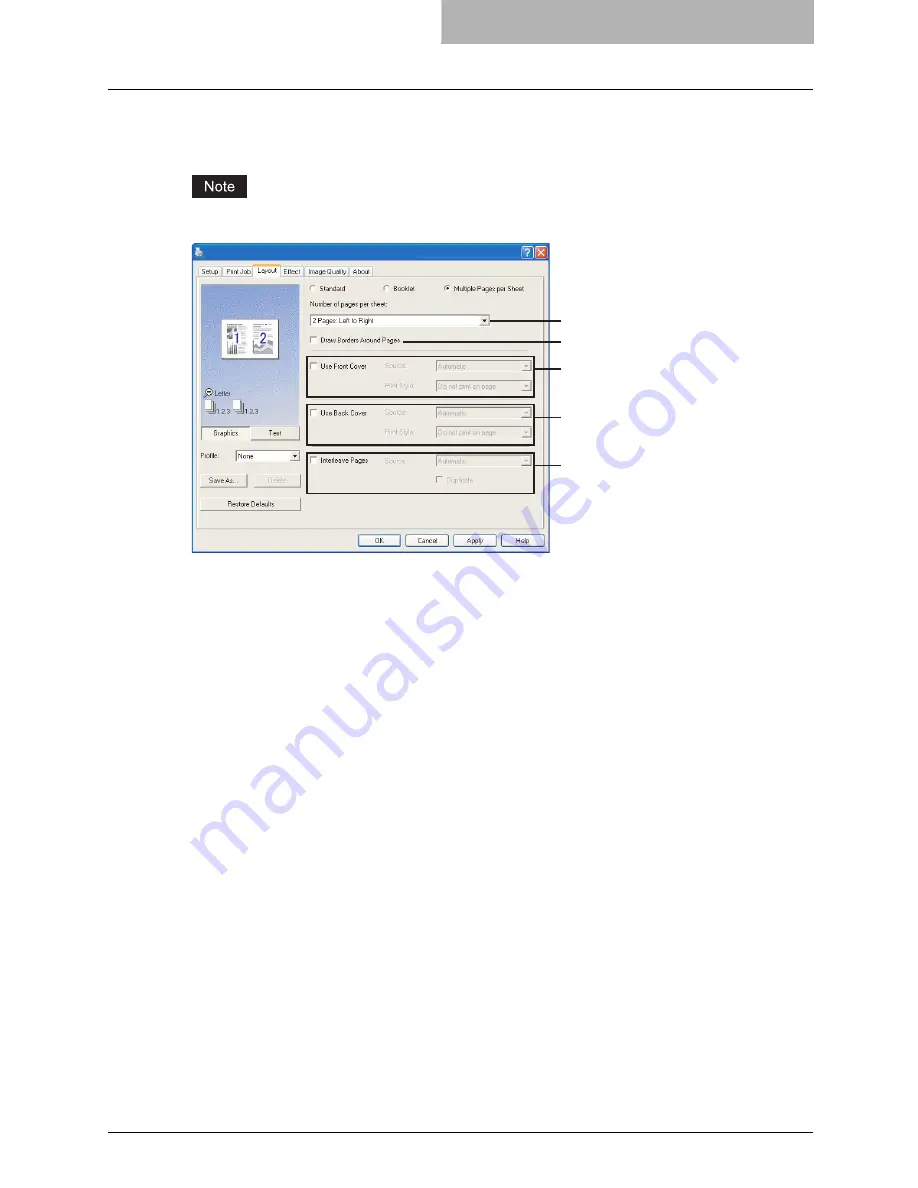
Setting Up Print Options 225
Layout Tab - Multiple Pages per Sheet Window
In the Multiple Pages per Sheet window, you can enable N-up printing.
N-up printing cannot be set when Tab printing is enabled.
1) Number of pages per sheet
This sets the printing of multiple pages on one sheet. The pages are reduced to fit the
selected paper size automatically and printed.
-
2 pages: Left to Right
— Select this to print images from 2 pages arranged left to right
(when the orientation is portrait) or from top to bottom (when the orientation is landscape)
on one sheet.
-
2 pages: Right to Left
— Select this to print images from 2 pages arranged right to left
(when the orientation is portrait) or from bottom to top (when the orientation is landscape)
on one sheet.
-
4 pages: Left to Right
— Select this to print images from 4 pages arranged horizontally
from the left and printed top to bottom on one sheet.
-
4 pages: Right to Left
— Select this to print images from 4 pages arranged horizontally
from the right and printed top to bottom on one sheet.
-
4 pages: Left to Right by Column
— Select this to print images from 4 pages arranged
vertically from the top and printed left to right on one sheet.
-
4 pages: Right to Left by Column
— Select this to print images from 4 pages arranged
vertically from the top and printed right to left on one sheet.
-
6 pages: Left to Right
— Select this to print images from 6 pages arranged horizontally
from the left and printed top to bottom on one sheet.
-
8 pages: Left to Right
— Select this to print images from 8 pages arranged horizontally
from the left and printed top to bottom on one sheet.
-
9 pages: Left to Right
— Select this to print images from 9 pages arranged horizontally
from the left and printed top to bottom on one sheet.
-
16 pages: Left to Right
— Select this to print images from 16 pages arranged horizon-
tally from the left and printed top to bottom on one sheet.
2) Draw Border Around Pages
Check this to print borders around each page.
1
2
3
4
5
Summary of Contents for im4530
Page 1: ...For Oc and Imagistics Models Oc Printing Guide im4530 im3530...
Page 10: ...8 Preface...
Page 126: ...2 Installing Client Software for Windows 124 Repairing Client Software...
Page 192: ...4 Installing Client Software for UNIX 190 Installing Client Software from Printer Utility...
Page 204: ...5 Printing from Windows 202 Printing from Application 5 Click Print to print a document...
Page 264: ...5 Printing from Windows 262 Printing with Extended Print Functionality...
Page 356: ...9 Monitoring Print Jobs 354 Monitoring Print Jobs with Document Monitor...
Page 384: ...382 INDEX...
Page 385: ...im3530 4530...
Page 386: ......
















































