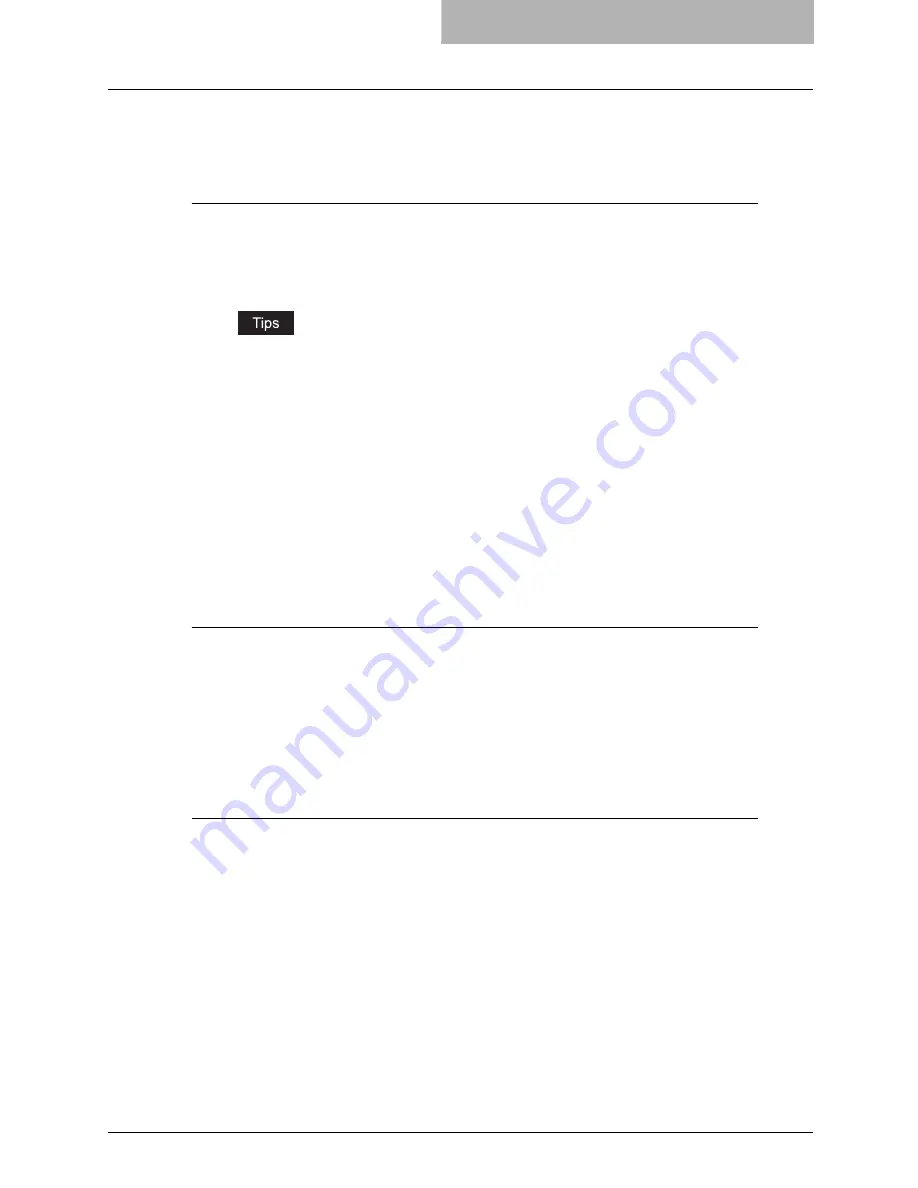
Setting Up the UNIX Filters 171
— Deleting a Print Queue Using estbwrm
When you want to delete the queue using estbwrm, perform the following procedure.
Deleting a print queue
1
Log on to the root account.
2
Enter the following command:
estbwrm <queue name>
y
This command uses the system’s lpadmin command to delete the print queue and
configuration file.
y
Please restart the lpd under Linux.
— Deleting a Print Queue Manually
You can also configure the print queue by adding a print queue manually.
The procedure varies depending on the operating systems.
P.171 “Deleting a print queue manually on Solaris”
P.171 “Deleting a print queue manually on HP-UX”
P.172 “Deleting a print queue manually on IBM AIX”
P.172 “Deleting a print queue manually on Linux”
P.172 “Deleting a print queue manually on OpenUNIX”
Deleting a print queue manually on Solaris
1
Log on to the root account.
2
Enter the following command:
lpadmin -x <queue name>
3
Enter the following command:
rm /etc/lp/interfaces/<queue name>.conf
Deleting a print queue manually on HP-UX
1
Log on to the root account.
2
Enter the following command:
ps -ef | grep lpsched | grep -iv grep > /dev/null 2>&1
3
Enter the following command:
Echo $?
4
If “0” outputted on the screen, turn the scheduler OFF. Enter the
following command:
/usr/sbin/lpshut > /dev/null 2>&1
5
Enter the following command:
/usr/sbin/lpadmin -x <queue name>
Summary of Contents for im4530
Page 1: ...For Oc and Imagistics Models Oc Printing Guide im4530 im3530...
Page 10: ...8 Preface...
Page 126: ...2 Installing Client Software for Windows 124 Repairing Client Software...
Page 192: ...4 Installing Client Software for UNIX 190 Installing Client Software from Printer Utility...
Page 204: ...5 Printing from Windows 202 Printing from Application 5 Click Print to print a document...
Page 264: ...5 Printing from Windows 262 Printing with Extended Print Functionality...
Page 356: ...9 Monitoring Print Jobs 354 Monitoring Print Jobs with Document Monitor...
Page 384: ...382 INDEX...
Page 385: ...im3530 4530...
Page 386: ......






























