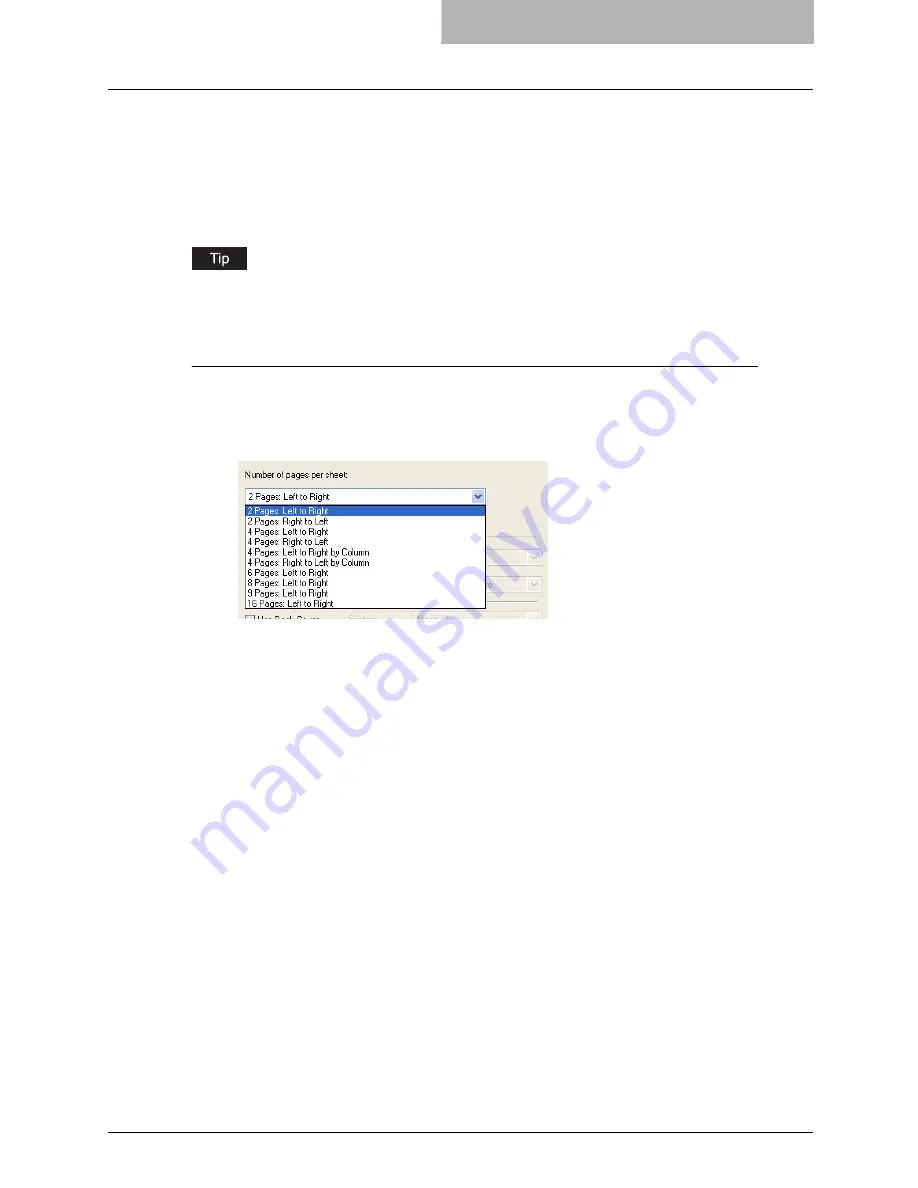
Printing with Extended Print Functionality 255
Printing Several Reduced Pages per Sheet
The N-up feature allows you to condense and print several pages of a document on one sheet of
paper. This feature is very useful for browsing a large number of pages for appearance or page
order.
For example, to check the navigation path of a number of web pages or review the narrative of a
slide presentation, using N-up is not only convenient but conserves paper as well.
If you are using the Image Overlay feature in combination with N-up printing, the overlay prints
once per sheet, rather than once per page.
Printing multiple pages per sheet
1
Display the Multiple Pages per Sheet window on the Layout tab.
2
Select how many multiple pages you want to print on a single sheet
at the “Number of pages per Sheet” drop down box.
2 pages: Left to Right
— Select this to print images from 2 pages arranged left to right
(when the orientation is portrait) or from top to bottom (when the orientation is landscape)
on one sheet.
2 pages: Right to Left
— Select this to print images from 2 pages arranged right to left
(when the orientation is portrait) or from bottom to top (when the orientation is landscape)
on one sheet.
4 pages: Left to Right
— Select this to print images from 4 pages arranged horizontally
from the left and printed top to bottom on one sheet.
4 pages: Right to Left
— Select this to print images from 4 pages arranged horizontally
from the right and printed top to bottom on one sheet.
4 pages: Left to Right by Column
— Select this to print images from 4 pages arranged
vertically from the top and printed left to right on one sheet.
4 pages: Right to Left by Column
— Select this to print images from 4 pages arranged
vertically from the top and printed right to left on one sheet.
6 pages: Left to Right
— Select this to print images from 6 pages arranged horizontally
from the left and printed top to bottom on one sheet.
8 pages: Left to Right
— Select this to print images from 8 pages arranged horizontally
from the left and printed top to bottom on one sheet.
9 pages: Left to Right
— Select this to print images from 9 pages arranged horizontally
from the left and printed top to bottom on one sheet.
16 pages: Left to Right
— Select this to print images from 16 pages arranged
horizontally from the left and printed top to bottom on one sheet.
Summary of Contents for im4530
Page 1: ...For Oc and Imagistics Models Oc Printing Guide im4530 im3530...
Page 10: ...8 Preface...
Page 126: ...2 Installing Client Software for Windows 124 Repairing Client Software...
Page 192: ...4 Installing Client Software for UNIX 190 Installing Client Software from Printer Utility...
Page 204: ...5 Printing from Windows 202 Printing from Application 5 Click Print to print a document...
Page 264: ...5 Printing from Windows 262 Printing with Extended Print Functionality...
Page 356: ...9 Monitoring Print Jobs 354 Monitoring Print Jobs with Document Monitor...
Page 384: ...382 INDEX...
Page 385: ...im3530 4530...
Page 386: ......
















































