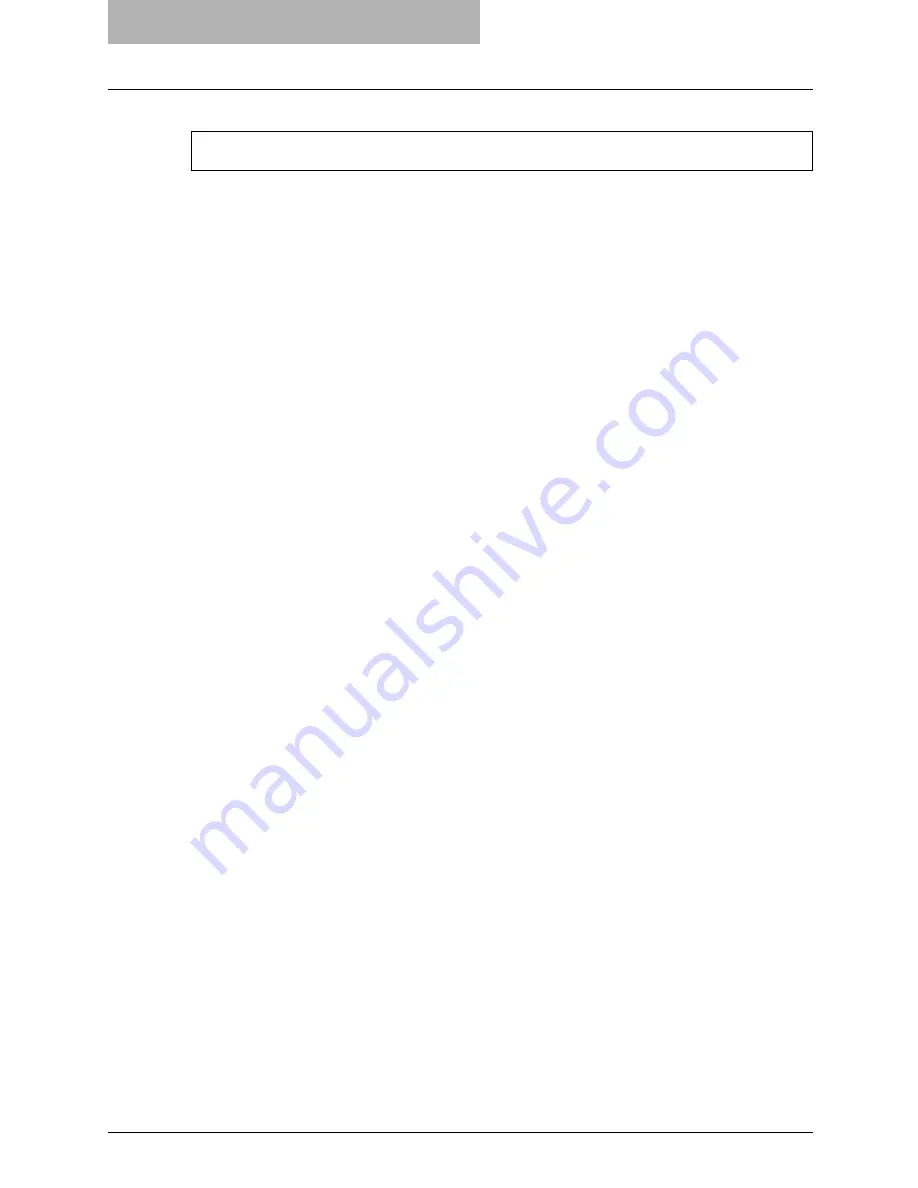
1 Overview
14 Features and Functions
Features and Functions
Extensive Client Platform Support
This equipment supports printing from IBM-compatible PC, Macintosh, and UNIX workstations.
Not all features are supported on all platforms, however.
Various Port Options
You can map this equipment to print to a SMB, IPP, Raw TCP, or LPR port.
Multiple Job Types
Job Types refer to the way this equipment handles a print job.
y
Normal mode requires no special handling and is the most frequently used printing mode.
y
Scheduled Print lets you specify the time and date at which to print a job.
y
Private Print mode allows you to hold a job in the print queue until you enter a password at
the copier touch panel to print the job.
y
Proof Print mode prints the first copy of a multi-copy job then awaits your approval before
printing the remaining copies.
y
Store to e-Filing mode allows you to store the printed document in e-Filing.
y
Overlay File prints a document element, such as text or graphics, to a file for superimposing
on the background of other documents.
Professional Finishing Options
Depending on the type of finishing units you have installed on this equipment, you can choose to
sort, group, fold and staple your documents (including saddle-stitching) and punch binding
holes.
Sophisticated Document Layout and Assembly Options
You can choose whether to print your document as you have set it up in the application, or to
impose printer-driven document layout options such as printing in Book Format or printing Multi-
ple Pages per Sheet.
Additionally, the printer drivers provide the ability to print selected pages on different media. This
includes printing front and back covers, inserting sheets at predefined positions within the docu-
ment, or interleaving pages so that every other page is inserted blank or printed on a different
type of media.
Watermark and Image Overlay Support
Watermarks are a great way to subtly convey useful information about your printed documents.
Common watermarks are “Confidential,” “Draft,” and “Original.” Several watermarks have been
pre-defined for use with your documents, or you can create and save your own custom water-
marks.
Watermarks consist of text. Image Overlays can be any combination of text, graphics or other
document elements.
Printing watermarks consumes fewer resources than using Image Overlays, so you should use
watermarks wherever possible, particularly when printing speed is an issue.
The printing features are available only when the Printer Kit or Printer/Scanner Kit is installed.
Summary of Contents for im4530
Page 1: ...For Oc and Imagistics Models Oc Printing Guide im4530 im3530...
Page 10: ...8 Preface...
Page 126: ...2 Installing Client Software for Windows 124 Repairing Client Software...
Page 192: ...4 Installing Client Software for UNIX 190 Installing Client Software from Printer Utility...
Page 204: ...5 Printing from Windows 202 Printing from Application 5 Click Print to print a document...
Page 264: ...5 Printing from Windows 262 Printing with Extended Print Functionality...
Page 356: ...9 Monitoring Print Jobs 354 Monitoring Print Jobs with Document Monitor...
Page 384: ...382 INDEX...
Page 385: ...im3530 4530...
Page 386: ......
















































