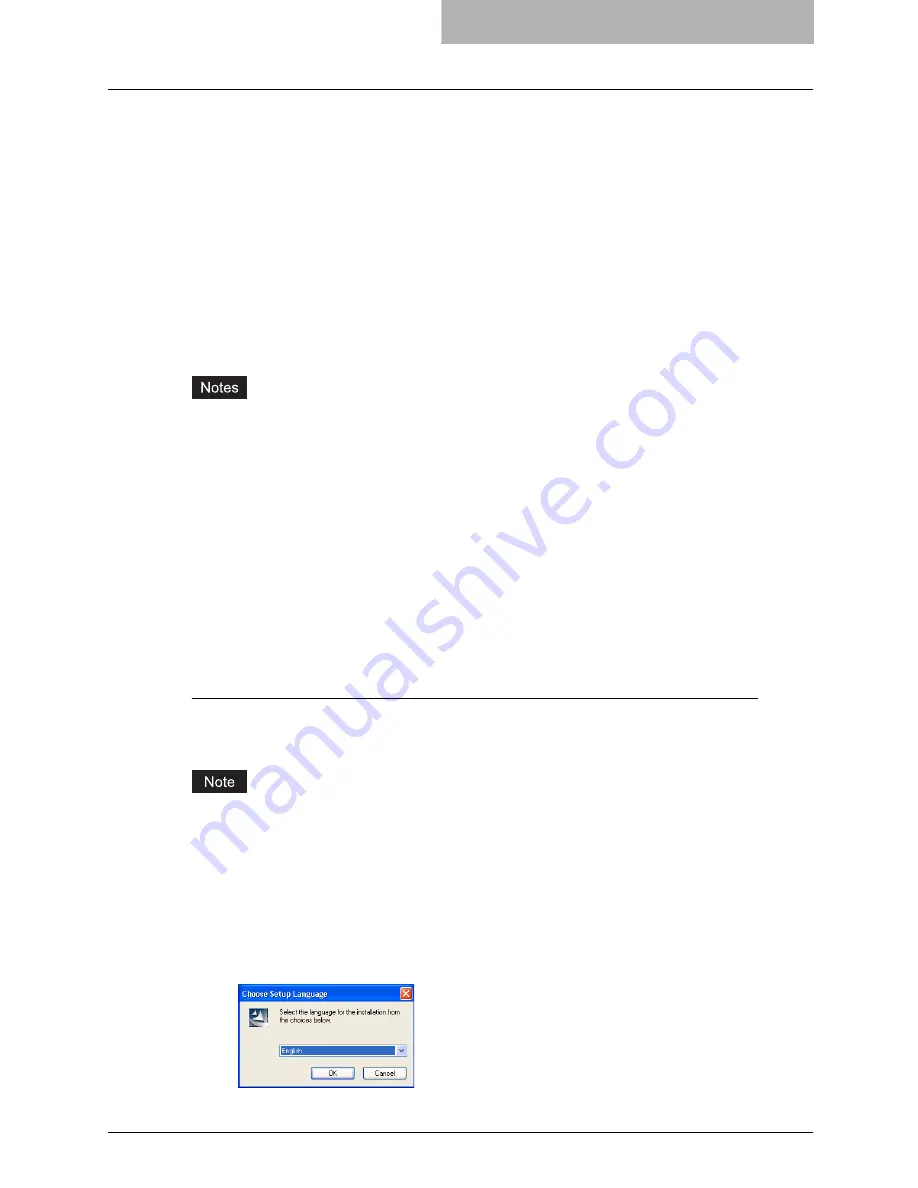
Installing Client Software for Raw TCP/LPR Printing 35
Installing Client Software for Raw TCP/LPR Printing
This section describes how to set up the printer drivers for Raw TCP/LPR printing which is avail-
able for the local area network over TCP/IP.
There are Two ways to set up the printer drivers for Raw TCP/LPR printing:
y
Using the installer in the Client Utilities CD-ROM
You can set up the printer drivers for Raw TCP/LPR printing by installing the printer drivers
using the installer in the Client Utilities CD-ROM. Then you install and configure the Raw
TCP or LPR port to configure the connection.
P.35 “Installation for Raw TCP/LPR Printing Using the Installer”
y
Using Add Printer Wizard
When you want to install the printer drivers without using the installer, or when you want to
install the same printer driver for another equipment, install the printer drivers using the Add
Printer Wizard.
P.48 “Installation for Raw TCP/LPR Printing by Add Printer Wizard”
y
Before operating the following setup, check with your system administrator to make sure of
the following:
- This equipment is connected to the network and turned on.
- The TCP/IP setting is correct on this equipment and your computer.
y
Raw TCP Printing is only available for Windows 2000, Windows XP, and Windows Server
2003.
y
LPR Printing is only available for Windows NT 4.0, Windows 2000, Windows XP, and Win-
dows Server 2003.
Installation for Raw TCP/LPR Printing Using the Installer
Install the client software using the installer in the Client Utilities CD-ROM first, then configure
the Raw TCP or LPR port in each printer driver.
Installing the client software for Raw TCP/LPR printing using the installer
The following describes an installation on Windows XP. The procedure is the same when other
versions of Windows are used.
You must log into Windows as a user who has the “Administrators” or “Power Users” privilege
when using Windows NT 4.0, Windows 2000, Windows XP, or Windows Server 2003.
1
Insert the Client Utilities CD-ROM into the CD-ROM drive.
y
The installer automatically starts and the Choose Setup Language dialog box
appears.
y
If the installer does not automatically start, double-click “Setup.exe” in the Client Utili-
ties CD-ROM.
2
Select your language and click [OK].
y
The License Agreement screen is displayed.
Summary of Contents for im4530
Page 1: ...For Oc and Imagistics Models Oc Printing Guide im4530 im3530...
Page 10: ...8 Preface...
Page 126: ...2 Installing Client Software for Windows 124 Repairing Client Software...
Page 192: ...4 Installing Client Software for UNIX 190 Installing Client Software from Printer Utility...
Page 204: ...5 Printing from Windows 202 Printing from Application 5 Click Print to print a document...
Page 264: ...5 Printing from Windows 262 Printing with Extended Print Functionality...
Page 356: ...9 Monitoring Print Jobs 354 Monitoring Print Jobs with Document Monitor...
Page 384: ...382 INDEX...
Page 385: ...im3530 4530...
Page 386: ......






























