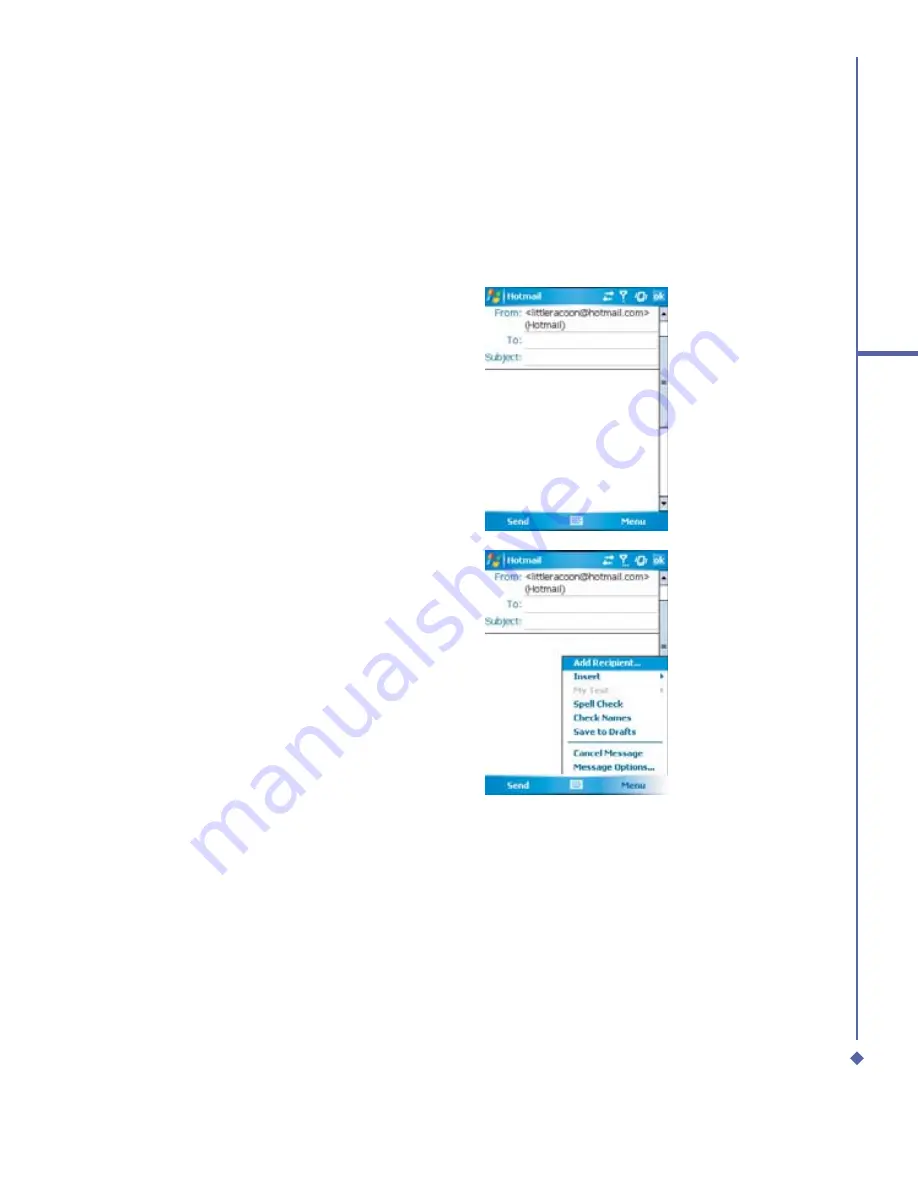
99
6
Messaging
Creating an E-mail
1.
Tap
Start
>
Messaging
and select
Outlook E-Mail
, or the desired E-mail
account. For account menu options,
please refer to the following section.
2.
Tap
New
.
3.
Enter the E-mail address of one or
more recipients, separating them with
a semicolon. To access addresses and
phone numbers from
Contacts
, tap
To
or tap
Menu
>
Add Recipient…
.
4.
Enter your message. To quickly add
common messages, tap
My Text
and
tap a desired message.
5.
To check spelling, tap
Menu
>
Spell
Check
. For E-mail composer menu
options, please refer to the following
E-mail composer menu options.
6.
Tap
Send
. If you are working of
fl
ine,
the message is moved to the
Outbox
folder and will be sent the next time you
connect.
Summary of Contents for Xda Atom
Page 24: ...24 1 Before using your O 2 Xda Atom ...
Page 45: ...Chapter 4 Getting connected 4 1 Making a connection 4 2 Connecting to the Internet ...
Page 104: ...104 6 Messaging ...
Page 105: ...Chapter 7 Camera 7 1 Capture mode 7 2 Setup menu 7 3 Photo Album 7 4 View mode 7 5 Edit mode ...
Page 156: ...156 9 Windows Mobile Applications ...
Page 157: ...Chapter 10 Applications 10 1 O2 Connect 10 2 O2 SMS Plus 10 3 ClearVue PDF 10 4 JAVA Midlet ...
Page 165: ...Chapter 11 Settings 11 1 Personal settings 11 2 System settings 11 3 Connections settings ...
Page 184: ...184 12 Managing your Xda Atom ...
Page 185: ...Chapter 13 Don t panic 13 1 In plain English 13 2 Troubleshooting 13 3 Vital statistics ...






























