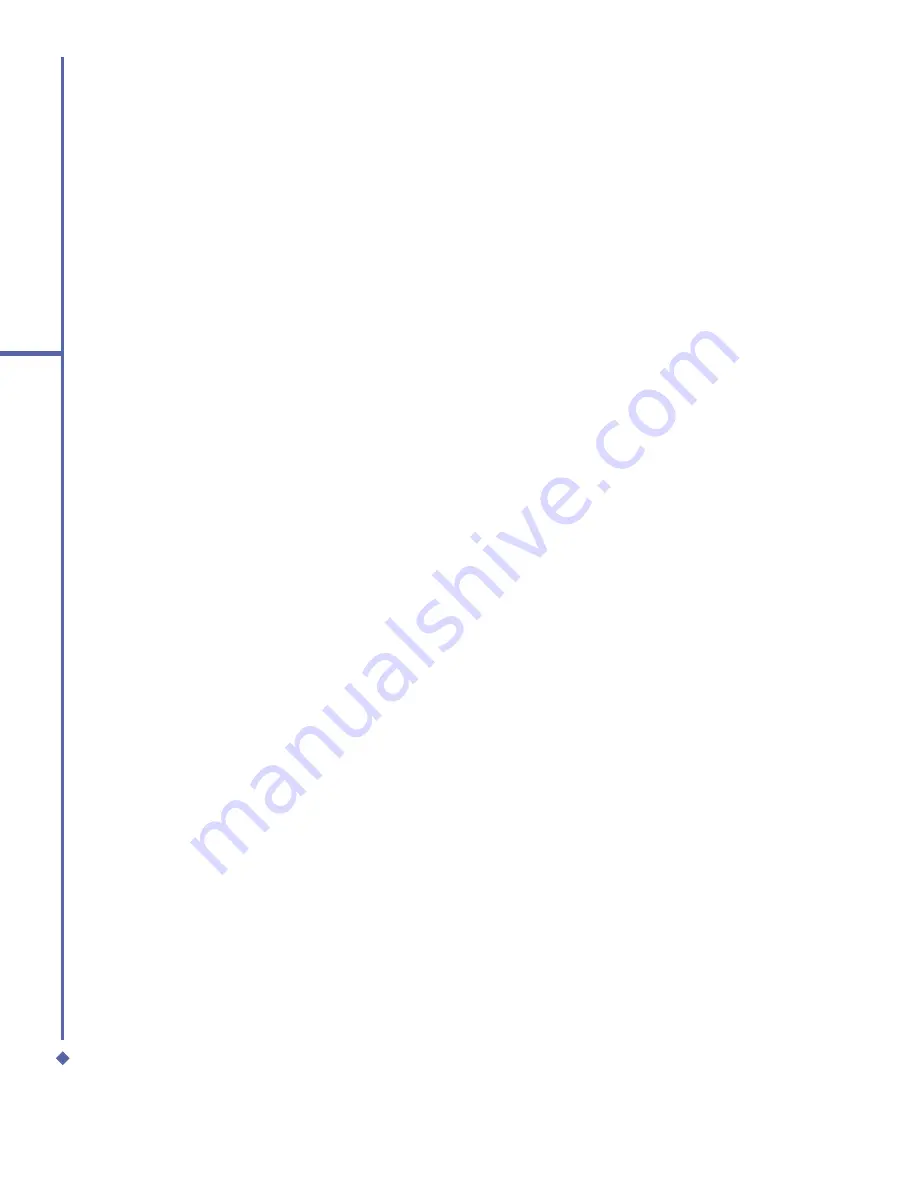
164
10
Applications
Once the
fi
le(s) have been copied to your
Xda Atom, you must install the MIDlet/
MIDlets suite:
1.
Tap
Start
>
Programs
>
MIDlet
Manager
>
Menu
>
Install
>
Local
Files
.
2.
The Install screen will open, presenting a
list of all available MIDlets/MIDlet suites.
3.
Select one and choose Install from the
pop-up menu. You will be prompted to
con
fi
rm your choice.
Running MIDlets
1.
Tap
Start
>
Programs
>
MIDlet
Manager
.
2.
Select a suite and press
Launch
to run
the MIDlet. The MIDlets/MIDlet suite
you selected will open within the MIDlet
Manager window.
Stopping MIDlets
Some MIDlets have an exit or stop command
within their menu structure, depending on
which software developer the MIDlet was
developed by.
2.
Locate a MIDlets/MIDlet suite you wish to
download (this is normally a .jad or a .jar
fi
le).
3.
Select the MIDlets/MIDlet suite and
download it.
4.
You will be asked to con
fi
rm before the
download begins.
5.
A progress screen is displayed while
the
fi
les are being downloaded. You can
cancel the download at any time.
Once your download is completed, the
MIDlet Manager will automatically start and
prompt you to install your new MIDlets/
MIDlet suite. You must con
fi
rm that you want
to proceed; the installation of your MIDlets/
MIDlet suite is then completed. Alternatively,
you can cancel the installation at any time.
Installing MIDlets from a PC
You can install
MIDlets/MIDlet
suite onto
your Xda Atom from your PC using the USB
sync cable, infrared or Bluetooth.
MIDlets
transferred to your Xda Atom using infrared,
Bluetooth, or as E-mail attachments are
by default saved in the
My Documents
directory.
To install
MIDlets
via a physical connection
(such as USB sync cable or cradle), use
Windows Explorer to copy your MIDlet
fi
le(s)
from your PC to
My Documents
on your
device.
Summary of Contents for Xda Atom
Page 24: ...24 1 Before using your O 2 Xda Atom ...
Page 45: ...Chapter 4 Getting connected 4 1 Making a connection 4 2 Connecting to the Internet ...
Page 104: ...104 6 Messaging ...
Page 105: ...Chapter 7 Camera 7 1 Capture mode 7 2 Setup menu 7 3 Photo Album 7 4 View mode 7 5 Edit mode ...
Page 156: ...156 9 Windows Mobile Applications ...
Page 157: ...Chapter 10 Applications 10 1 O2 Connect 10 2 O2 SMS Plus 10 3 ClearVue PDF 10 4 JAVA Midlet ...
Page 165: ...Chapter 11 Settings 11 1 Personal settings 11 2 System settings 11 3 Connections settings ...
Page 184: ...184 12 Managing your Xda Atom ...
Page 185: ...Chapter 13 Don t panic 13 1 In plain English 13 2 Troubleshooting 13 3 Vital statistics ...






























