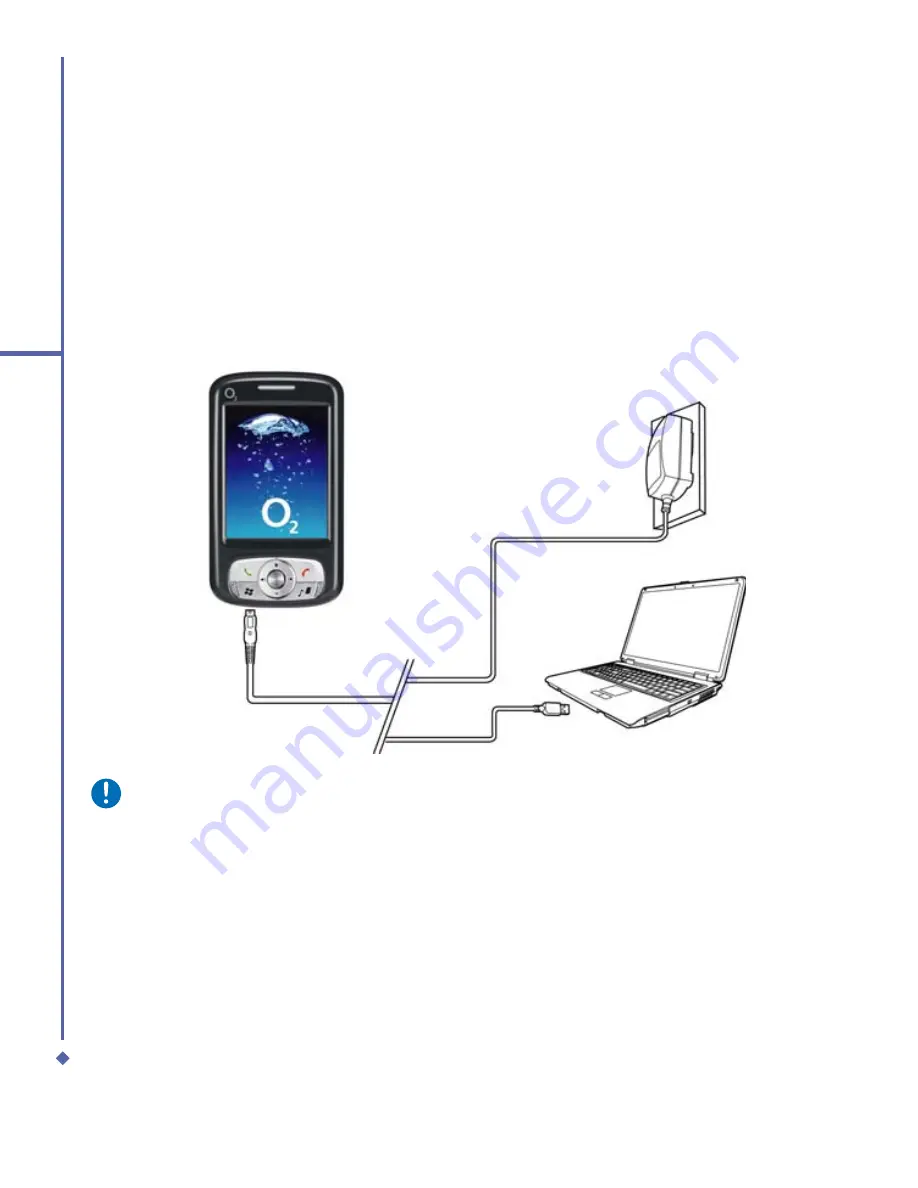
28
2
Getting started
Charging the battery
A new battery must be fully charged (for 8 hours) before being used for the
fi
rst time. You may
charge the battery in the following ways:
•
AC Adapter: Connect the battery
charger to a suitable main power
socket and the charger plug into the
connector of your Xda Atom. Note on
the orientation when plug in.
•
USB Cable: Connect your Xda Atom to
your PC’s USB port with the USB cable
supplied in your package as shown
below.
Please note
•
When charging, make sure that the phone has its battery inserted. Place the battery’s
metallic end towards phone’s metallic part. Please refer to
2.1 Insert the Battery & SIM
card
on insertion the battery correctly.
•
During charging, the LED lights up amber. When charging is completed, the amber light
goes off.
Summary of Contents for Xda Atom
Page 24: ...24 1 Before using your O 2 Xda Atom ...
Page 45: ...Chapter 4 Getting connected 4 1 Making a connection 4 2 Connecting to the Internet ...
Page 104: ...104 6 Messaging ...
Page 105: ...Chapter 7 Camera 7 1 Capture mode 7 2 Setup menu 7 3 Photo Album 7 4 View mode 7 5 Edit mode ...
Page 156: ...156 9 Windows Mobile Applications ...
Page 157: ...Chapter 10 Applications 10 1 O2 Connect 10 2 O2 SMS Plus 10 3 ClearVue PDF 10 4 JAVA Midlet ...
Page 165: ...Chapter 11 Settings 11 1 Personal settings 11 2 System settings 11 3 Connections settings ...
Page 184: ...184 12 Managing your Xda Atom ...
Page 185: ...Chapter 13 Don t panic 13 1 In plain English 13 2 Troubleshooting 13 3 Vital statistics ...






























