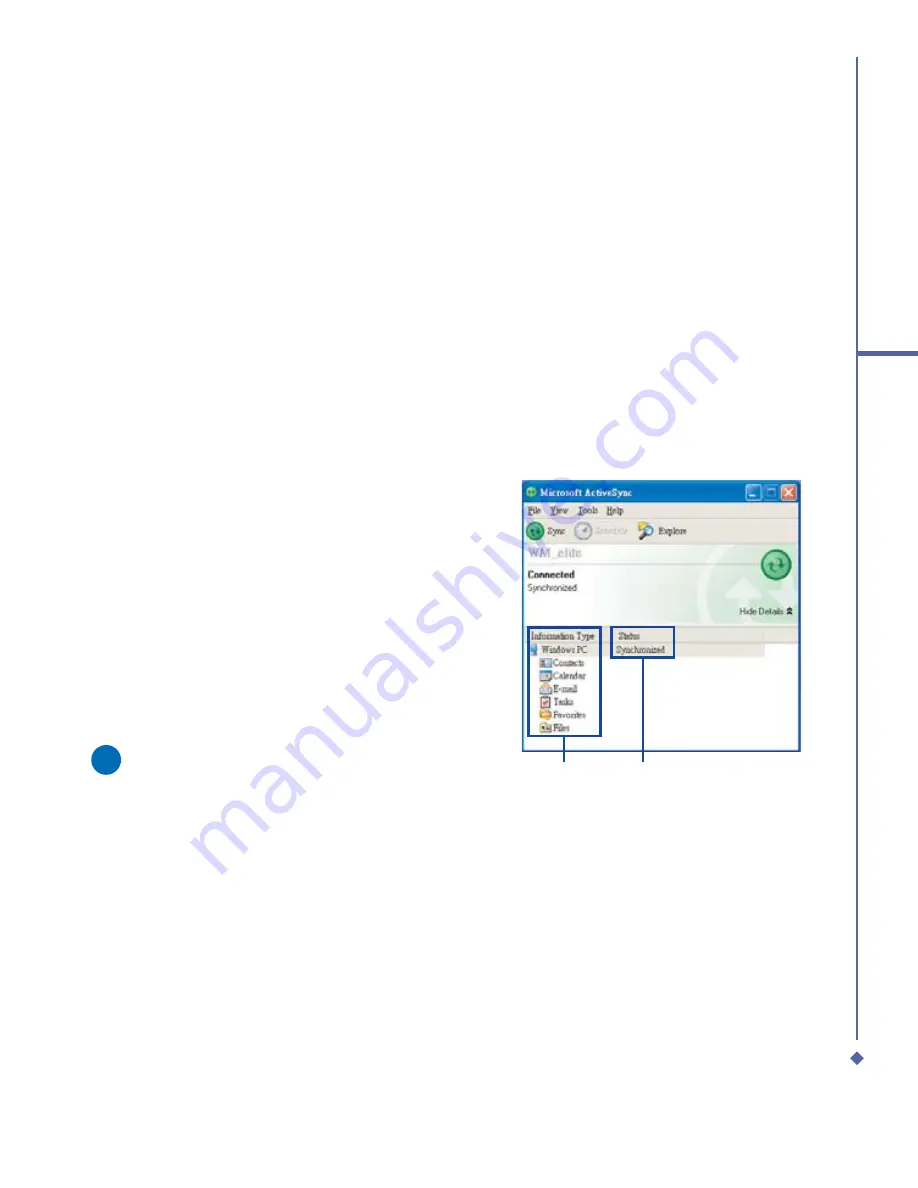
41
3
Synchronization
Bluetooth connection
Your Xda Atom is designed with Bluetooth
wireless connectivity technology, which
allows your phone to connect to a Bluetooth-
compatible device within 10 meters. For best
connection results, it is suggested that you
connect the device to the PC using USB
to establish a synchronization relationship
before connecting via Bluetooth.
To synchronize via Bluetooth connection:
1.
Follow the instructions in
ActiveSync
Help
on the PC for con
fi
guring
Bluetooth
on your PC to support
ActiveSync
.
2.
On the Xda Atom, tap
Start
>
Programs
>
ActiveSync
.
3.
Tap the
Menu
tab>
Connect via
Bluetooth
. Make sure that the device
and the computer are within a short
enough distance of one another.
4.
Tap
Sync
.
5.
When you have
fi
nished, tap the
Menu
tab >
Disconnect Bluetooth
.
6.
To preserve battery power, turn off
Bluetooth.
Please note
If this is the
fi
rst time that you have
connected to this PC via Bluetooth, you
must
fi
rst activate the Bluetooth wizard
on the Xda Atom and set up a Bluetooth
partnership with the PC: Tap
Start
>
Settings
>
Connections
>
Bluetooth
.
For more details, please refer to
4.
Getting Connected
.
3.4
Synchronizing
information
Once you’ve established the connection
partnership between your Xda Atom and
the other mobile device, you can start
synchronization. The information you can
synchronize includes
Outlook E-mail
,
Calendar
,
Contacts
,
Tasks
and
Notes
. To
select a speci
fi
c data source, tap
Start
>
Programs
>
ActiveSync
> the
Menu
tab >
Options
. Open the ActiveSync application
on your PC, and turn the synchronization
for speci
fi
c information types on or off as
necessary.
Information for
sychronization
Status of
sychronization
Summary of Contents for Xda Atom
Page 24: ...24 1 Before using your O 2 Xda Atom ...
Page 45: ...Chapter 4 Getting connected 4 1 Making a connection 4 2 Connecting to the Internet ...
Page 104: ...104 6 Messaging ...
Page 105: ...Chapter 7 Camera 7 1 Capture mode 7 2 Setup menu 7 3 Photo Album 7 4 View mode 7 5 Edit mode ...
Page 156: ...156 9 Windows Mobile Applications ...
Page 157: ...Chapter 10 Applications 10 1 O2 Connect 10 2 O2 SMS Plus 10 3 ClearVue PDF 10 4 JAVA Midlet ...
Page 165: ...Chapter 11 Settings 11 1 Personal settings 11 2 System settings 11 3 Connections settings ...
Page 184: ...184 12 Managing your Xda Atom ...
Page 185: ...Chapter 13 Don t panic 13 1 In plain English 13 2 Troubleshooting 13 3 Vital statistics ...






























