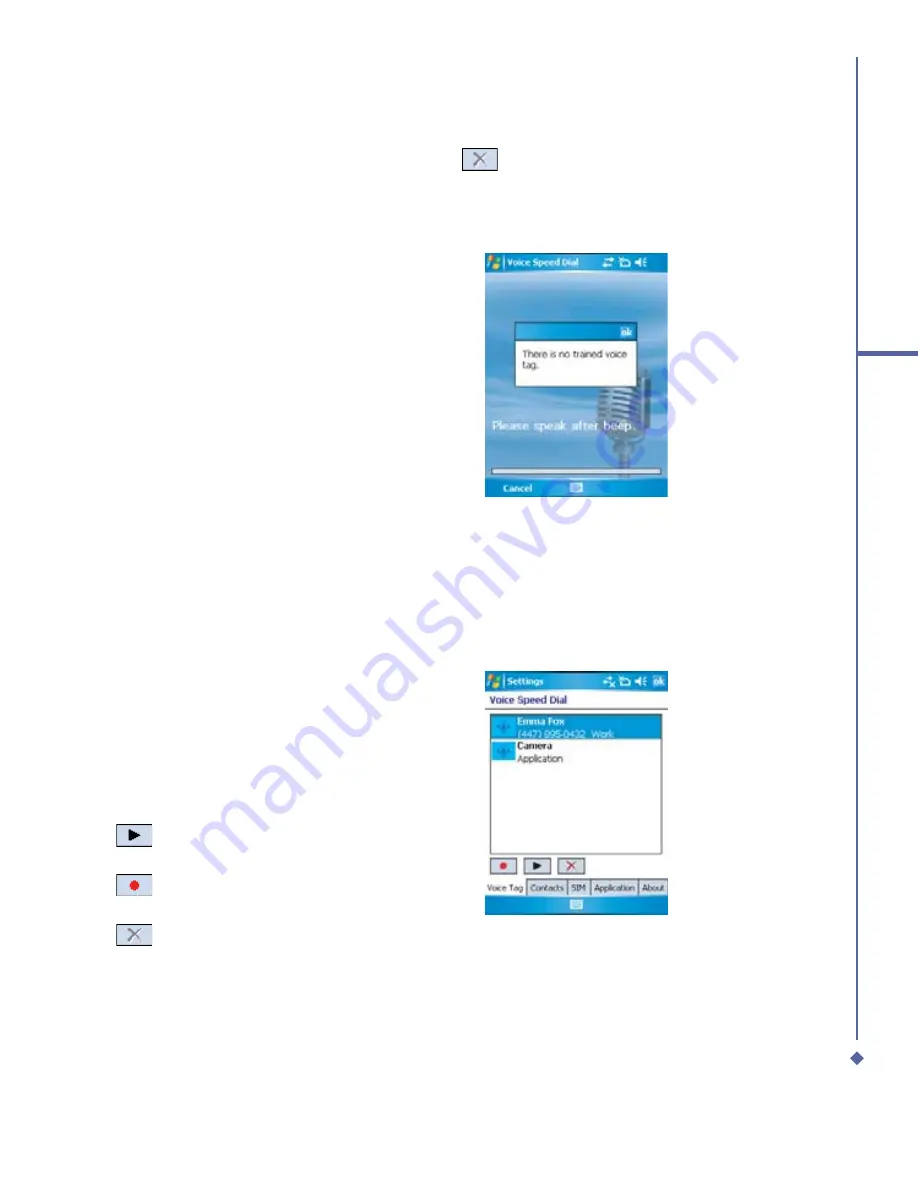
175
11
Settings
To delete the voice tag, select the item and tap
; the system will remove this item’s voice
tag.
To make a call or launch programs using a voice tag:
1.
Tap
Start
>
Programs
>
Voice Speed
Dial
or long press the
Down volume
key
on the left side of the Xda Atom.
2.
After the “Beep” sound, say the word
that you have assigned to the phone
number or programs that you want to
call. The Pocket PC will play back the
recorded voice tag and then dial out or
launch programs automatically.
3.
If the system fails to recognize the
voice, please try again; speak more
clearly and reduce the surrounding
noise if possible.
To view and play voice tags you have created:
1.
Tap
Start
>
Settings
>
Voice Speed
Dial
>
Voice Tag
.
2.
System will list all created voice tag
here.
3.
Select the item.
4.
User can tap these buttons as below:
: System will play the created voice
tag.
: User can re-record the voice tag
again.
: System will remove this item’s
voice tag.
Summary of Contents for Xda Atom
Page 24: ...24 1 Before using your O 2 Xda Atom ...
Page 45: ...Chapter 4 Getting connected 4 1 Making a connection 4 2 Connecting to the Internet ...
Page 104: ...104 6 Messaging ...
Page 105: ...Chapter 7 Camera 7 1 Capture mode 7 2 Setup menu 7 3 Photo Album 7 4 View mode 7 5 Edit mode ...
Page 156: ...156 9 Windows Mobile Applications ...
Page 157: ...Chapter 10 Applications 10 1 O2 Connect 10 2 O2 SMS Plus 10 3 ClearVue PDF 10 4 JAVA Midlet ...
Page 165: ...Chapter 11 Settings 11 1 Personal settings 11 2 System settings 11 3 Connections settings ...
Page 184: ...184 12 Managing your Xda Atom ...
Page 185: ...Chapter 13 Don t panic 13 1 In plain English 13 2 Troubleshooting 13 3 Vital statistics ...






























