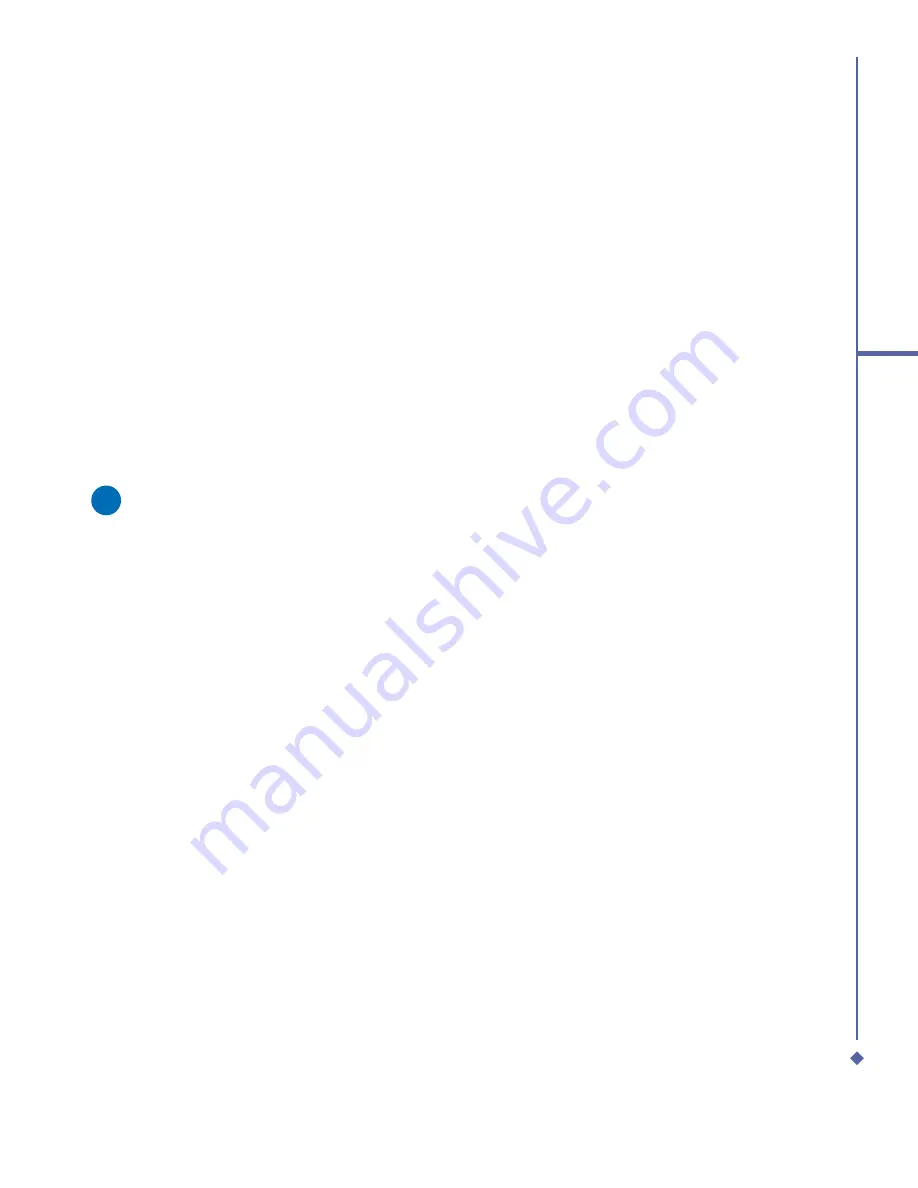
49
4
Getting connected
1.
Tap
Start
>
Settings
>
Connections
tab.
2.
Tap
Bluetooth
>
Devices
tab >
New
Partnership
. Your device searches for
other Bluetooth devices and displays
them in the list.
3.
Tap the name of the other device in the
list, and then
Next
.
4.
In
PIN
, enter a PIN of between 1 and 16
characters and tap
Next
.
5.
Enter the same PIN on the other device.
6.
If necessary, in
Name
, edit the name of
the other device.
7.
Tap
Finish
.
Please note
Make sure that the two devices are
within 10 meters of one another and
that Bluetooth is in discoverable mode
on both devices.
To accept a Bond:
1.
Make sure that Bluetooth is turned on
and in discoverable mode.
2.
When prompted to bond with the other
device, tap
OK
.
3.
In PIN, enter a PIN of between 1 and 16
characters, and tap
Next
. You must enter
the same PIN that was entered on the
device requesting the bond.
4.
If you want, in
Name
, edit the name of
the device requesting the bond.
5.
Tap
Finish
.
The bond is created. You can now exchange
information with the other device.
To rename a Bond:
1.
Tap
Start
>
Settings
>
Connections
tab.
2.
Tap
Bluetooth
>
Devices
tab.
3.
Tap the bond to rename.
4.
In
Name
, enter a new name for the bond.
5.
Tap
Finish
.
To delete a Bond:
1.
Tap
Start
>
Settings
>
Connections
tab.
2.
Tap
Bluetooth
>
Devices
tab.
3.
Tap and hold the bond to delete.
4.
Tap
Delete
.
Beaming Information with Bluetooth:
1.
Tap and hold an item to beam, such as
an appointment in
Calendar
, a task in
Tasks
, a contact card in
Contacts
, or a
fi
le in
File Manager
.
2.
Tap
Beam
[type of item].
3.
Tap the device to which you want to send
the beam. The item is beamed to the
device you selected.
If the device that you want to beam to does
not appear in the list, make sure that it is
turned on, in discoverable mode, and within
10 meters (10 meters) of your device. Also,
make sure that your Bluetooth is turned on.
Summary of Contents for Xda Atom
Page 24: ...24 1 Before using your O 2 Xda Atom ...
Page 45: ...Chapter 4 Getting connected 4 1 Making a connection 4 2 Connecting to the Internet ...
Page 104: ...104 6 Messaging ...
Page 105: ...Chapter 7 Camera 7 1 Capture mode 7 2 Setup menu 7 3 Photo Album 7 4 View mode 7 5 Edit mode ...
Page 156: ...156 9 Windows Mobile Applications ...
Page 157: ...Chapter 10 Applications 10 1 O2 Connect 10 2 O2 SMS Plus 10 3 ClearVue PDF 10 4 JAVA Midlet ...
Page 165: ...Chapter 11 Settings 11 1 Personal settings 11 2 System settings 11 3 Connections settings ...
Page 184: ...184 12 Managing your Xda Atom ...
Page 185: ...Chapter 13 Don t panic 13 1 In plain English 13 2 Troubleshooting 13 3 Vital statistics ...






























