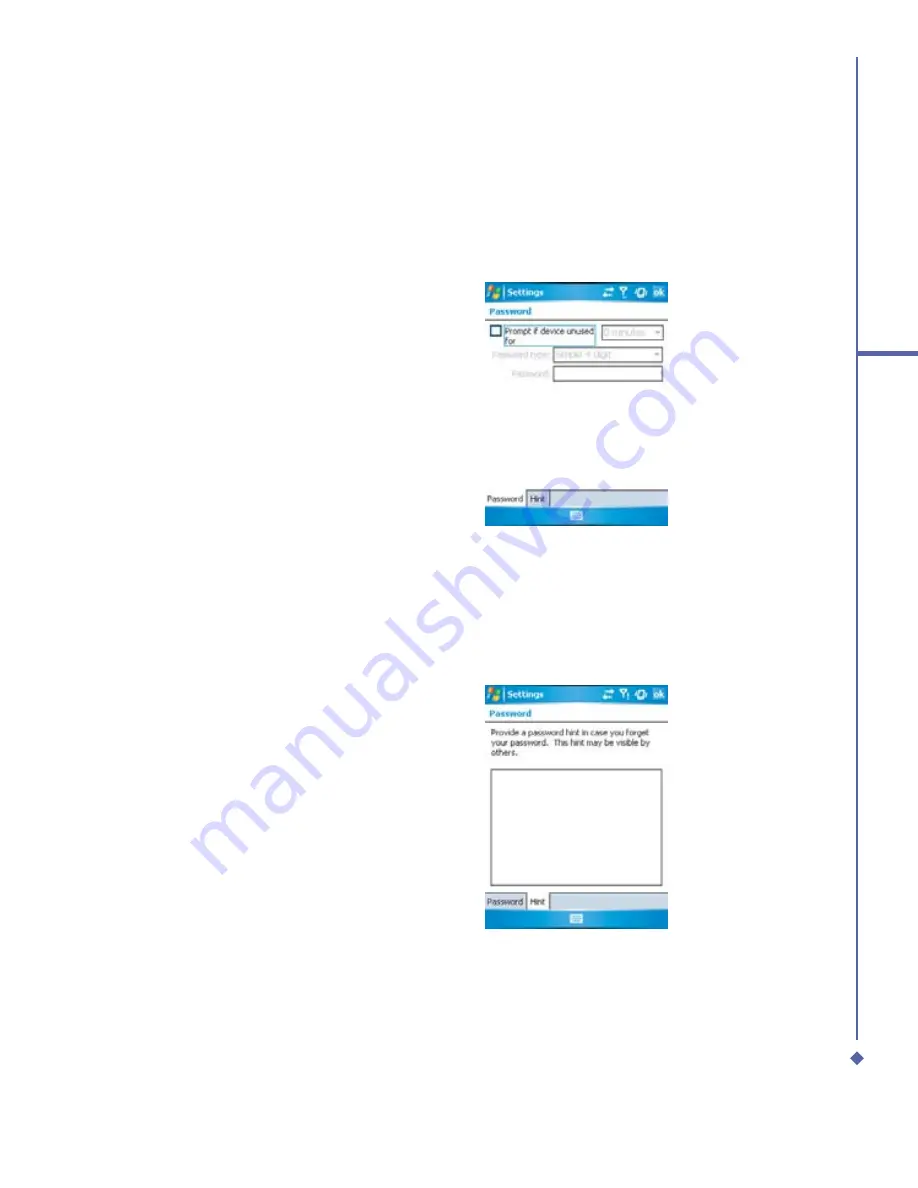
75
5
Basic phone functions
Device lock
This phone lock feature protects your Xda Atom from unauthorized access to your personal
data. When phone lock is activated, your Xda Atom will automatically lock after a speci
fi
ed
period of inactivity. A screen will be displayed requiring your Xda Atom’s “lock password” to be
entered before access is granted.
1.
Tap
Start
>
Settings
>
Personal
tab >
Password
.
2.
Check the
Prompt if device unused
for
option and set the prompt
noti
fi
cation tiome.
3.
Select the type of password you would
like to use:
Simple 4 digit
or
Strong
alphanumeric
. A strong password
must have at least 7 characters that
are a combination of uppercase and
lowercase letters, numerals, and
punctuation.
4.
Enter the password, and, if necessary,
con
fi
rm the password.
To disable the Phone lock feature of your Xda Atom, uncheck the
Prompt if device unused
for
option.
In case you forget your password, you can
provide a password hint in the Hint tab
under the
Password
tab.
Summary of Contents for Xda Atom
Page 24: ...24 1 Before using your O 2 Xda Atom ...
Page 45: ...Chapter 4 Getting connected 4 1 Making a connection 4 2 Connecting to the Internet ...
Page 104: ...104 6 Messaging ...
Page 105: ...Chapter 7 Camera 7 1 Capture mode 7 2 Setup menu 7 3 Photo Album 7 4 View mode 7 5 Edit mode ...
Page 156: ...156 9 Windows Mobile Applications ...
Page 157: ...Chapter 10 Applications 10 1 O2 Connect 10 2 O2 SMS Plus 10 3 ClearVue PDF 10 4 JAVA Midlet ...
Page 165: ...Chapter 11 Settings 11 1 Personal settings 11 2 System settings 11 3 Connections settings ...
Page 184: ...184 12 Managing your Xda Atom ...
Page 185: ...Chapter 13 Don t panic 13 1 In plain English 13 2 Troubleshooting 13 3 Vital statistics ...






























