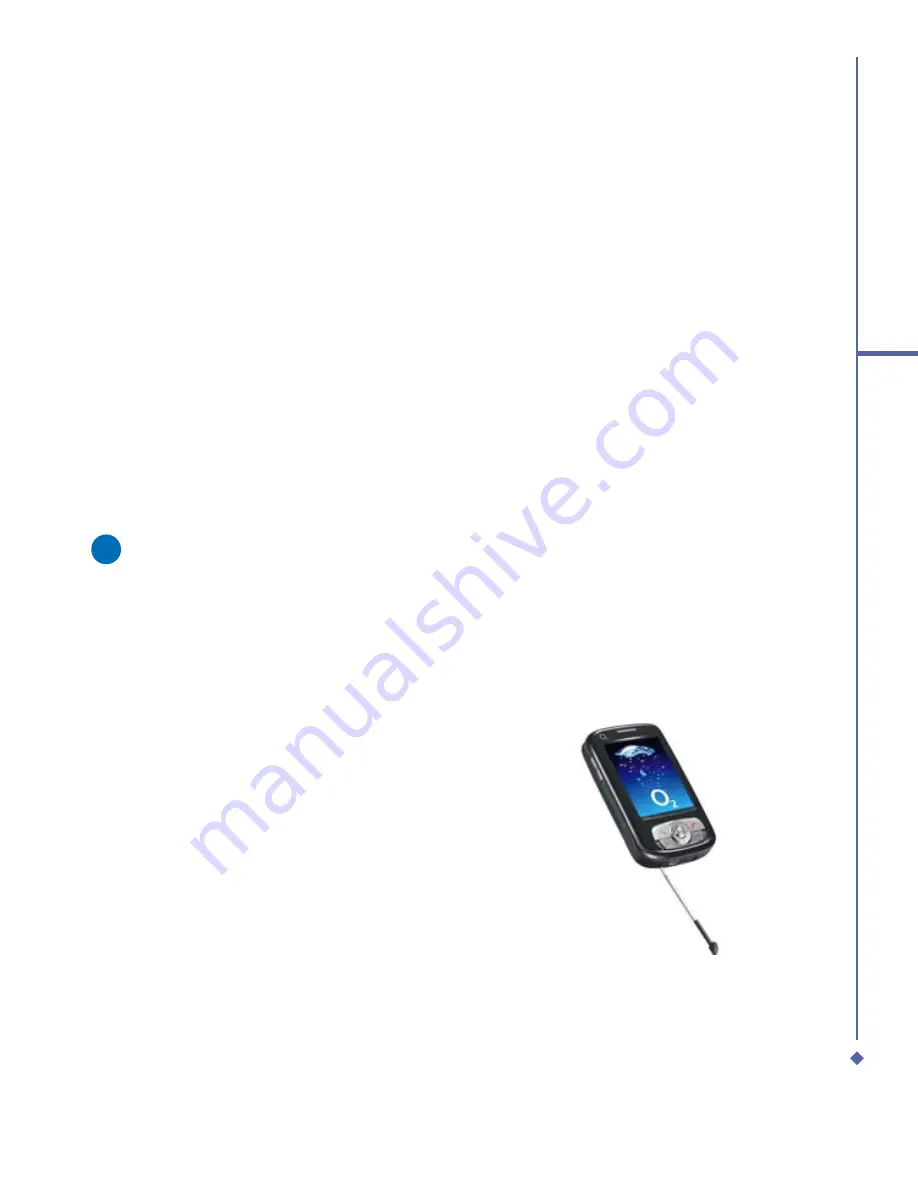
35
2
Getting started
2.9
Data backup
Your Xda Atom supports 64MB RAM
capacity; however, you may need to back up
data and any new programs that you install
in the RAM to guard against data loss. To
back up your Contact, Calendar, etc., please
set up the synchronization partnership with
your PC and connect Xda Atom with PC.
ActiveSync will start automatically.
2.10 Memory expansion
To expand your Xda Atom’s memory, please
insert a MiniSD card into the card slot on the
top of the phone in the direction indicated
below. Make sure the card is inserted
correctly.
Please note
Your Xda Atom does not come with
a MiniSD card supplied. This is an
optional accessory. Please contact
your supplier for further details.
2.11 Resetting your Xda
Atom
Your Xda Atom can be reset in the following
two ways: a
soft reset
or a
hard reset
.
Executing
soft reset
allows you to reboot
your Xda Atom; only some data in opened
programs may be lost. Your Xda Atom
returns to the same status as the last time
you used it. However, a
hard reset
turns the
battery off, returns the device to its default
settings, and deletes all programs,
fi
les,
contacts and other information you have
saved to the device. It is therefore extremely
important to back up data to a storage card
or your computer on a regular basis in case
a
hard reset
has to be performed.
To perform a soft reset
If your Xda Atom responds slowly, stops
responding, or freezes, you can soft reset it.
A soft reset causes the Xda Atom to restart
and re-adjust memory allocation. Unsaved
data in any opened applications may be lost.
Use the stylus to press and hold the Reset
button, as shown below.
Summary of Contents for Xda Atom
Page 24: ...24 1 Before using your O 2 Xda Atom ...
Page 45: ...Chapter 4 Getting connected 4 1 Making a connection 4 2 Connecting to the Internet ...
Page 104: ...104 6 Messaging ...
Page 105: ...Chapter 7 Camera 7 1 Capture mode 7 2 Setup menu 7 3 Photo Album 7 4 View mode 7 5 Edit mode ...
Page 156: ...156 9 Windows Mobile Applications ...
Page 157: ...Chapter 10 Applications 10 1 O2 Connect 10 2 O2 SMS Plus 10 3 ClearVue PDF 10 4 JAVA Midlet ...
Page 165: ...Chapter 11 Settings 11 1 Personal settings 11 2 System settings 11 3 Connections settings ...
Page 184: ...184 12 Managing your Xda Atom ...
Page 185: ...Chapter 13 Don t panic 13 1 In plain English 13 2 Troubleshooting 13 3 Vital statistics ...






























